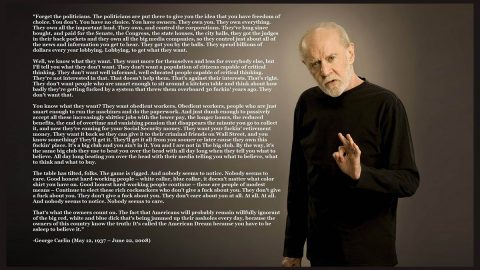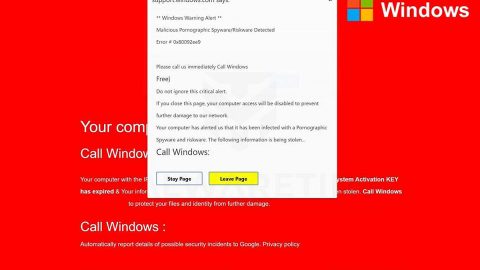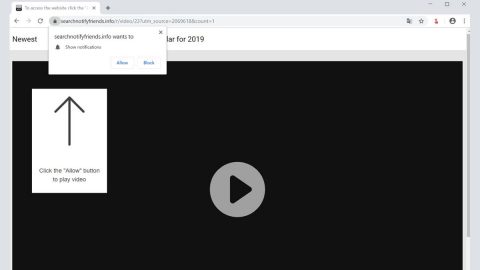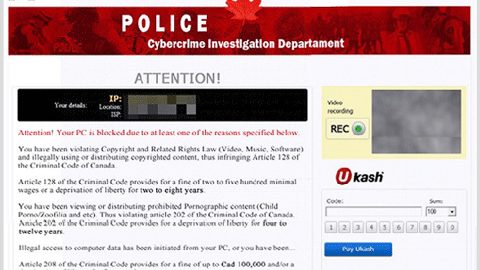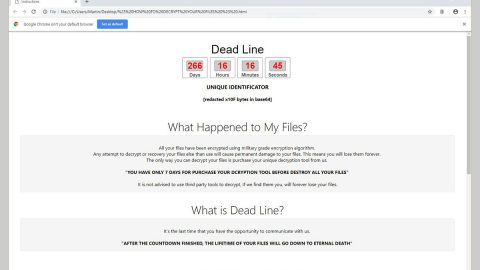What is Cortana.exe Miner? And how does it function?
Cortana.exe Miner is a malicious program that belongs under the category of Trojan horses. This malware is utilized by cybercriminals to mine for the Monero digital currency on infected computers. It isn’t clear yet how exactly this Trojan horse is installed in the system but once it’s installed, it drops the C:\Windows\servicing\chksum.exe file. This file will be configured to start automatically every time users log into their PCs.
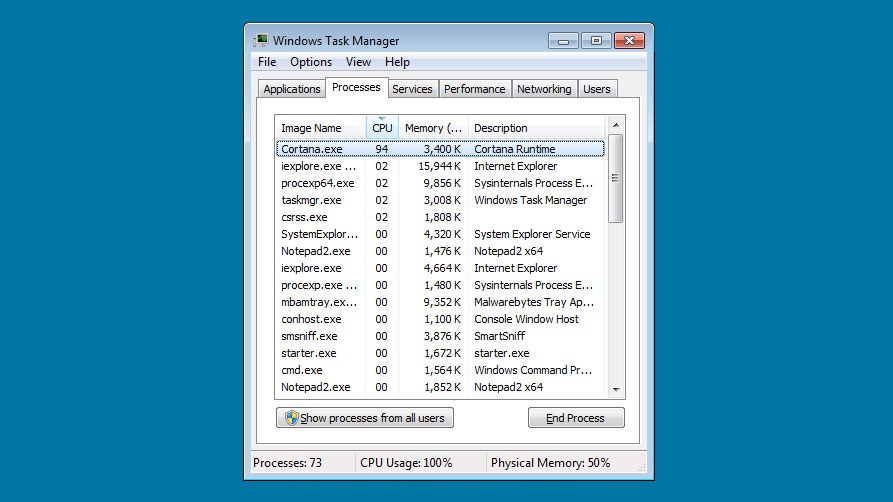
After that, it drops another file C:\Windows\servicing\starter.exe which is the one that starts the attack on the system. It then creates another file C:\Windows\servicing\wsus.exe – this malicious program is the one that continuously checks if the C:\Windows\servicing\starter.exe file is running. Once it stops running, it will start the infection automatically. Afterward, the starter.exe malicious program will launch another command in Windows PowerShell which then creates another malicious program called “Cortana.exe”. This new malicious program is the one that performs the actual mining of the Monero digital currency.
The Cortana.exe Miner is then renamed “XMRig.exe” that once started will use the mining pool at monerohash.com in order to use all the available CPU power of the infected PC to mine for Monero. Like another digital coin miner, Cortana.exe Miner will use an infected PC’s entire CPU processing power indefinitely which will cause the CPU to run at a very hot temperature for an extended period of time. As a result, it will most likely shorten the CPU’s life.
If you are one of the users infected with this Trojan horse, take note that there really is no outward indication that your computer is indeed infected. However, you will not miss the sudden slowness of your computer. Programs on your computer do not open as quickly as before. Thus, if you want to use your computer as efficiently like you used to and prolong your CPU’s life, then you need to terminate this Trojan horse from your computer right away.
How is Cortana.exe Miner disseminated over the web?
Though it isn’t clear yet how Cortana.exe Miner is installed in a targeted computer, according to security experts, this Trojan horse might be disseminated over the web through malware downloading Trojans, adware bundles, fake software or software update, and many more.
Terminate Cortana.exe Miner from your computer using the removal guide prepared below.
Step_1: Tap Ctrl + Shift + Esc keys to open the Windows Task Manager.
Step_2: Go to the Processes tab and look for the malicious processes named “Cortana.exe” with a description of “Cortana Runtime” as well as the processes named “XMRig.exe”, “Starter.exe”, “Chksum.exe”, “Skype.exe”, and Wsus.exe. Right-click on each one of these malicious processes and select End Task.
Step_3: Close the Task Manager and open Control Panel by pressing the Windows key + R, then type in “appwiz.cpl” and then click OK or press Enter.
Step_4: Look for dubious programs that might be related to the Cortana.exe Miner and then Uninstall it/them.
Step_5: Close Control Panel and then tap Win + E to launch File Explorer.
Step_6: After opening File Explorer, navigate to the following directories below and look for Cortana.exe Miner’s malicious components such as the chksum.exe, wsus.exe, starter.exe, and other suspicious-looking files and then erase them all.
- %TEMP%
- %APPDATA%
- %DESKTOP%
- %USERPROFILE%\Downloads
- C:\ProgramData\local\
Step_7: Close the File Explorer.
Before you proceed to the next steps below, make sure that you are tech-savvy enough to the point where you know exactly how to use and navigate your computer’s Registry. Keep in mind that any changes you make will highly impact your computer. To save you trouble and time, you can just use Restoro, this system tool is proven to be safe and excellent enough that hackers won’t be able to hack into it. But if you can manage Windows Registry well, then by all means go on to the next steps.
Step_8: Tap Win + R to open Run and then type in Regedit in the field and tap enter to pull up Windows Registry.
Step_9: Navigate to the listed paths below and look for the registry keys and sub-keys created by Cortana.exe Miner.
- HKEY_CURRENT_USER\Control Panel\Desktop\
- HKEY_USERS\.DEFAULT\Control Panel\Desktop\
- HKEY_LOCAL_MACHINE\Software\Microsoft\Windows\CurrentVersion\Run
- HKEY_CURRENT_USER\Software\Microsoft\Windows\CurrentVersion\Run
- HKEY_LOCAL_MACHINE\Software\Microsoft\Windows\CurrentVersion\RunOnce
- HKEY_CURRENT_USER\Software\Microsoft\Windows\CurrentVersion\RunOnce
Step_10: Delete the registry keys and sub-keys created by Cortana.exe Miner.
Step_11: Close the Registry Editor.
Step_12: Empty your Recycle Bin.
Congratulations, you have just removed Cortana.exe Miner in Windows 10 all by yourself. If you would like to read more helpful articles and tips about various software and hardware visit fixmypcfree.com daily.
Now that’s how you remove Cortana.exe Miner in Windows 10 on a computer. On the other hand, if your computer is going through some system-related issues that have to get fixed, there is a one-click solution known as Restoro you could check out to resolve them.
This program is a useful tool that could repair corrupted registries and optimize your PC’s overall performance. Aside from that, it also cleans out your computer for any junk or corrupted files that help you eliminate any unwanted files from your system. This is basically a solution that’s within your grasp with just a click. It’s easy to use as it is user-friendly. For a complete set of instructions in downloading and using it, refer to the steps below
Perform a full system scan using Restoro. To do so, follow the instructions below.