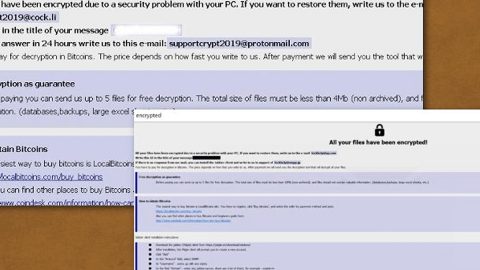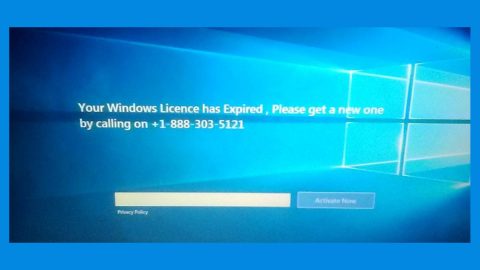What is RadioRage? And how does it work?
RadioRage is a browser extension created by Mindspark Interactive. This dubious browser extension supposedly allows users to listen to free music and radio. This may appeal to users who love listening to music and radio. However, If installed, it will change the default homepage, new tab page, and search provider in the browser settings without the user’s permission which is why it is categorized as a browser hijacker and a PUP.
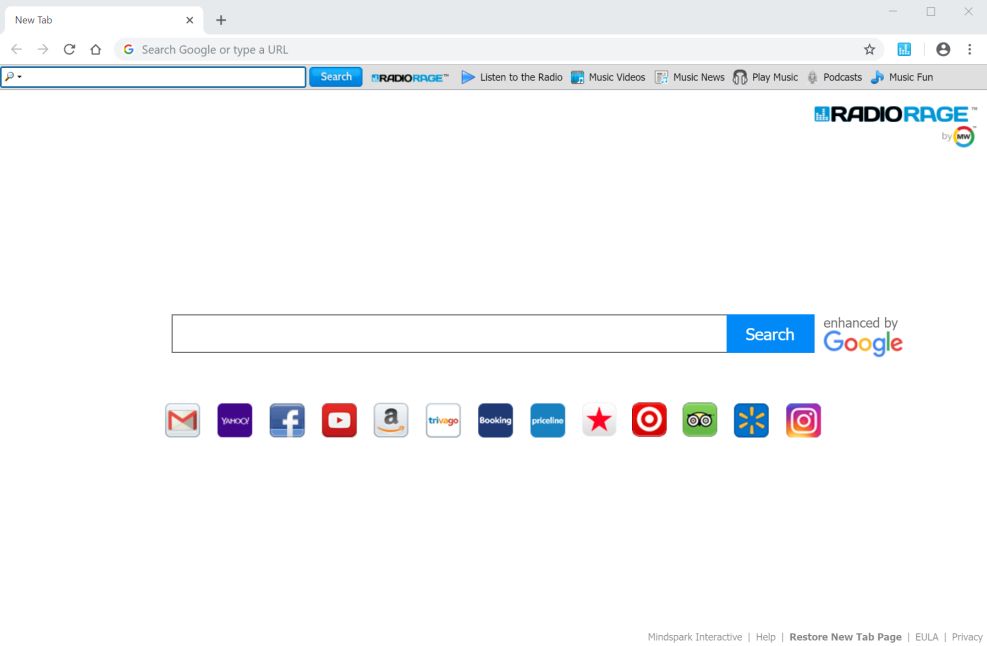
Upon its installation, you will quickly notice sudden redirects to suspicious and unknown sites which is why it is often referred to as “RadioRage Browser Redirect”. Aside from these redirects, it also delivers tons of ads, from pop-ups, banners, to in-text links and many more. Moreover, this browser hijacker can also monitor your browsing activities in order to collect non-personally identifiable data and possibly, personal ones as well. Its developers even admit to this activity in its Privacy Policy that states:
“We may receive information from third parties, including our authorized service providers, IAC affiliates, advertising companies, and ad networks. These third parties may display ads via the MS Services. These companies may use tracking technologies, such as cookies, to collect information about users who view or interact with these advertisements.”
As you can see, there really is nothing useful about this browser hijacker, free music or not. Thus, it’s best if you have it uninstalled from your computer right away.
How is RadioRage disseminated over the web?
RadioRage is disseminated in the Chrome Web Store as well as on free sharing sites that distribute software bundles. In other words, this browser hijacker can also be found bundled with other unknown programs in a software bundle. Thus, when you install a software bundle, you might end up unknowingly installing RadioRage. To prevent this from happening, you need to use the Advanced or Custom setup when installing this kind of software package.
Uninstall RadioRage Browser Redirect easily by following the removal guide prepared below.
Step_1: Start the removal process by closing all the browsers infected with RadioRage Browser Redirect. If you’re having a hard time closing them, you can close them using the Task Manager just tap on Ctrl + Shift + Esc.
Step_2: After you open the Task Manager, go to the Processes tab and look for the infected browser’s process and end it.
Step_3: Then close the Task Manager and open Control Panel – to do so, tap the Windows key + R, then type in appwiz.cpl and then click OK or press Enter.
Step_4: After pulling up Control Panel, from the list of installed programs, look for RadioRage Browser Redirect or any suspicious program you don’t remember installing and then Uninstall it.
Step_5: Edit your Hosts File.
- Tap the Win + R keys to open then type in %WinDir% and then click OK.
- Go to System32/drivers/etc.
- Open the hosts file using Notepad.
- Delete all the entries that contain RadioRage Browser Redirect.
- After that, save the changes you’ve made and close the file.
Step_6: Reset all your browsers to default to their default state.
Google Chrome
- Launch Google Chrome, press Alt + F, move to More tools, and click Extensions.
- Look for RadioRage Browser Redirect or any other unwanted add-ons, click the Recycle Bin button, and choose Remove.
- Restart Google Chrome, then tap Alt + F, and select Settings.
- Navigate to the On Startup section at the bottom.
- Select “Open a specific page or set of pages”.
- Click the More actions button next to the hijacker and click Remove.
Mozilla Firefox
- Open the browser and tap Ctrl + Shift + A to access the Add-ons Manager.
- In the Extensions menu Remove the unwanted extension.
- Restart the browser and tap keys Alt + T.
- Select Options and then move to the General menu.
- Overwrite the URL in the Home Page section and then restart the browser.
Internet Explorer
- Launch Internet Explorer.
- Tap Alt + T and select Internet options.
- Click the General tab and then overwrite the URL under the homepage section.
- Click OK to save the changes.
Step_7: Hold down Windows + E keys simultaneously to open File Explorer.
Step_8: Navigate to the following directories and look for suspicious files associated with the browser hijacker such as the software bundle it came with and delete it/them.
- %USERPROFILE%\Downloads
- %USERPROFILE%\Desktop
- %TEMP%
Step_9: Close the File Explorer.
Step_10: Empty the contents of Recycle Bin.
Congratulations, you have just removed RadioRage Browser Redirect in Windows 10 all by yourself. If you would like to read more helpful articles and tips about various software and hardware visit fixmypcfree.com daily.
Now that’s how you remove RadioRage Browser Redirect in Windows 10 on a computer. On the other hand, if your computer is going through some system-related issues that have to get fixed, there is a one-click solution known as Restoro you could check out to resolve them.
This program is a useful tool that could repair corrupted registries and optimize your PC’s overall performance. Aside from that, it also cleans out your computer for any junk or corrupted files that help you eliminate any unwanted files from your system. This is basically a solution that’s within your grasp with just a click. It’s easy to use as it is user-friendly. For a complete set of instructions in downloading and using it, refer to the steps below
Perform a full system scan using Restoro. To do so, follow the instructions below.