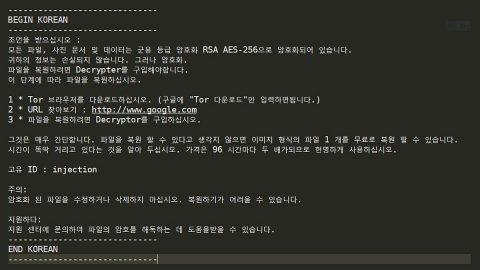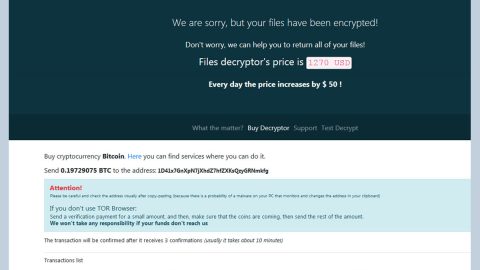What is Search.heasyconverter.co? And how does it operate?
Search.heasyconverter.co is a browser extension associated with another browser extension named Easy Converter – both of these extensions are created by Polarity Technologies Ltd. This company is known to produce browser hijackers and potentially unwanted program so it is no wonder why Search.heasyconverter.co is considered to be a browser hijacker and a potentially unwanted program.
Search.heasyconverter.co is presented to users as a free-to-use application that can be integrated to Google Chrome, Mozilla Firefox and Internet Explorer browsers. Its affiliated extension, Easy Converter is advertised as a tool that offers a web-based solution in converting Microsoft Word documents to Adobe PDF document style. Because of this, a lot of users are enticed to use both of these hijackers and ended up with their browser getting hijacked. After its infiltration, it hijacks browsers’ settings such as the default start up page or new tab and default search engine, forcing its users to load Search.heasyconverter.co whenever they use their browsers. You see, this extension looks legitimate and it barely differs from other well-known search providers, however, it only includes links to Cloudconvert services which allows users to convert docs to pdf files and other formats. In addition, it also offers quick links to Amazon, Facebook, Gmail and Yahoo.
Whenever you key in any queries in Search.heasyconverter.co, you will be redirected to Yahoo’s search results but that does not mean that these search results are reliable since they came from Yahoo as the search results are modified by this hijacker so you shouldn’t trust its modified search results. This hijacker also has a tendency to redirect its users to sponsored third-party websites when you click on any search result. Meaning to say, the modified search results have more sponsored content than the actual related information to your search query. And that’s how developers of this hijacker generate revenue. Keep in mind that you might also be redirected to phishing websites, scam and other potentially dangerous websites. If you want to browse the internet safely and avoid any potential threats from harming your computer, you better remove Search.heasyconverter.co this instant.
How does Search.heasyconverter.co circulate online?
Search.heasyconverter.co circulates online as an extra download in a freeware and shareware package you can normally find on free sharing websites. The hijack starts when you install any freeware or shareware using only the quick and standard setup. You see this is the most part users tend to take for granted so they end up installing lots of PUPs and browser hijackers as a result. Since these kinds of packages do not disclose about the extra components added in them, you have to select the Custom or Advanced setup instead of the quick one – this way, you get to remove any extra programs attached in the bundle.
Follow the removal guide below to remove Search.heasyconverter.co from your PC.
Step 1: Reset your infected browsers back to their previous state.
Google Chrome:
- Tap Win + E keys to open File Explorer.
- Go to this path: C:\Users\{Username}\AppData\Local\Google\Chrome\User Data\Default
- Look for files named Preferences, Secure Preferences, and Web Data.
- Right click on these files and select Delete.
- Exit File Explorer.
Mozilla Firefox:
- Tap Win + E keys to open File Explorer.
- Go to the presented directory: C:\Users\User\AppData\Roaming\Mozilla\Firefox\Profiles\{Unique Mozilla ID}
- Look for Prefs.js and open this file as a Notepad document .
- Find the provided line : user_pref(“browser.startup.homepage”,”Search.heasyconverter.co”).
- Instead of Search.heasyconverter.co place a link you prefer and press Ctrl+S to save changes.
- Close the document.
Internet Explorer:
- Tap Win + R to open Run dialog box.
- Type in Regeditand click OK or tap Enter to open the Registry Editor.
- Get to this exact path: HKCU\Software\Microsoft\Internet Explorer\Main
- Look for a value name titled Start Page.
- Right-click it and choose Modify.
- Instead of http://Search.heasyconverter.co place a web page you prefer and click OK.
- Navigate to this path: HKCU\Software\Microsoft\Internet Explorer\SearchScopes
- Locate a key named {67064262-187A-4836-B1E1-4B5D18CD84CF}, right-click it and select Delete .
- Then go to: HKCU\Software\Microsoft\Windows\CurrentVersion\Uninstall
- Delete a key named as {28e56cfb-e30e-4f66-85d8-339885b726b8}.
- Exit the Registry Editor.
- Tap Win + E keys to pull up File Explorer.
- Go to this directory: %APPDATA%
- Look for a folder named {28e56cfb-e30e-4f66-85d8-339885b726b8}, right-click it and select Delete.
- Close the File Explorer.
- Empty Recycle bin.
Step 2: Open Control Panel by pressing the Windows key + R, then type in appwiz.cpl and then click OK or press Enter.

Step 3: Look for any suspicious program that is affiliated with Search.heasyconverter.co and then Uninstall it.

Step 4: Hold down Windows + E keys simultaneously to open File Explorer.
Step 5: Navigate to the following directories and look for suspicious files associated with Search.heasyconverter.co and delete it/them.
- %USERPROFILE%\Downloads
- %USERPROFILE%\Desktop
- %TEMP%
Step 6: Close the File Explorer.
Step 7: Empty your Recycle Bin.
To make sure that nothing is amiss and that Search.heasyconverter.co is completely removed from your computer, follow the advanced steps below.
Perform a full system scan using SpyRemover Pro. To do so, follow these steps:
- Turn on your computer. If it’s already on, you have to reboot
- After that, the BIOSscreen will be displayed, but if Windows pops up instead, reboot your computer and try again. Once you’re on the BIOS screen, repeat pressing F8, by doing so the Advanced Option shows up.
- To navigate the Advanced Optionuse the arrow keys and select Safe Mode with Networking then hit
- Windows will now load the SafeMode with Networking.
- Press and hold both R key and Windows key.
- If done correctly, the Windows Run Boxwill show up.
- Type in explorer http://www.fixmypcfree.com/install/spyremoverpro
A single space must be in between explorer and http. Click OK.
- A dialog box will be displayed by Internet Explorer. Click Run to begin downloading the program. Installation will start automatically once download is done.
- Click OK to launch it.
- Run SpyRemover Pro and perform a full system scan.
- After all the infections are identified, click REMOVE ALL.
- Register the program to protect your computer from future threats.