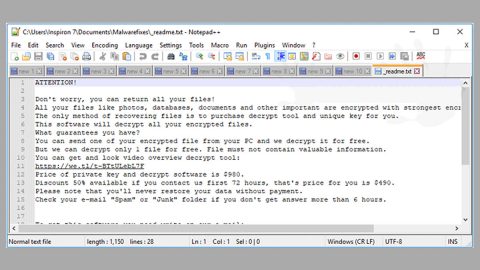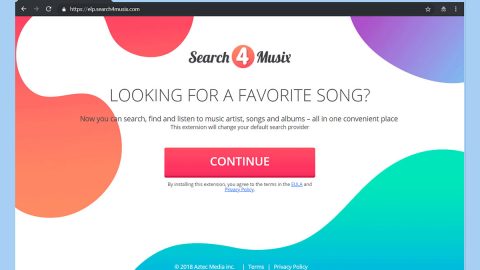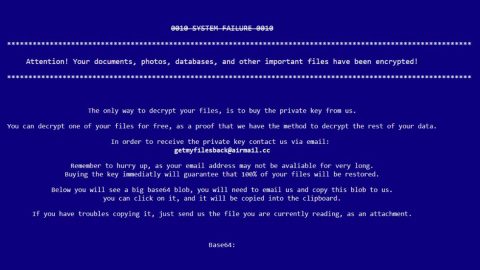What is 3301 ransomware? And how does it execute its attack?
3301 ransomware is a malicious threat that encrypts your files in exchange for money. This ransomware is a variant of the Karmen ransomware which belongs to Ransomware as a Service (RaaS) platform used to develop customized ransomware infections. Meaning to say, 3301 is also another customized version of the RaaS platform and currently, it is still unknown who is behind the attacks.
3301 ransomware uses AES 256 encryption algorithm to append the .3301 extension to its targeted files. After the encryption, it creates an html file called DECRYPT_MY_FILES.html which contains the ransom note. Here’s what the message says:
“Ransomware 3301
! Attention !
All your documents, photos, databases
and other important files have been encrypted.
Only way to decrypt your files is to receive the private key and decryption program To receive the private key and decryption program go to any crypted folder inside there is the special file (DECRYPT_MY_FILES.HTML) with complete instructions how to decrypt your files.”
The ransom note will lead you to another html page labeled as You Are Locked by 3301. It suggests that you only have a total of 168 hours or 7 days to pay the ransom and get the decryption key, else you’ll lose your files forever since the crooks claim to delete the decryption key after a week. However, you shouldn’t rush and make the payment right away for there are still other alternative solutions you can try to remove the ransomware and recover your files without having to spend a cent since it’s a fact that even if you pay the ransom, it does not give you an assurance that the crooks will give you the decryption key to get your files back. So it would be better to remove 3301 ransomware on your own with the help of the removal guide that is provided in this article.
How does 3301 ransomware spread online?
The Karmen ransomware was known to be promoted through hacking forums, so it’s pretty clear how 3301 ransomware is distributed as well. To distribute such malware, cyber criminals uses typical malware distribution methods and tools such as follows:
- Malicious spam email campaigns
- Fake software and fake software updates
- Exploit kits
- Malvertising
- Trojans
All the techniques mentioned above have been used too many times to count by ransomware creators for years now. And you’d think with how much time passed that people would learn from their mistakes but apparently not since they still fall for the trap and end up with their files being held hostage. The best way to avoid this is to make sure that you have a good antivirus and anti malware program and create extra copies of important files on different location or storage. It is also important to keep your system updated and to enable automatic updates for it prevents hackers from exploiting your system vulnerabilities.
Follow the given instructions below to remove 3301 ransomware.
Step 1: Open Windows Task Manager by pressing Ctrl + Shift + Esc on your keyboard at the same time.

Step 2: Go to the Processes tab and look for any suspicious processes and then kill them.

Step 3: Open Control Panel by pressing the Windows key + R, then type in appwiz.cpl and then click OK or press Enter.

Step 4: Look for 3301 ransomware or the program it is disguised with which is Helper with the description of “Microsoft Helper” and any other suspicious program and then Uninstall it.

Step 5: Hold down Windows + E keys simultaneously to open File Explorer.
Step 6: Go to the directories listed below and delete everything in it. Or other directories you might have saved the file related to 3301 ransomware.
- %APPDATA%
- %USERPROFILE%\Downloads
- %USERPROFILE%\Desktop
- %TEMP%
Step 7: Locate any components or files associated with 3301 ransomware like its malicious executable file iekaewe.exe.
Step 8: Empty the Recycle Bin.
Step 9: Reboot your computer into Safe Mode with Command Prompt by pressing F8 a couple of times until the Advanced Options menu appears.

Navigate to Safe Mode with Command Prompt using the arrow keys on your keyboard. After selecting Safe Mode with Command Prompt, hit Enter.
Step 10: After loading the Command Prompt type cd restore and hit Enter.

Step 11: After cd restore, type in rstrui.exe and hit Enter.

Step 12: A new window will appear, and then click Next.

Step 13: Select any of the Restore Points on the list and click Next. This will restore your computer to its previous state before being infected with the 3301 Ransomware.
Step 14: A dialog box will appear, and then click Next.

Step 15: After the system restore process, download SpyRemover Pro to remove any remaining files or residues of the 3301 Ransomware.
Step 16: Try to recover your encrypted files.
Restoring your encrypted files using Windows’ Previous Versions feature will only be effective if the malware hasn’t deleted the shadow copies of your files. But still, this is one of the best and free methods there is, so it’s definitely worth a shot.
To restore the encrypted file, right-click on it and select Properties, a new window will pop-up, then proceed to Previous Versions. It will load the file’s previous version before it was modified. After it loads, select any of the previous versions displayed on the list like the one in the illustration below. And then click the Restore button.

Follow the continued advanced steps below to ensure the removal of the 3301 ransomware:
Perform a full system scan using SpyRemover Pro.
- Turn on your computer. If it’s already on, you have to reboot
- After that, the BIOS screen will be displayed, but if Windows pops up instead, reboot your computer and try again. Once you’re on the BIOS screen, repeat pressing F8, by doing so the Advanced Option shows up.
- To navigate the Advanced Option use the arrow keys and select Safe Mode with Networking then hit
- Windows will now load the Safe Mode with Networking.
- Press and hold both R key and Windows key.
- If done correctly, the Windows Run Box will show up.
- Type in explorer http://www.fixmypcfree.com/install/spyremoverpro
A single space must be in between explorer and http. Click OK. - A dialog box will be displayed by Internet Explorer. Click Run to begin downloading SpyRemover Pro. Installation will start automatically once download is done.
- Click OK to launch SpyRemover Pro.
- Run SpyRemover Pro and perform a full system scan.
- After all the infections are identified, click REMOVE ALL.
- Register SpyRemover Pro to protect your computer from future threats.