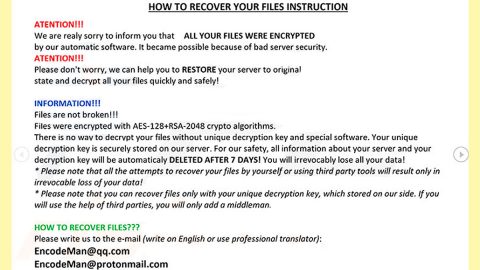What is GarGizer System Repair? And how does it function?
GarGizer System Repair is described by its developers as a system optimization tool supposedly designed to clean, boost and secure computer running Windows operating system. What doesn’t make sense is that on its official website it states that this “all-in-one” tool should help users remove any unwanted programs installed on their PCs when GarGizer System Repair itself is classified as one.
This unwanted program has a trial version. Once you run this tool, it will perform a variety of alleged scans on the system and generate tons of issues detected on the computer. And if you try to fix the scanned issues, you will be asked to purchase a license to the program so there really is no telling if this program is really effective in optimizing your PC. What’s more is that it does not even provide an accurate price – on its official website, GarGizer System Repair costs €23.95 but once you reach the checkout page, it will increase up to €29.95 excluding sales tax which means that the cost could reach around €36.24.
Take note that the excessive amount of delivered notifications and results about nonexistent viruses and errors on your system are merely a ploy to get you to purchase the license version of this program which is offered in a high amount despite the fact that this program is not really proven to work effectively on computers – instead, it might only slow down computers and you’ll notice that your programs will take longer to load and may even start crashing once you use this unwanted program.
How is GarGizer System Repair distributed online?
GarGizer System Repair is distributed on its official website at http://gargizer.com however, it turns out that it’s not the only distribution method that this program uses. According to researchers, GarGizer System Repair is also distributed through software bundles offered on free file sharing sites where it is added as an optional component in a software package. In other words, GarGizer System Repair could enter your computer without your permission when you install the free software package. To avoid such occurrence, make sure that every time you install freeware or shareware, you use the Custom or Advanced installation mode rather than the quick one.
There is no use letting this program stay on your computer when it only brings nothing but fake and cringe-worthy results. To uninstall it, simply follow the step-by-step removal guide below.
Step 1: Tap Ctrl + Shift + Esc to pull up the Task Manager.

Step 2: Go to the Processes tab and look for GarGizer System Repair’s process, right click on it and select End Process or End Task.

Step 3: Close the Task Manager.
Step 4: Open Control Panel by pressing the Windows key + R, then type in appwiz.cpl and then click OK or press Enter.

Step 5: Look for GarGizer System Repair and then Uninstall it.

Step 6: Tap the Win + E keys to open File Explorer.
Step 7: Go to the directories listed below and delete everything in it. Or other directories you might have saved the file related to GarGizer System Repair.
- %PROGRAMFILES(x86)%
- %PROGRAMFILES%
- %APPDATA%
- %USERPROFILE%\Downloads
- %USERPROFILE%\Desktop
- %TEMP%
Step 8: Look for GarGizer System Repair’s installer or the software bundle it came with.
Step 9: Right-click on them and click Delete.
The next step below is not recommended for you if you don’t know how to navigate the Registry Editor. Making registry changes can highly impact your computer. So it is highly advised to use PC Cleaner Pro instead to get rid of the entries that the PUP created. Unlike GarGizer System Repair, PC Cleaner Pro is a trusted program that helps in improving your computer’s overall performance by repairing any registry issues as well as optimizes your system. If you are not familiar with the Windows Registry skip to Step 14 onwards. However, if you are well-versed in making registry adjustments, then you can proceed to step 10.
Step 10: Open the Registry Editor, to do so, tap Win + R and type in regedit and then press enter.

Step 11: Navigate to the following paths:
- HKLM\SOFTWARE\WOW6432Node
- HKCU\Software\Microsoft\Windows\CurrentVersion\Run
- HKLM\SOFTWARE\Microsoft\Tracing\
Step 12: Look for the registry keys and sub-keys created by the unwanted program and then delete them.
Step 13: Close the Registry Editor.
Step 14: Empty your Recycle Bin.
After uninstalling GarGizer System Repair, follow the advanced guide below to get rid of the files it has created.
Perform a full system scan using SpyRemover Pro. To do so, follow these steps:
- Turn on your computer. If it’s already on, you have to reboot
- After that, the BIOS screen will be displayed, but if Windows pops up instead, reboot your computer and try again. Once you’re on the BIOS screen, repeat pressing F8, by doing so the Advanced Option shows up.
- To navigate the Advanced Option use the arrow keys and select Safe Mode with Networking then hit
- Windows will now load the SafeMode with Networking.
- Press and hold both R key and Windows key.
- If done correctly, the Windows Run Box will show up.
- Type in explorer http://www.fixmypcfree.com/install/spyremoverpro
A single space must be in between explorer and http. Click OK.
- A dialog box will be displayed by Internet Explorer. Click Run to begin downloading the program. The installation will start automatically once a download is done.
- Click OK to launch it.
- Run SpyRemover Pro and perform a full system scan.
- After all the infections are identified, click REMOVE ALL.
- Register the program to protect your computer from future threats.