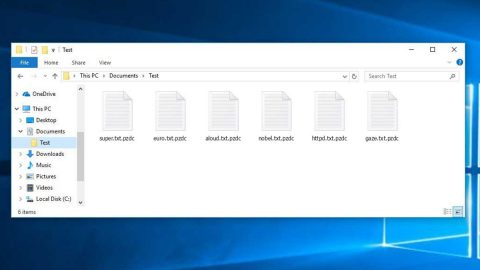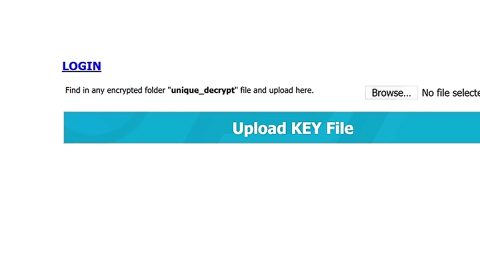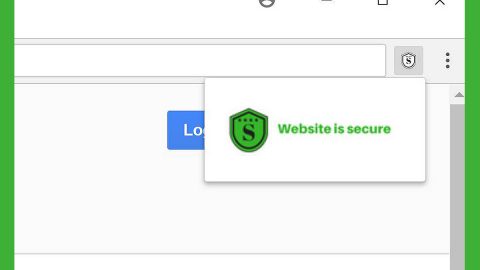What is FreeLocalWeather Extension? And how does it function?
FreeLocalWeather Extension is a browser extension created by Mindspark Interactive Network, Inc., IAC Search, and Media Europe Limited. It is a clone of the extension known as “QuickWeatherAlert Toolbar” which was also created by Mindspark and was released earlier in 2018.
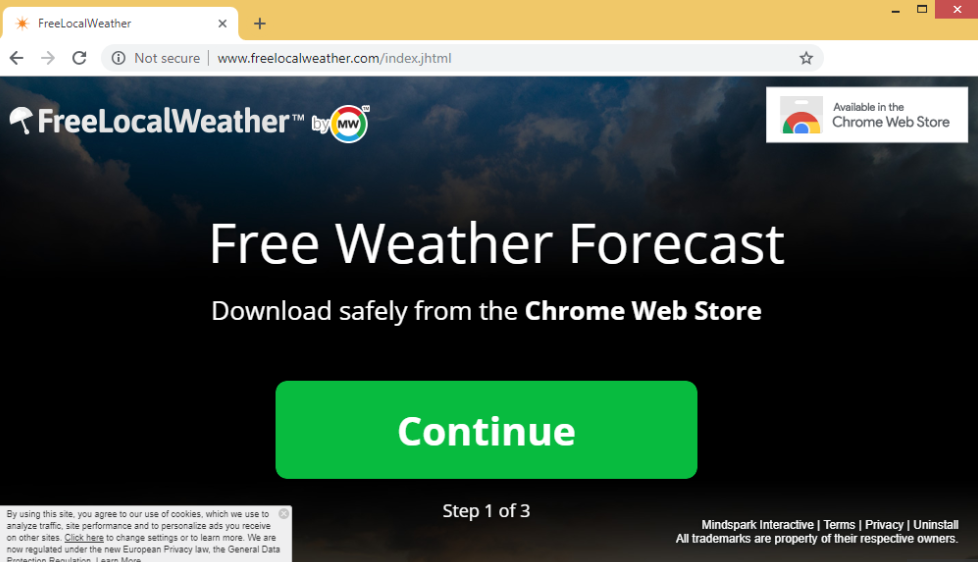
FreeLocalWeather Extension is advertised as an extension that could supposedly get users with up-to-date local weather reports, track a storm or hurricane using live radar, satellite feeds, as well as provide users with tide predictions. In its interface, it also gives users quick access links to several websites such as Gmail, Yahoo, Facebook, YouTube, Amazon, Trivago, and many more.
Once installed, FreeLocalWeather will change the default homepage, search provider, and new tab page. As a result, the next time you browse the internet, you won’t have any choice but to use this dubious browser extension. As useful as this extension may be, security experts think otherwise as it is actually a browser hijacker and a PUP. These classifications are not really surprising since its modifications in the settings of the browser are one of the traits of browser hijackers. Moreover, since the browser settings are modified, FreeLocalWeather Extension can manipulate your browsing. It will deliver you tons of ads, from pop-ups, banners to in-text links.
These ads will appear no matter what website you’re on to which ruins your browsing experience. In fact, some of these ads can redirect you to suspicious parts of the web that may contain harmful content. What’s more, is that it also keeps track of all your online activities in order to obtain browsing data.
Thus, there is no point in keeping this browser hijacker installed on your computer.
How is FreeLocalWeather Extension disseminated over the web?
FreeLocalWeather Extension is disseminated using software bundles that are found on free sharing sites. It is added as one of the extra components in a software package together with other unknown programs. To prevent installing unknown programs, it’s best if you use the Advanced or Custom setup.
Get rid of the FreeLocalWeather Extension by following the removal guide provided below.
Step_1: You need to flush the DNS first to get started. To do so, right-click on the Start button and click on Command Prompt (administrator). From there, type the “ipconfig /flushdns” command and hit Enter to flush the DNS.
Step_2: After that, restart your computer and then open all the browsers infected by FreeLocalWeather. Reset all the affected browsers to default to their default state.
Google Chrome
- Open Google Chrome, then tap the Alt + F keys.
- After that, click on Settings.
- Next, scroll down until you see the Advanced option, once you see it, click on it.
- After clicking the Advanced option, go to the “Restore and clean up option and click on the “Restore settings to their original defaults” option to reset Google Chrome.
- Now restart Google Chrome.
Mozilla Firefox
- Open Mozilla Firefox and tap Ctrl + Shift + A to access the Add-ons Manager.
- In the Extensions menu Remove the unwanted extension.
- Restart the browser and tap keys Alt + T.
- Select Options and then move to the General menu.
- Overwrite the URL in the Home Page section and then restart the browser.
Internet Explorer
- Launch Internet Explorer.
- Next, click the wrench icon for Settings.
- Then click Internet Options.
- After that, go to the Advanced tab.
- From there, click the Reset button. This will reset Internet Explorer’s settings to their default condition.
- Now click OK to save the changes made.
- Restart your computer.
Step_3: Next, tap the Win + R keys to open the Run dialog box and type “appwiz.cpl” in the field and press Enter to open the Programs and Features in Control Panel.
Step_4: From the list of programs installed, look for FreeLocalWeather or any unfamiliar program that could be related to it under the list of installed programs, and once you’ve found it, uninstall it.
Step_5: Edit your Hosts File.
- Tap the Win + R keys to open then type in %WinDir% and then click OK.
- Go to System32/drivers/etc.
- Open the hosts file using Notepad.
- Delete all the entries that contain FreeLocalWeather.
- After that, save the changes you’ve made and close the file.
Step_6: Hold down Windows + E keys simultaneously to open File Explorer.
Step_7: Navigate to the following directories and look for suspicious files associated with the browser hijacker such as the software bundle it came with and delete it/them.
- %USERPROFILE%\Downloads
- %USERPROFILE%\Desktop
- %TEMP%
Step_8: Close the File Explorer.
Step_9: Empty the contents of Recycle Bin.
Congratulations, you have just removed FreeLocalWeather Extension in Windows 10 all by yourself. If you would like to read more helpful articles and tips about various software and hardware visit fixmypcfree.com daily.
Now that’s how you remove FreeLocalWeather Extension in Windows 10 on a computer. On the other hand, if your computer is going through some system-related issues that have to get fixed, there is a one-click solution known as Restoro you could check out to resolve them.
This program is a useful tool that could repair corrupted registries and optimize your PC’s overall performance. Aside from that, it also cleans out your computer for any junk or corrupted files that help you eliminate any unwanted files from your system. This is basically a solution that’s within your grasp with just a click. It’s easy to use as it is user-friendly. For a complete set of instructions in downloading and using it, refer to the steps below
Perform a full system scan using Restoro. To do so, follow the instructions below.