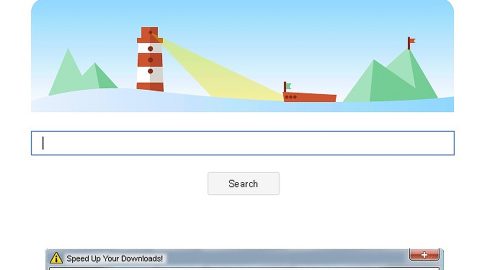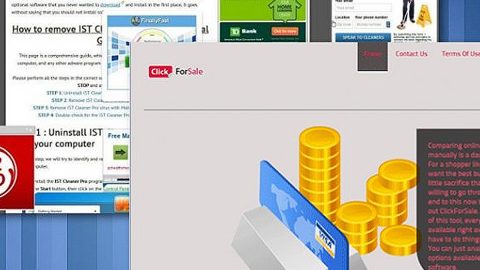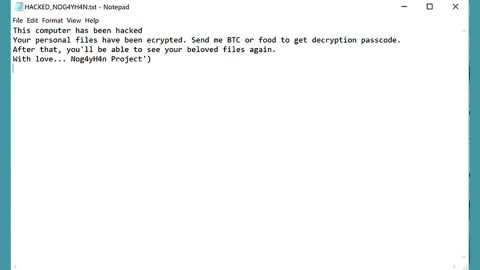What is 0010 SYSTEM FAILURE 0010 ransomware? And how does it carry out its attack?
0010 SYSTEM FAILURE 0010 ransomware is a file-encrypting Trojan infection that corrupts a victim’s files and extorts money from them in exchange for file recovery. It is one of the ransomware threats discovered in May 2019. It uses random strings in marking its encrypted files.
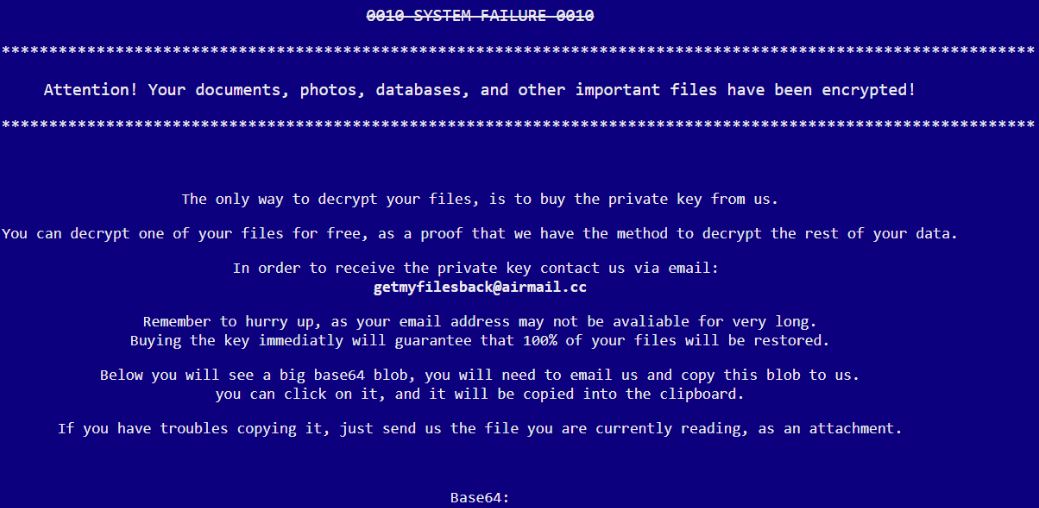
Once 0010 SYSTEM FAILURE 0010 ransomware is up and running in the system, it will connect the system to a remote Command and Control server and then download its malicious components from there. These components are used to employ an information-gathering module used to collect information about the infected computer and send them to the remote server. After that, it runs another module called stealth protection which is used to bypass security programs like firewall, antivirus, and other programs like sandbox environment and virtual hosts.
Moreover, it also makes alterations in the Windows Registry in order for the crypto-virus to run on every system startup. Right after applying these changes, 0010 SYSTEM FAILURE 0010 ransomware will begin the encryption process and once it’s done, it will drop an HTML file named “DECRYPT-FILES.html” which contains the following message:
“0010 SYSTEM FAILURE 0010
************************************************
Attention! Your documents, photos, databases, and other important files have been encrypted!
************************************************
The only way to decrypt your files is to buy a private key from us.
You can decrypt one of your files for free, as proof that we have the method to decrypt the rest of your data.
In order to receive the private key contact us via email:
[email protected]
Remember to hurry up, as your email address may not be available for very long.
Buying the key immediately will guarantee that 100% of your files will be restored.
Below you will see a big base64 blob, you will need to email us and copy this blob to us.
you can click on it, and it will be copied into the clipboard.
If you have trouble copying it, just send us the file you are currently reading, as an attachment.
Base64: -”
Keep in mind that these extortionists are only trying to scare you and pressure you into paying the ransom which is something you mustn’t do as these crooks can’t be trusted and there really is no guarantee that they’ll give you the decrypter once you pay the ransom. The best way to deal with such threats is by terminating them from your system the moment you notice their presence.
How does 0010 SYSTEM FAILURE 0010 ransomware proliferate?
According to researchers, 0010 SYSTEM FAILURE 0010 ransomware could proliferate using illegal and rogue downloads found on malicious websites. Aside from that, the crooks behind this ransomware also utilize spam email attachments where they attach a corrupted file in the email responsible for installing Blue Eagle ransomware in the system. Moreover, it can also spread through Remote Desktop Protocol or RDP connection by taking advantage of poor security in the system which is why it is recommended that you always keep your system updated to avoid such occurrences.
Wipe out this malicious threat by following the removal guide laid out below as well as the advanced steps that come next.
Step_1: Restart your PC and boot into Safe Mode with Command Prompt by pressing F8 a couple of times until the Advanced Options menu appears.
Step_2: Navigate to Safe Mode with Command Prompt using the arrow keys on your keyboard. After selecting Safe Mode with Command Prompt, hit Enter.
Step_3: After loading the Command Prompt type cd restore and hit Enter.
Step_4: After cd restore, type in rstrui.exe and hit Enter.
Step_5: A new window will appear, and then click Next.
Step_6: Select any of the Restore Points on the list and click Next. This will restore your computer to its previous state before being infected with the 0010 SYSTEM FAILURE 0010 Ransomware. A dialog box will appear and then click Yes.
Step_7: After System Restore has been completed, try to enable the disabled Windows services.
- Press Win + R keys to launch Run.
- Type in MSC in the box and press Enter to open Group Policy.
- Under Group Policy, navigate to:
- User Configuration\Administrative Templates\System
- After that, open Prevent access to the command prompt.
- Select Disable to enable cmd
- Click the OK button
- After that, go to:
- Configuration\Administrative Templates\System
- Double click on the Prevent Access to registry editing tools.
- Choose Disabled and click OK.
- Navigate to :
- User Configuration\Administrative Templates\System>Ctrl+Alt+Del Options
- Double click on Remove Task Manager.
- And then set its value to Disabled.
Step_8: Next, tap Ctrl + Shift + Esc to open the Task Manager and then go to the Processes tab and look for the malicious processes of 0010 SYSTEM FAILURE 0010 ransomware and end them all.
Step_9: Open Control Panel by pressing Start key + R to launch Run and type appwiz.cpl in the search box and click OK to open the list of installed programs. From there, look for 0010 SYSTEM FAILURE 0010 ransomware or any malicious program and then Uninstall it.
Step_10: Tap Windows + E keys to open the File Explorer then navigate to the following directories and delete the malicious files created by 0010 SYSTEM FAILURE 0010 ransomware such as DECRYPT-FILES.html and [random].exe.
- %UserProfile%\AppData
- %APPDATA%\Microsoft\Windows\Start Menu\Programs\Startup
- %TEMP%.
- %USERPROFILE%\Downloads
- %USERPROFILE%\Desktop
Step_11: Close the File Explorer.
Before you proceed to the next steps below, make sure that you are tech-savvy enough to the point where you know exactly how to use and navigate your computer’s Registry. Keep in mind that any changes you make will highly impact your computer. To save you trouble and time, you can just use Restoro, this system tool is proven to be safe and excellent enough that hackers won’t be able to hack into it. But if you can manage Windows Registry well, then by all means go on to the next steps.
Step_12: Tap Win + R to open Run and then type in Regedit in the field and tap enter to pull up Windows Registry.
Step_13: Navigate to the paths listed below and delete all the registry values added by 0010 SYSTEM FAILURE 0010 ransomware.
- HKEY_CURRENT_USER\Control Panel\Desktop\
- HKEY_USERS\.DEFAULT\Control Panel\Desktop\
- HKEY_LOCAL_MACHINE\Software\Microsoft\Windows\CurrentVersion\Run
- HKEY_CURRENT_USER\Software\Microsoft\Windows\CurrentVersion\Run
- HKEY_LOCAL_MACHINE\Software\Microsoft\Windows\CurrentVersion\RunOnce
- HKEY_CURRENT_USER\Software\Microsoft\Windows\CurrentVersion\RunOnce
Step_14: Close the Registry Editor and empty your Recycle Bin.
Congratulations, you have just removed 0010 SYSTEM FAILURE 0010 ransomware in Windows 10 all by yourself. If you would like to read more helpful articles and tips about various software and hardware visit fixmypcfree.com daily.
Now that’s how you remove 0010 SYSTEM FAILURE 0010 ransomware in Windows 10 on a computer. On the other hand, if your computer is going through some system-related issues that have to get fixed, there is a one-click solution known as Restoro you could check out to resolve them.
This program is a useful tool that could repair corrupted registries and optimize your PC’s overall performance. Aside from that, it also cleans out your computer for any junk or corrupted files that help you eliminate any unwanted files from your system. This is basically a solution that’s within your grasp with just a click. It’s easy to use as it is user-friendly. For a complete set of instructions in downloading and using it, refer to the steps below
Perform a full system scan using Restoro. To do so, follow the instructions below.