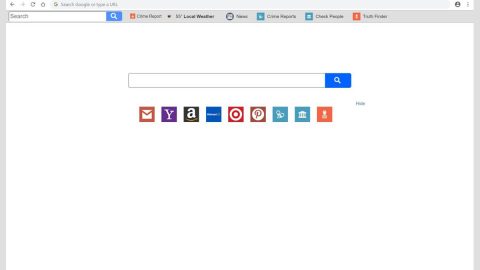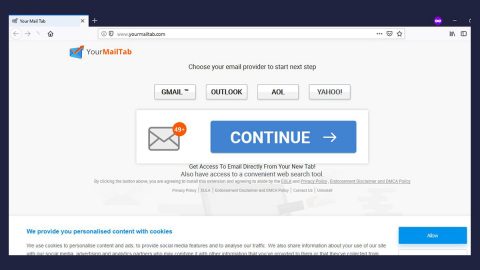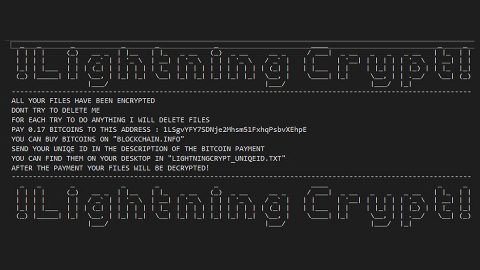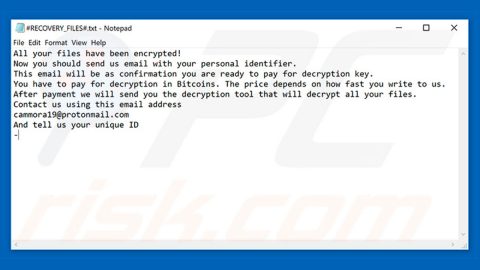What is Easy To Find Forms extension? And how does it function?
Easy To Find Forms extension, also known as Search.heasytofindforms.com or simply heasytofindforms.com, is a browser extension designed for Google Chrome browser. This browser extension claims to help users access government forms such as forms of taxation, healthcare, travel, immigration and so on, with just one click. However, you should know that this browser extension is created by Polarity Technologies Ltd. – a company known to develop tons of browser hijackers and potentially unwanted programs. So it does not come off as a surprise that Easy To Find Forms extension is also deemed to be both a browser hijacker and a PUP.
Once this extension is installed, it will configure the default new tab URL setting of your Google Chrome browser to Easy To Find Forms or search.heasytofindforms.com. As a result, when you open your browser, it will load the page search.heasytofindforms.com. You need to be careful though as this browser hijacker could monitor all your activities online so it can gather non-personally identifiable information and use them to generate sponsored contents whenever you browse the web. This kind of activity is not uncommon for browser hijackers so you need to be cautious in browsing the web until you’ve deleted Easy To Find Forms extension from your browser.
How is Easy To Find Forms extension distributed online?
Easy To Find Forms extension is distributed in the Chrome Web Store as well as on sites offering software bundles like freeware and shareware. This is why you have to be careful in installing these kinds of software packages as it could sneak into your computer without being noticed. You must also opt for the Custom or Advanced setting during the installation of any freeware or shareware so you can avoid unauthorized installation of unwanted programs like Easy To Find Forms.
Make sure to follow each one of the removal steps below to successfully uninstall Easy To Find Forms Extension from your computer.
Step 1: Tap the Win + R keys to open Run and then type in appwiz.cpl to open Control Panel to uninstall any suspicious program related to the adware.
Step 2: Look for Easy To Find Forms Extension under the list of installed programs. Once you’ve found it, uninstall it.
Step 3: Close the Control Panel and tap the Win + E keys to open File Explorer. Navigate to the following directories and look for the hijacker’s installer like the software package it came with as well as other suspicious files and delete them.
- %USERPROFILE%\Downloads
- %USERPROFILE%\Desktop
- %TEMP%
Step 4: Close the File Explorer.
Step 5: Edit your Hosts File
- Tap the Win + R keys to open then type in %WinDir% and then click OK.
- Go to System32/drivers/etc.
- Open the host’s file using Notepad.
- Delete all the entries containing Easy To Find Forms Extension.
- After that, save the changes you’ve made and close the file.
Step 6: Launch the Google Chrome browser and click the wrench icon. Afterward, click on Tools from the drop-down menu and select Extensions.

Step 7: Under the Extensions tab, select Easy To Find Forms Extension extension and other suspicious browser extensions related to it and then click on the Trash icon.

Step 8: Click on Remove button from the confirmation dialog box.

Step 9: Reset Google Chrome. To do that, click the three stripes icon located at the upper-right corner of your screen. And then select Settings.

Step 10: under Settings, look for Show advanced settings at the bottom of the page and click on it.

Step 11: Then click on the Reset browser settings button.

Step 12: After that, a dialog box pops up, click the Reset button to Reset Chrome.

Step 13: After you reset Chrome, enable the Phishing and Malware Protection in Chrome to prevent ad-supported programs like Easy To Find Forms Extension from infecting your computer again in the future. To do that, click Settings once again.

Step 14: Select the Show advanced settings again.

Step 15: Go to the Privacy section and check the Enable phishing and malware protection option.

Step 16: Restart Google Chrome.
Step 17: Don’t forget to empty the contents of Recycle Bin.
To completely get rid of Easy To Find Forms Extension and any files it may have created in your computer upon installation, you need to use [product-name] – simply follow the steps below on how to use it.
Perform a full system scan using [product-code]. To do so, follow these steps:
- Turn on your computer. If it’s already on, you have to reboot
- After that, the BIOS screen will be displayed, but if Windows pops up instead, reboot your computer and try again. Once you’re on the BIOS screen, repeat pressing F8, by doing so the Advanced Option shows up.
- To navigate the Advanced Option use the arrow keys and select Safe Mode with Networking then hit
- Windows will now load the SafeMode with Networking.
- Press and hold both R key and Windows key.
- If done correctly, the Windows Run Box will show up.
- Type in the URL address, [product-url] in the Run dialog box and then tap Enter or click OK.
- After that, it will download the program. Wait for the download to finish and then open the launcher to install the program.
- Once the installation process is completed, run [product-code] to perform a full system scan.