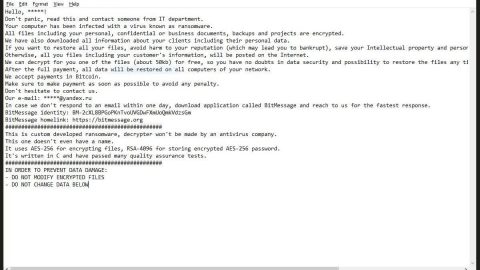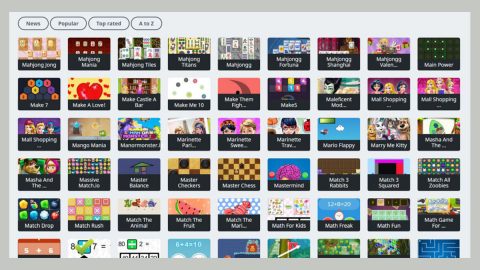What is Setli? And how does it function?
Setli is a program that supposedly allows users to access and browse restricted websites while keeping their privacy protected by modifying the DNS settings. However, unbeknownst to users who installed it, it is actually an ad-supported program or an adware. Upon installation, it causes numerous problems whenever you browse the internet which is why it is considered as an adware and a potentially unwanted program. Whenever you use this program, your browser will be filled with advertising banners that are injected in unusual places on the websites that you visit. Not to mention the pop-ups that pop out of nowhere, interrupting your internet browsing. Obviously, using Setli negatively impacts your browsing experience. However, if you think that that is the extent of the problems, you’re wrong as this adware is found to be collecting user’s information. This is such a typical trait among adware programs and browser hijackers – they track user information related to the visited sites, recent search queries, clicked ads, browsing history and other browsing-related information. The information gathered helps in displaying targeted ads to lure users into clicking them, thus adding to their pay-per-click revenue.
Clearly, Setli’s main goal is to increase its profit by contributing to internet traffic through nonstop delivery of intrusive ads. According to security experts, Setli can also cause redirects to numerous shady websites. These forced website redirects to unknown and suspicious sites might end up with a malware attack as it is a known fact that some adware programs are exploited by cyber criminals to execute their attacks. On these shady websites the crooks might offer fake software update or rogue applications to launch their attack. So before shit hit the fan, removing Setli from your computer would be for the best.
How is Setli disseminated online?
Setli is found on various download and free file sharing websites. It is determined that it is disseminated using software bundles. Setli is added as an optional component in a software package along with other several programs. So if you don’t recall installing this program, then it is possible that it might have snuck in to your computer during the installation of a software bundle. When you install any freeware or shareware using only the standard or quick setup, all the programs in the bundle, legitimate or not, can sneak their way into your computer and get installed. That’s what probably happened with Setli. So the next time you install such packages, make sure that you do so through the recommended Custom or Advanced setup and that you must pay closer attention during the installation process. Moreover, it would also be better if you check the credibility of any program you are going to install in your computer.
To remove Setli from your computer, follow the instructions below which also includes steps on how to restore your DNS settings which Setli have altered.
Step 1: Tap Ctrl + Shift + Esc keys to open the Task Manager.
Step 2: After opening the Task Manager, locate Setli’s process, right click on it and select End Task.

Step 3: Close the Task Manager and tap Win + R keys to launch Run. Once Run is pulled up, type in appwiz.cpl to open Control Panel.
Step 4: Under Control Panel, look for the list of installed programs and locate Setli. Once you find it, uninstall it.

Step 5: Exit Control Panel and then tap Win + R again to open Run, in the Run box, type in ncpa.cpl to open Network Connections. Right click on Network Connection and select Properties.
Step 6: After that, mark the Internet Protocol Version (TCP/IPvv4) and then click the Properties button.
Step 7: Next, click the General tab and then mark “Use the following DNS server addresses”. Enter your desired DNS, i.e. 8.8.8.8 and 8.8.4.4 and click OK.
Step 8: After that, tap Win + E keys to open File Explorer.
Step 9: Navigate to the following path and look for Setli’s installer or the software bundle it came with and then delete it.
- %HOMEDRIVE%\Applications\
- %WINDIR%\System32\
- %USERPROFILE%\Downloads
- %USERPROFILE%\Desktop
- %TEMP%
Step 10: Close the File Explorer and empty the Recycle Bin.
After you got rid of Setli, follow the advanced guide below to get rid of it’s the files it has created.
Perform a full system scan using SpyRemover Pro. To do so, follow these steps:
- Turn on your computer. If it’s already on, you have to reboot
- After that, the BIOSscreen will be displayed, but if Windows pops up instead, reboot your computer and try again. Once you’re on the BIOS screen, repeat pressing F8, by doing so the Advanced Option shows up.
- To navigate the Advanced Optionuse the arrow keys and select Safe Mode with Networking then hit
- Windows will now load the SafeMode with Networking.
- Press and hold both R key and Windows key.
- If done correctly, the Windows Run Boxwill show up.
- Type in explorer http://www.fixmypcfree.com/install/spyremoverpro
A single space must be in between explorer and http. Click OK.
- A dialog box will be displayed by Internet Explorer. Click Run to begin downloading the program. Installation will start automatically once download is done.
- Click OK to launch it.
- Run SpyRemover Pro and perform a full system scan.
- After all the infections are identified, click REMOVE ALL.
- Register the program to protect your computer from future threats.