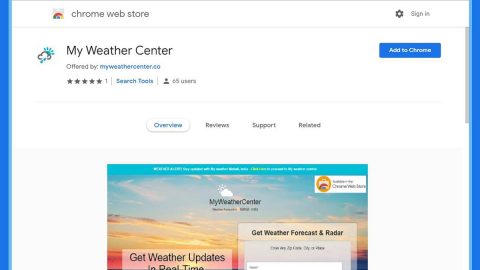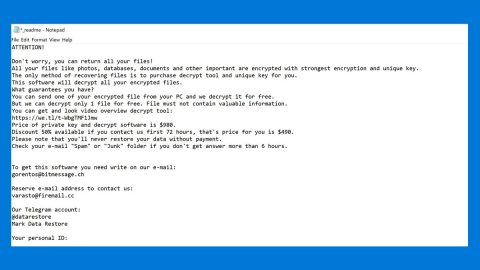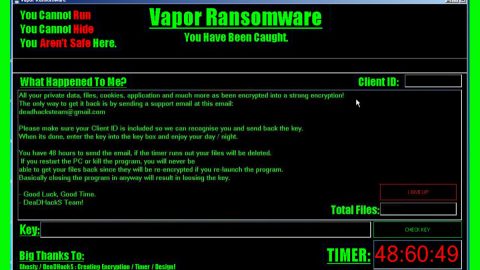What is Cekisan ransomware? And how does it execute its attack?
Cekisan ransomware is a new data-encrypting malware discovered on February 20, 2019. It uses a “.cekisan” extension in marking the files it encrypts. The initial threat analysis of this ransomware revealed that it could be a new strain of “.Snatch ransomware” and may also be related to “Everbe 2.0 ransomware”. The crooks behind this threat urge victims to contact the given email address ([email protected]) in the ransom note.
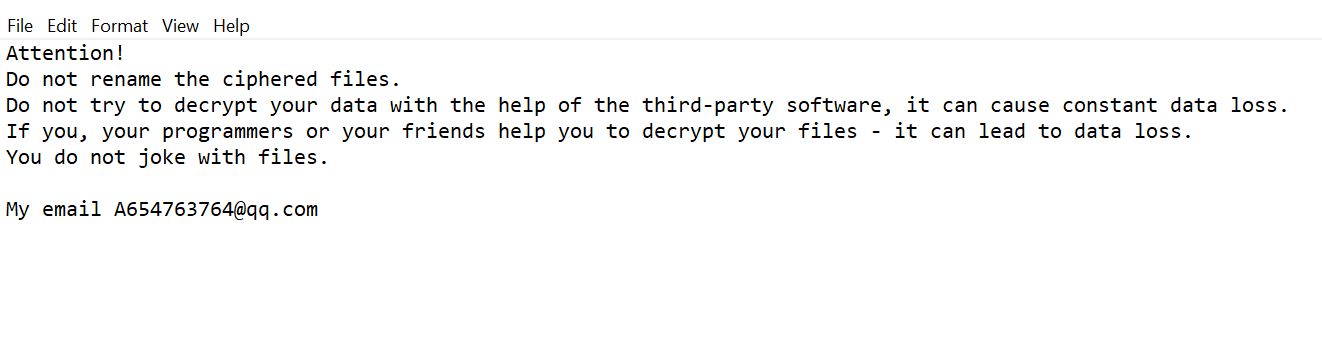
The instant the malicious payload reaches the targeted computer, Cekisan ransomware, it connects the computer to a remote Command and Control or C&C server managed by the cybercriminals. After that, it downloads more malicious components that are used for its data harvesting and stealth protection modules. It first starts to utilize the data harvesting module used to harvest data from the infected system as well as the personal information of the user(s).
The harvested information, along with some malicious components is then used for the stealth protection module used to keep the crypto-malware invisible in the system from any programs that might interfere with its attack like firewall, antivirus program, sandbox environment, and so on. Moreover, it might also make changes in the Windows Registry so that it can automatically every time you start your computer.
Once it’s done altering important system settings, Cekisan ransomware will scan the system for its targeted files like .doc, .docx, .jpg, .lnk, .pdf, .xls, and .xlsx. These files are encrypted using a sophisticated encryption algorithm. After encryption, it adds the .cekisan suffix to every encrypted file and opens the Readme_Restore_Files.txt ransom note that states:
“Attention!
Do not rename the ciphered files.
Do not try to decrypt your data with the help of third-party software, it can cause constant data loss.
If you, your programmers, or your friends help you to decrypt your files – it can lead to data loss.
You do not joke with files.
My email [email protected]”
How is the payload file of Cekisan ransomware disseminated online?
Just like Everbe 2.0 ransomware, Cekisan ransomware spreads using several tactics such as unprotected RDP configuration, deceptive downloads, botnets, exploit kits, fake software or software updates, and spam emails. Although it mostly uses spam emails with malicious attachments used to install the crypt-malware in the system. This malicious attachment may be a PDF file, ZIP file, or a document with macro scripts that once opened, will initiate the attack in the system.
Kill Cekisan ransomware from your compromised computer with the help of the removal guide laid out below.
Step_1: The first thing you need to do is to obliterate the process of Cekisan ransomware by opening the Task Manager – simply tap the Ctrl + Shift + Esc keys on your keyboard.
Step_2: After that, switch to the Processes tab and look for a process named “locki.exe” as well as other suspicious-looking processes that takes up most of your CPU’s resources and is most likely related to Cekisan ransomware and then end them all.
Step_3: Now that the malicious processes are eliminated, close the Task Manager.
Step_4: Next, tap Win + R, type in appwiz.cpl and click OK or tap Enter to open Control Panel’s list of installed programs.
Step_5: Under the list of installed programs, look for Cekisan ransomware or anything similar and then uninstall it.
Step_6: Then close Control Panel and tap Win + E keys to launch File Explorer.
Step_7: Navigate to the following locations below and look for the malicious components of Cekisan ransomware like the file named Readme_Restore_Files.txt, locki.exe, and [random].exe as well as other suspicious files it has created and downloaded into the system and then delete all of them.
- %APPDATA%
- %TEMP%
- %WINDIR%\System32\Tasks
- %APPDATA%\Microsoft\Windows\Templates\
- %USERPROFILE%\Downloads
- %USERPROFILE%\Desktop
Step_8: Close the File Explorer.
Before you go on any further, make sure that you are tech-savvy enough to the point where you know exactly how to use and navigate your computer’s Registry. Keep in mind that any changes you make will highly impact your computer. To save you the trouble and time, you can just use Restoro this system tool is proven to be safe and excellent enough that hackers won’t be able to hack into it. But if you can manage Windows Registry well, then by all means go on to the next steps.
Step_9: Tap Win + R to open Run and then type in Regedit in the field and tap enter to pull up Windows Registry.
Step_10: Navigate to the following path:
- HKEY_LOCAL_MACHINE\Software\Microsoft\Windows\CurrentVersion\Run
- HKEY_CURRENT_USER\Software\Microsoft\Windows\CurrentVersion\Run
- HKEY_LOCAL_MACHINE\Software\Microsoft\Windows\CurrentVersion\RunOnce
- HKEY_CURRENT_USER\Software\Microsoft\Windows\CurrentVersion\RunOnce
- HKEY_LOCAL_MACHINE\SOFTWARE\Microsoft\Windows\CurrentVersion\Authentication\LogonUI\Background
- HKEY_LOCAL_MACHINE\SOFTWARE\Policies\Microsoft\Windows\Personalization
- HKEY_CURRENT_USER\Control Panel\Desktop\ScreenSaveTimeOut
- HKEY_CURRENT_USER\Control Panel\Desktop
Step_11: Delete the registry keys and sub-keys created by Cekisan ransomware.
Step_12: Close the Registry Editor and empty the Recycle Bin.
Try to recover your encrypted files using the Shadow Volume copies
Restoring your encrypted files using Windows Previous Versions feature will only be effective if Cekisan ransomware hasn’t deleted the shadow copies of your files. But still, this is one of the best and free methods there is, so it’s definitely worth a shot.
To restore the encrypted file, right-click on it and select Properties, a new window will pop up, then proceed to Previous Versions. It will load the file’s previous version before it was modified. After it loads, select any of the previous versions displayed on the list like the one in the illustration below. And then click the Restore button.
Congratulations, you have just removed Cekisan Ransomware in Windows 10 all by yourself. If you would like to read more helpful articles and tips about various software and hardware visit fixmypcfree.com daily.
Now that’s how you remove Cekisan Ransomware in Windows 10 on a computer. On the other hand, if your computer is going through some system-related issues that have to get fixed, there is a one-click solution known as Restoro you could check out to resolve them.
This program is a useful tool that could repair corrupted registries and optimize your PC’s overall performance. Aside from that, it also cleans out your computer for any junk or corrupted files that help you eliminate any unwanted files from your system. This is basically a solution that’s within your grasp with just a click. It’s easy to use as it is user-friendly. For a complete set of instructions in downloading and using it, refer to the steps below
Perform a full system scan using Restoro. To do so, follow the instructions below.