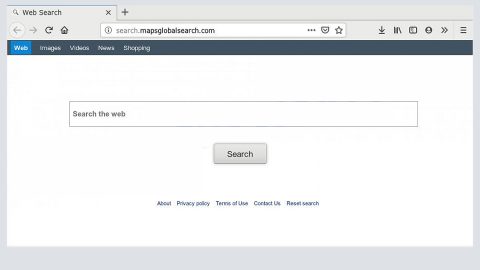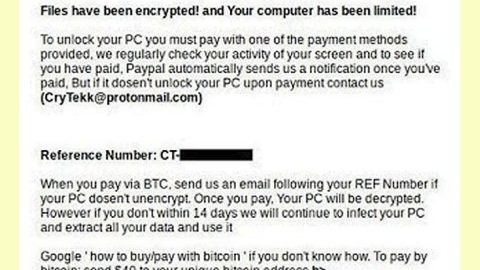What is JoeGo ransomware? And how does it carry out its attack?
JoeGo ransomware is a file-encrypting virus that was recently discovered in the middle of April 2019. It is a typical crypto-malware designed to encrypt valuable files in a computer using a sophisticated encryption algorithm. It uses a “.LOCKED” extension in marking each file it encrypts. It seems to be targeting Czech users as its ransom note is written in the Czech language but it doesn’t mean that it can’t infect users from other countries.
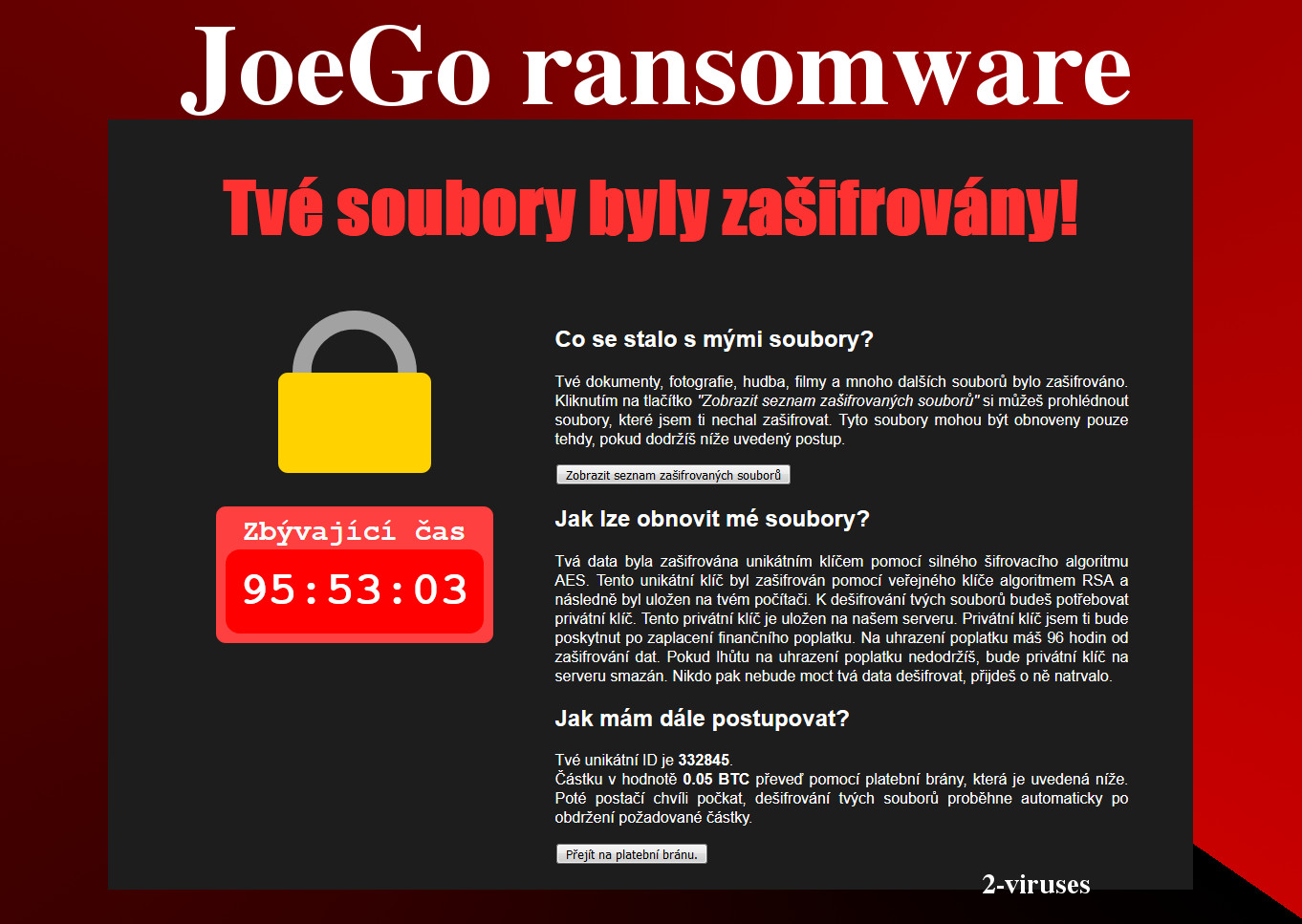
The moment it enters a system, this crypto-malware performs a series of unwanted activities which could result in the malware getting administrative privileges to read and write files in the infected computer. It also modifies the Windows Registry so it can achieve persistence that will make its removal a tad bit harder. After that, it quickly scans the entire drive of the affected PC for various file types such as .avi, .bmp, .doc, .jpg, .mp3, .pdf, .txt, .zip, and many more.
JoeGo ransomware utilizes the AES encryption algorithms in encoding the targeted files and then adds the .LOCKED extension on each one of the encrypted files. Following the encryption, the crypto-malware drops its ransom note in the form of an HTML file named precist.html where you will see the following ransom note in the Czech language:
“Tvé soubory byly zašifrovány!
—————-
Zbývájici čas
95:53:03
—————-
Co se stalo s mými soubory?
Tvé dokumenty, fotografie, hudba, filmy a mnoho dalších souborů bylo zašifrováno.
Kliknutím na tlačítko “Zobrazit seznam zašifrovaných souborů” si můžeš prohlédnout soubory, které jsem ti nechal zašifrovat. Tyto soubory mohou být obnoveny pouze tehdy, pokud dodržíš níže uvedený postup.
[Zobrazit seznam zašifrovaných souborů] Jak lze obnovit mé soubory?
Tvá data byla zašifrována unikátním klíčem pomocí silného šifrovacího algoritmu AES. Tento unikátní klíč byl zašifrován pomocí veřejného klíče algoritmem RSA a následně byl uložen na tvém počítači. K dešifrování tvých souborů budeš potřebovat privátní klíč. Tento privátní klíč je uložen na našem serveru. Privátní klíč jsem ti bude poskytnut po zaplacení finančního poplatku. Na uhrazení poplatku máš 96 hodin od zašifrování dat. Pokud lhůtu na uhrazení poplatku nedodržíš, bude privátní klíč na serveru smazán. Nikdo pak nebude moct tvá data dešifrovat, přijdeš o ně natrvalo.
Jak mám dále postupovat?
Tvé unikátní ID Je 332845.
Částku v hodnotě 0.05 BTC převeď pomocí platební brány, která je uvedená níže.
Poté postačí chvíli počkat, dešifrování tvých souborů proběhne automaticky po obdržení požadované částky.
[Přejít na platební bránu.]”
How does JoeGo ransomware proliferate?
At the time of writing, it isn’t clear yet how JoeGo ransomware proliferates but it could be using several well-known techniques like malicious spam email campaigns. Cyber crooks who created this threat could attach infected files in emails like executable file, PDF file or a document with macro scripts that once opened, will launch JoeGo ransomware. On the other hand, it could also spread via
Wipeout JoeGo ransomware from your infected computer with the help of the instructions provided below.
Step_1: You have to terminate the malicious processes of JoeGo ransomware first using the Task Manager and to open it, tap Ctrl + Shift + Esc keys.
Step_2: Go to the Processes tab and look for any malicious processes that could be related to JoeGo ransomware and then right-click on each one of them and select End Process or End Task.
Step_3: Close the Task Manager and open Control Panel by pressing the Windows key + R, then type in “appwiz.cpl” and then click OK or press Enter.
Step_4: Look for dubious programs that might be related to JoeGo ransomware and then Uninstall it/them.
Step_5: Close Control Panel and then tap Win + E to launch File Explorer.
Step_6: After opening File Explorer, navigate to the following directories below and look for JoeGo ransomware’s malicious components such as precist.html and [random].exe and other suspicious-looking files and then erase them all.
- %TEMP%
- %APPDATA%
- %DESKTOP%
- %USERPROFILE%\Downloads
- C:\ProgramData\local\
Step_7: Close the File Explorer.
Before you proceed to the next steps below, make sure that you are tech-savvy enough to the point where you know exactly how to use and navigate your computer’s Registry. Keep in mind that any changes you make will highly impact your computer. To save you trouble and time, you can just use Restoro, this system tool is proven to be safe and excellent enough that hackers won’t be able to hack into it. But if you can manage Windows Registry well, then by all means go on to the next steps.
Step_8: Tap Win + R to open Run and then type in Regedit in the field and tap enter to pull up Windows Registry.
Step_9: Navigate to the listed paths below and look for the registry keys and sub-keys created by JoeGo ransomware.
- HKEY_CURRENT_USER\Control Panel\Desktop\
- HKEY_USERS\.DEFAULT\Control Panel\Desktop\
- HKEY_LOCAL_MACHINE\Software\Microsoft\Windows\CurrentVersion\Run
- HKEY_CURRENT_USER\Software\Microsoft\Windows\CurrentVersion\Run
- HKEY_LOCAL_MACHINE\Software\Microsoft\Windows\CurrentVersion\RunOnce
- HKEY_CURRENT_USER\Software\Microsoft\Windows\CurrentVersion\RunOnce
Step_10: Delete the registry keys and sub-keys created by JoeGo ransomware.
Step_11: Close the Registry Editor.
Step_12: Empty the contents of Recycle Bin.
Try to recover your encrypted files using their Shadow Volume copies
Restoring your encrypted files using Windows Previous Versions feature will only be effective if JoeGo ransomware hasn’t deleted the shadow copies of your files. But still, this is one of the best and free methods there is, so it’s definitely worth a shot.
To restore the encrypted file, right-click on it and select Properties, a new window will pop up, then proceed to Previous Versions. It will load the file’s previous version before it was modified. After it loads, select any of the previous versions displayed on the list like the one in the illustration below. And then click the Restore button.
Congratulations, you have just removed JoeGo Ransomware in Windows 10 all by yourself. If you would like to read more helpful articles and tips about various software and hardware visit fixmypcfree.com daily.
Now that’s how you remove JoeGo Ransomware in Windows 10 on a computer. On the other hand, if your computer is going through some system-related issues that have to get fixed, there is a one-click solution known as Restoro you could check out to resolve them.
This program is a useful tool that could repair corrupted registries and optimize your PC’s overall performance. Aside from that, it also cleans out your computer for any junk or corrupted files that help you eliminate any unwanted files from your system. This is basically a solution that’s within your grasp with just a click. It’s easy to use as it is user-friendly. For a complete set of instructions in downloading and using it, refer to the steps below
Perform a full system scan using Restoro. To do so, follow the instructions below.