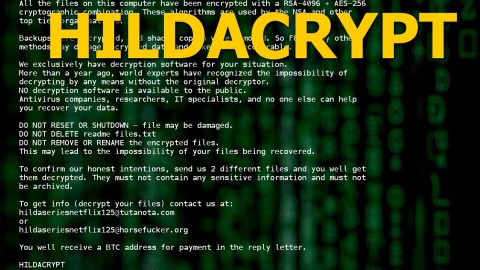What is Justresonter.com Redirect? And how does it work?
Justresonter.com Redirect is an intrusive browser redirect that often forces users to click on the “Allow” button or they’ll just keep seeing it on every website they visit. This kind of pop-up could appear on any website you visit especially if there is an ad-supported program or adware installed on your computer. The domain that hosts the browser redirect displays a pop-up that asks if you want to accept notifications from Justresonter.com and if you click on Allow, then you will be allowing not just notifications from this site but also sponsored content like banners, pop-ups, and in-text link. You could also end up clicking hidden buttons of the site you are visiting that also cause redirects to some dubious websites.
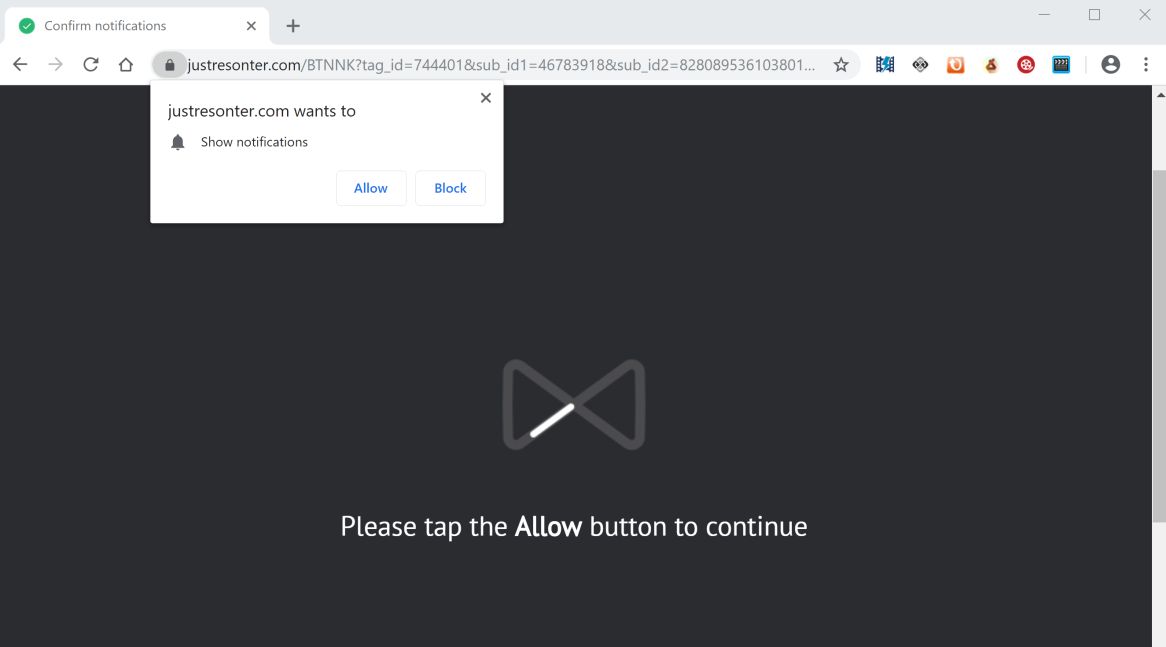
Keep in mind that the Justresonter.com domain is not secure which means that your connection to the site itself is not encrypted, making it vulnerable and possible for hackers to use cookies and other tracking technologies to track all your browsing data. Needless to say, every time you browse the internet, it monitors your activities in order to obtain your browsing-related information like:
- The websites you frequently visit
- Your browser’s home page
- Search queries
- The type of browser you’re using
- Operating system version
- Internet protocol (IP) address
- Geographic location
- The domain name of the current Internet service provider (ISP)
- Diagnostic information which describes how their Services are operating on the system
As you can see, as long as you keep getting redirected to the Justresonter.com site, then browsing the web isn’t safe. Thus, if it really is caused by some adware in your computer, you have to remove that adware so that you can permanently remove Justresonter.com Redirect.
How does Justresonter.com Redirect circulate the web?
Browser redirects like the Justresonter.com Redirect circulate the web using misleading ads as well as adware programs. These adware programs are often found on free sharing sites being distributed as software bundles and in case you don’t know, this kind of software package contains not just one but two or more programs in it which means that when you install it, you could end up installing all the programs in the package. To prevent that from happening, you have to use the Custom or Advanced setup and not the standard one.
Follow the removal guide prepared below to get rid of Justresonter.com Redirect from your browser and computer as well as the adware program that’s causing it.
Step_1: Start by opening the Task Manager by simply pressing the Ctrl + Shift + Esc keys.
Step_2: Next, go to Processes and look for dubious processes that could be related to Justresonter.com Redirect and then right-click on each one of them and select End Process or End Task to kill their processes.
Step_3: Then open the Control Panel. To do so, tap the Windows key + R, then type in appwiz.cpl and then click OK or press Enter.
Step_4: Look for any suspicious program that could be the one that triggers the Justresonter.com Redirect and then Uninstall it.
Step_5: Close all the browsers affected by Justresonter.com Redirect. If you’re having a hard time closing them, you can close them using the Task Manager just tap on Ctrl + Shift + Esc.
Step_6: After you open the Task Manager, go to the Processes tab and look for the infected browser’s process and end it.
Step_7: Edit your Hosts File
- Tap the Win + R keys to open then type in %WinDir% and then click OK.
- Go to System32/drivers/etc.
- Open the hosts file using Notepad.
- Delete all the entries containing Justresonter.com.
- After that, save the changes you’ve made and close the file.
Step_8: Reset all your browsers to default to their default state.
Google Chrome
- Launch Google Chrome, press Alt + F, move to More tools, and click Extensions.
- Look for Justresonter.com Redirect or any other unwanted add-ons, click the Recycle Bin button, and choose Remove.
- Restart Google Chrome, then tap Alt + F, and select Settings.
- Navigate to the On Startup section at the bottom.
- Select “Open a specific page or set of pages”.
- Click the More actions button next to the hijacker and click Remove.
Mozilla Firefox
- Open the browser and tap Ctrl + Shift + A to access the Add-ons Manager.
- In the Extensions menu Remove the unwanted extension.
- Restart the browser and tap keys Alt + T.
- Select Options and then move to the General menu.
- Overwrite the URL in the Home Page section and then restart the browser.
Internet Explorer
- Launch Internet Explorer.
- Tap Alt + T and select Internet options.
- Click the General tab and then overwrite the URL under the homepage section.
- Click OK to save the changes.
Step_9: Hold down Windows + E keys simultaneously to open File Explorer.
Step_10: Navigate to the following directories and look for suspicious files associated with Justresonter.com Redirect and delete it/them.
- %USERPROFILE%\Downloads
- %USERPROFILE%\Desktop
- %TEMP%
Step_11: Close the File Explorer.
Step_12: Empty the Recycle Bin.
Step_13: Afterwards, you have to flush the DNS cache. To do that, just, right-click on the Start button and click on Command Prompt (administrator). From there, type the “ipconfig /flushdns” command and hit Enter to flush the DNS.
Congratulations, you have just removed Justresonter.com Redirect in Windows 10 all by yourself. If you would like to read more helpful articles and tips about various software and hardware visit fixmypcfree.com daily.
Now that’s how you remove Justresonter.com Redirect in Windows 10 on a computer. On the other hand, if your computer is going through some system-related issues that have to get fixed, there is a one-click solution known as Restoro you could check out to resolve them.
This program is a useful tool that could repair corrupted registries and optimize your PC’s overall performance. Aside from that, it also cleans out your computer for any junk or corrupted files that help you eliminate any unwanted files from your system. This is basically a solution that’s within your grasp with just a click. It’s easy to use as it is user-friendly. For a complete set of instructions in downloading and using it, refer to the steps below
Perform a full system scan using Restoro. To do so, follow the instructions below.