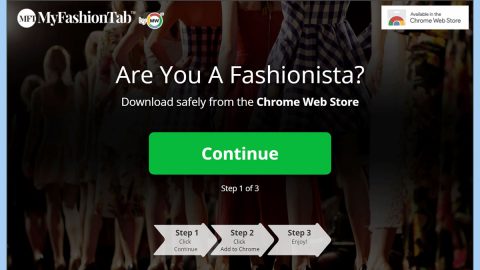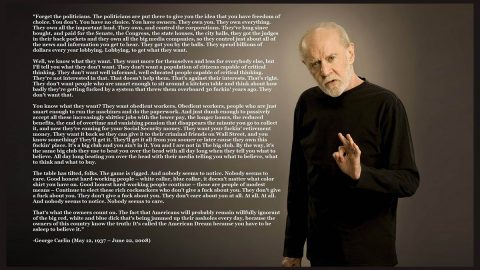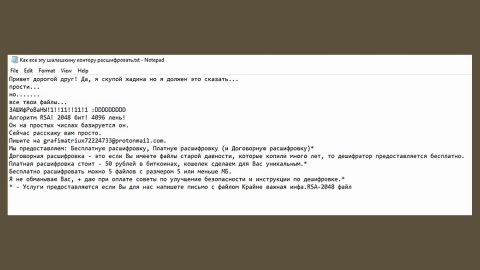What is MyFlightSearch Ads? And how does it work?
MyFlightSearch is supposed to be a legitimate service that allows users to search and book flights, hotels, cars, as well as provide users with options to travel by their interests. However, security experts discovered that it is being exploited by hackers by hiding malicious code in advertisements that are found on this site. This is why security experts now refer to this site as MyFlightSearch Ads.
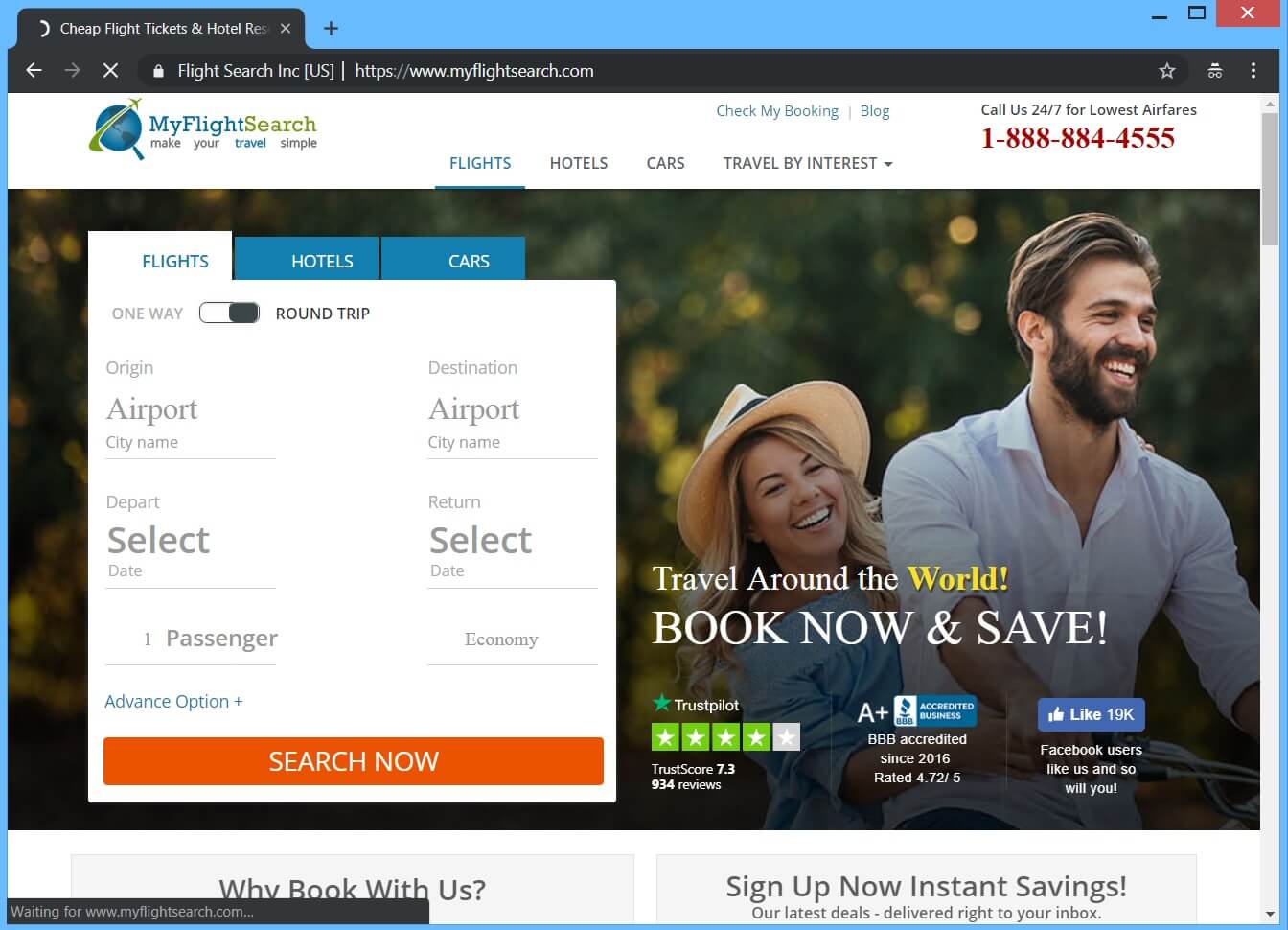
Once any of the malicious adverts appear on the MyFlightSearch site and if you click on it, you can get redirected to a pop-up with a scam that’s similar to the “$1000 Amazon gift card” scam that tricks users into thinking that they’ve won a gift card worth $1000 from Amazon but it’s only a ploy to deceive users into providing sensitive information. This kind of activity is common among adware programs. Not only does it have a tendency to redirect users to scams but also to sites that offer online surveys, software updates, and so on.
If you notice that each time you browse the web, you get redirected to MyFlightSearch, then this only means that there is an adware in your computer which is the one that triggers the redirects and adverts. Another thing you can notice as you browse the web is the constant appearance of intrusive ads like banners and in-text links that contains the following labels:
- Advert from MyFlightSearch
- Powered by MyFlightSearch
- Ads by MyFlightSearch
- Advertisement by MyFlightSearch
- Brought to you by MyFlightSearch
Moreover, this adware can also spy on your activities over the web in order to collect browsing information such as:
- Your Full Name
- Your IP Address
- Your Physical Address and Geographical Location
- Your Age
- Your Phone Number
- Your Banking Credentials
- Your Credit Card Information
The information obtained is used and may even be shared with third parties to produce more sponsored content. Thus, you need to be careful in browsing the web, at least until you got rid of the adware installed on your computer.
How do MyFlightSearch Ads circulate the internet?
MyFlightSearch Ads circulates the internet using malicious ads. You can get redirected to this site when you click on some ad online about flights. On the other hand, you can also inadvertently visit this site when there is an adware program installed on your computer. Adware programs are commonly found on free sharing sites that offer software bundles. So when you install any software bundle, make sure that you use the Custom or Advanced setup rather than the quick setup.
Refer to the removal guide prepared below to get rid of MyFlightSearch Ads as well as the adware program that’s causing it.
Step_1: Close all the browsers affected by MyFlightSearch Ads. If you’re having a hard time closing them, you can close them using the Task Manager just tap on Ctrl + Shift + Esc.
Step_2: Next, go to Processes and look for the process of the browser you’re unable to close as well as other dubious processes that could be related to MyFlightSearch Ads, and then right-click on each one of them and select End Process or End Task to kill their processes.
Step_3: Then open the Programs and Features section in Control Panel. To do so, tap the Windows key + R, then type in appwiz.cpl and then click OK or press Enter.
Step_4: From the list of programs installed, look for any suspicious program that could be related to MyFlightSearch Ads and then Uninstall them.
Step_5: Edit your Hosts File
- Tap the Win + R keys to open then type in %WinDir% and then click OK.
- Go to System32/drivers/etc.
- Open the hosts file using Notepad.
- Delete all the entries containing MyFlightSearch Ads.
- After that, save the changes you’ve made and close the file.
Step_6: Reset all your browsers to default to their default state.
Mozilla Firefox
- Open Firefox and click the icon that looks like three stacked lines located at the top-right section of the browser.
- Next, select the question mark icon from the drop-down menu.
- Then select “Troubleshooting information” from the slide-out menu.
- After that, click on the “Reset Firefox” button located at the top-right section of the newly opened web page.
- Now select “Reset Firefox” in the confirmation pop-up window that appears.
Google Chrome
- Open Google Chrome, then tap the Alt + F keys.
- After that, click on Settings.
- Next, scroll down until you see the Advanced option, once you see it, click on it.
- After clicking the Advanced option, go to the “Restore and clean up option and click on the “Restore settings to their original defaults” option to reset Google Chrome.
- Now restart Google Chrome.
Internet Explorer
- Launch Internet Explorer.
- Next, click the wrench icon for Settings.
- Then click Internet Options.
- After that, go to the Advanced tab.
- From there, click the Reset button. This will reset Internet Explorer’s settings to their default condition.
- Now click OK to save the changes made.
Step_7: Hold down Windows + E keys simultaneously to open File Explorer.
Step_8: Navigate to the following directories and look for suspicious files associated with MyFlightSearch Ads as well as the adware program that’s behind it and delete it/them.
- %USERPROFILE%\Downloads
- %USERPROFILE%\Desktop
- %TEMP%
Step_9: Close the File Explorer.
Step_10: Empty the Recycle Bin and afterward, you have to flush the DNS cache. To do that, just, right-click on the Start button and click on Command Prompt (administrator). From there, type the “ipconfig /flushdns” command and hit Enter to flush the DNS.
Congratulations, you have just removed MyFlightSearch Ads in Windows 10 all by yourself. If you would like to read more helpful articles and tips about various software and hardware visit fixmypcfree.com daily.
Now that’s how you remove MyFlightSearch Ads in Windows 10 on a computer. On the other hand, if your computer is going through some system-related issues that have to get fixed, there is a one-click solution known as Restoro you could check out to resolve them.
This program is a useful tool that could repair corrupted registries and optimize your PC’s overall performance. Aside from that, it also cleans out your computer for any junk or corrupted files that help you eliminate any unwanted files from your system. This is basically a solution that’s within your grasp with just a click. It’s easy to use as it is user-friendly. For a complete set of instructions in downloading and using it, refer to the steps below
Perform a full system scan using Restoro. To do so, follow the instructions below.