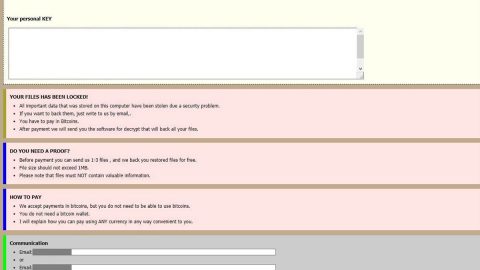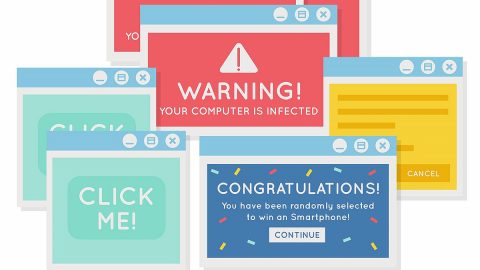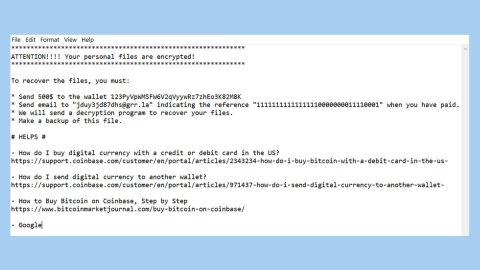What is Roblocker X ransomware? And how does it implement its attack?
It appears that the creators of Roblocker X ransomware decided to modify the file-encrypting malware as it was once again found in the wild. This ransomware threat was first discovered way back in 2017. Like a typical crypto-virus, it is designed to encrypt important data in a computer. However, according to security experts, this new variant does not encrypt files yet although it locks the infected computer which prevents victims from accessing their computers.
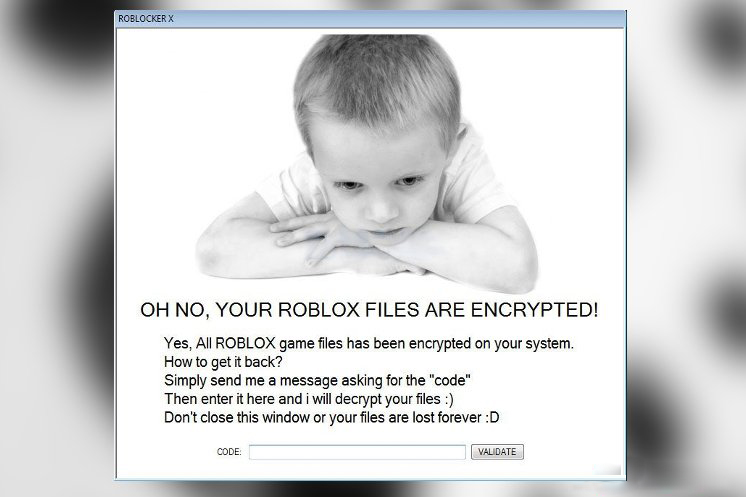
As soon as its malicious payload is executed in the system, Roblocker X ransomware will begin to carry out a sequence of changes in the system. It starts by downloading its other components from a remote C&C server controlled by the attackers. The malicious components are placed on system folders which are used to repress or launch system processes. After that, it employs the information gathering and stealth protection modules.
The former is used to harvest sensitive data in the system while the latter is used to evade security and antivirus programs installed in the system. This crypto-malware also makes modifications in the Windows Registry allowing it to automatically run on every system boot. It then pretends to encrypt files and then locks the computer. The locked screen contains the following message:
“OH NO, YOUR ROBLOX FILES ARE ENCRYPTED!
Yes, All ROBLOX game files have been encrypted on your system.
How to get it back?
Simply send me a message asking for the “code”
Then enter it here and I will decrypt your files. 🙂
Don’t close these windows or your files are lost forever. ?
COE [TEXT BOX] Validate”
Apart from the ransom message, you can also see an image of a child on the locked screen. There is no need for you to worry since this new malware strain can’t encrypt files yet but that does not mean that you should delay its removal as the crooks behind it could update the ransomware. Thus, you must wipe out Roblocker X ransomware from your computer the soonest time possible.
How is the payload file of Roblocker X ransomware distributed online?
The payload file of Roblocker X ransomware may be distributed using several ways but the most common method used is a malicious spam email campaign. Cybercriminals tend to attach files like document or PDF file which contains macro scripts used to launch Roblocker X ransomware in the system. Aside from that, it can also spread via malicious JavaScripts, third-party downloads, and so on.
Wipeout Roblocker X ransomware from your computer with the help of the removal instructions laid out below.
Step_1: First, boot your computer into Safe Mode with Networking, and afterward, you have to terminate the malicious processes of Roblocker X ransomware using the Task Manager and to open it, tap Ctrl + Shift + Esc keys.
Step_2: Go to the Processes tab and look for the malicious processes of Roblocker X ransomware and then right-click on it and select End Process or End Task.
Step_3: Close the Task Manager and open Control Panel by pressing the Windows key + R, then type in “appwiz.cpl” and then click OK or press Enter.
Step_4: Look for dubious programs that might be related to Roblocker X ransomware and then Uninstall it/them.
Step_5: Close Control Panel and then tap Win + E to launch File Explorer.
Step_6: After opening File Explorer, navigate to the following directories below:
- %TEMP%
- %APPDATA%
- %DESKTOP%
- %USERPROFILE%\Downloads
- C:\ProgramData\local\
Step_7: From these directories, look for the malicious components of Roblocker X ransomware and delete all of them.
Before you proceed to the next steps below, make sure that you are tech-savvy enough to the point where you know exactly how to use and navigate your computer’s Registry. Keep in mind that any changes you make will highly impact your computer. To save you trouble and time, you can just use Restoro, this system tool is proven to be safe and excellent enough that hackers won’t be able to hack into it. But if you can manage Windows Registry well, then by all means go on to the next steps.
Step_8: Close the File Explorer and tap Win + R to open Run and then type in Regedit in the field and tap enter to pull up Windows Registry.
Step_9: Navigate to the listed paths below and look for the registry keys and sub-keys created by Roblocker X ransomware.
- HKEY_CURRENT_USER\Control Panel\Desktop\
- HKEY_USERS\.DEFAULT\Control Panel\Desktop\
- HKEY_LOCAL_MACHINE\Software\Microsoft\Windows\CurrentVersion\Run
- HKEY_CURRENT_USER\Software\Microsoft\Windows\CurrentVersion\Run
- HKEY_LOCAL_MACHINE\Software\Microsoft\Windows\CurrentVersion\RunOnce
- HKEY_CURRENT_USER\Software\Microsoft\Windows\CurrentVersion\RunOnce
Step_10: Delete the registry keys and sub-keys created by Roblocker X ransomware.
Step_11: Close the Registry Editor.
Step_12: Empty your Recycle Bin.
Try to recover your encrypted files using their Shadow Volume copies
Restoring your encrypted files using Windows Previous Versions feature will only be effective if Roblocker X ransomware hasn’t deleted the shadow copies of your files. But still, this is one of the best and free methods there is, so it’s definitely worth a shot.
To restore the encrypted file, right-click on it and select Properties, a new window will pop up, then proceed to Previous Versions. It will load the file’s previous version before it was modified. After it loads, select any of the previous versions displayed on the list like the one in the illustration below. And then click the Restore button.
Congratulations, you have just removed Roblocker X Ransomware in Windows 10 all by yourself. If you would like to read more helpful articles and tips about various software and hardware visit fixmypcfree.com daily.
Now that’s how you removed Roblocker X Ransomware in Windows 10 on a computer. On the other hand, if your computer is going through some system-related issues that have to get fixed, there is a one-click solution known as Restoro you could check out to resolve them.
This program is a useful tool that could repair corrupted registries and optimize your PC’s overall performance. Aside from that, it also cleans out your computer for any junk or corrupted files that help you eliminate any unwanted files from your system. This is basically a solution that’s within your grasp with just a click. It’s easy to use as it is user-friendly. For a complete set of instructions in downloading and using it, refer to the steps below
Perform a full system scan using Restoro. To do so, follow the instructions below.