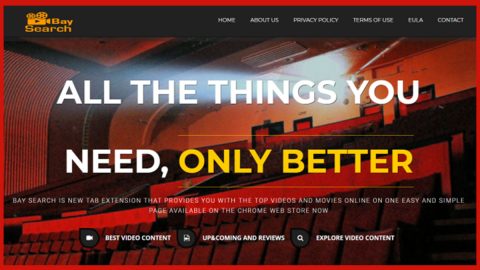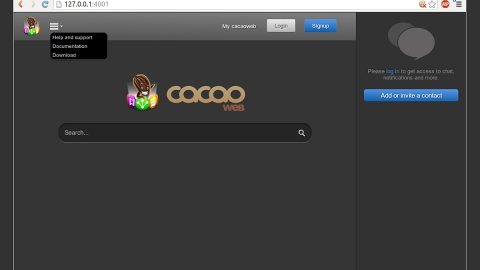What is Ads by Aura? And how does it work?
“Ads by Aura” is a new form of adware that’s been discovered over the web recently. This adware is reported to be causing multiple types of advertisements. It could infect several browsers like Google Chrome, Mozilla Firefox, Internet Explorer and many more. This program pretends to be a legitimate one, even so, remember that its main goal is to convince users like you that it is created to assist users with the browsing experience.

Once Ads by Aura is installed on your computer, it will modify important settings not just in your browser but also in the Windows Registry as well as the Task Scheduler. This makes Ads by Aura different from a typical adware program. Upon its installation, you will immediately see its effects on your computer – the appearance of ads such as pop-ups, banners, in-text links, and many more. You will also experience redirects to dubious websites like sites that may trick you into answering an online survey and then ask you to provide your personal information. Thus, you must avoid these kinds of sites and if you get redirected into one, you need to close that site right away.
How do Ads by Aura circulate over the internet?
You could get redirected to Ads by Aura when you click on some ads on the internet or when an ad-supported program is installed on your computer. Adware programs like Ads by Aura can often be found on free sharing sites. It is added as one of the extra components in software bundles and if you’re not careful, you could end up installing them. This is why it is recommended that you use the Custom or Advanced setup instead of the quick one to avoid installation of unwanted programs.
Remove Ads by Aura from your browsers and computer with the help of the following removal instructions.
Step_1: Start by opening the Task Manager by simply pressing the Ctrl + Shift + Esc keys.
Step_2: Next, go to Processes and look for dubious processes that could be related to Ads by Aura and then right-click on each one of them and select End Process or End Task to kill their processes.
Step_3: Then open the Control Panel. To do so, tap the Windows key + R, then type in appwiz.cpl and then click OK or press Enter.
Step_4: Look for Ads by Aura and any suspicious program and then Uninstall them.
Step_5: Close all the browsers affected by Ads by Aura. If you’re having a hard time closing them, you can close them using the Task Manager just tap on Ctrl + Shift + Esc.
Step_6: After you open the Task Manager, go to the Processes tab and look for the infected browser’s process and end it.
Step_7: Edit your Hosts File
- Tap the Win + R keys to open then type in %WinDir% and then click OK.
- Go to System32/drivers/etc.
- Open the hosts file using Notepad.
- Delete all the entries containing Ads by Aura.
- After that, save the changes you’ve made and close the file.
Step_8: Reset all your browsers to default to their default state.
Google Chrome
- Launch Google Chrome, press Alt + F, move to More tools, and click Extensions.
- Look for Ads by Aura Ads or any other unwanted add-ons, click the Recycle Bin button, and choose Remove.
- Restart Google Chrome, then tap Alt + F, and select Settings.
- Navigate to the On Startup section at the bottom.
- Select “Open a specific page or set of pages”.
- Click the More actions button next to the hijacker and click Remove.
Mozilla Firefox
- Open the browser and tap Ctrl + Shift + A to access the Add-ons Manager.
- In the Extensions menu Remove the unwanted extension.
- Restart the browser and tap keys Alt + T.
- Select Options and then move to the General menu.
- Overwrite the URL in the Home Page section and then restart the browser.
Internet Explorer
- Launch Internet Explorer.
- Tap Alt + T and select Internet options.
- Click the General tab and then overwrite the URL under the homepage section.
- Click OK to save the changes.
Step_9: Hold down Windows + E keys simultaneously to open File Explorer.
Step_10: Navigate to the following directories and look for suspicious files associated with Ads by Aura Ads and delete it/them.
- %USERPROFILE%\Downloads
- %USERPROFILE%\Desktop
- %TEMP%
Step_11: Close the File Explorer.
Step_12: Empty the Recycle Bin.
Step_13: Afterwards, you have to flush the DNS cache. To do that, just, right-click on the Start button and click on Command Prompt (administrator). From there, type the “ipconfig /flushdns” command and hit Enter to flush the DNS.
Congratulations, you have just removed Aura Adware in Windows 10 all by yourself. If you would like to read more helpful articles and tips about various software and hardware visit fixmypcfree.com daily.
Now that’s how you remove Aura Adware in Windows 10 on a computer. On the other hand, if your computer is going through some system-related issues that have to get fixed, there is a one-click solution known as Restoro you could check out to resolve them.
This program is a useful tool that could repair corrupted registries and optimize your PC’s overall performance. Aside from that, it also cleans out your computer for any junk or corrupted files that help you eliminate any unwanted files from your system. This is basically a solution that’s within your grasp with just a click. It’s easy to use as it is user-friendly. For a complete set of instructions in downloading and using it, refer to the steps below
Perform a full system scan using Restoro. To do so, follow the instructions below.