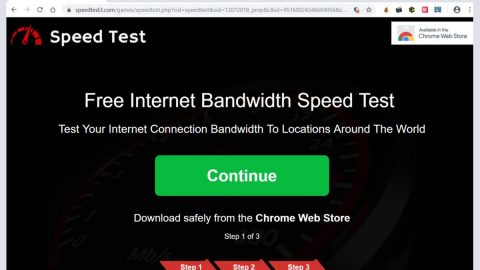What is Adame ransomware? And how does it implement its attack?
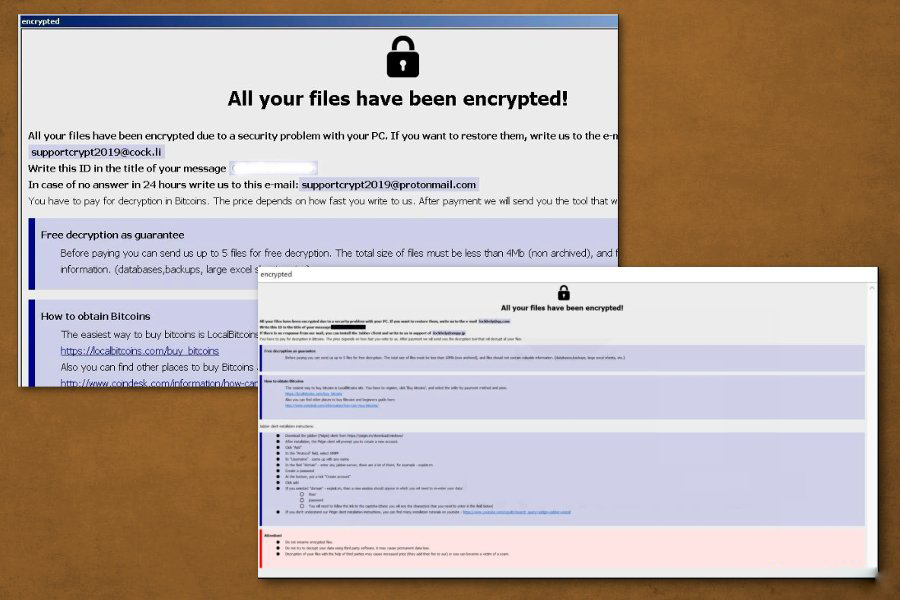
Adame ransomware is recently spotted crypto-virus created to encrypt important data in an infected PC and extort money from its victims. It is also a new variant of Phobos ransomware that marks its encrypted files with a “.adame” extension. Albeit new, there are only minor alterations with this new iteration of Phobos ransomware.
This new Phobos variant reportedly spreads via software cracks like Adobe cracks, video game cheats. So once any of these malicious programs are installed in the system, it will also install Adame ransomware. It may employ a data gathering module used to gather data from the system. The data obtained is then used for the next module, stealth protection. It is the one that scans the drive of the computer for any programs that might interrupt the attack such as antivirus programs, sandbox environments, virtual hosts, firewalls, and so on. If any of these programs are found, Adame ransomware either disables them or removes them preventing them from ever stopping the attack.
After it completes the system modification, Adame ransomware activates a built-in cipher module to localize its targeted files and encrypt them. Once the encryption is done, it adds the .adame suffix to each one of the affected files and drops a file named “info.hta” that states:
“All your files have been encrypted!
All your files have been encrypted due to a security problem with your PC. If you want to restore them, write us to the e-mail [email protected]
Write this ID in the title of your message:
In case of no answer in 24 hours write us to this e-mail:[email protected]
You have to pay for decryption in Bitcoins. The price depends on how fast you write to us. After payment, we will send you the tool that will decrypt all your files.
Free decryption as a guarantee
Before paying you can send us up to 5 files for free decryption. The total size of files must be less than 4Mb (non-archived), and files should not contain valuable information. (databases, backups, large excel sheets, etc.)
How to obtain Bitcoins
The easiest way to buy bitcoins is the LocalBitcoins site. You have to register, click ‘Buy bitcoins’, and select the seller by payment method and price.
hxxps://localbitcoins.com/buy_bitcoins
Also, you can find other places to buy Bitcoins and beginners guide here:
hxxp://www.coindesk.com/information/how-can-i-buy-bitcoins/
Attention!
Do not rename encrypted files.
Do not try to decrypt your data using third-party software, it may cause permanent data loss.
The decryption of your files with the help of third parties may cause increased price (they add their fee to our) or you can become a victim of a scam.”
In addition, Adame ransomware also opens a text file named “info.txt” that contains the following message:
“!!!All of your files are encrypted!!!
To decrypt them send an e-mail to this address: [email protected].
If we don’t answer in 24h., send an e-mail to this address: [email protected]”
How does the malicious payload of Adame ransomware spread online?
As pointed out, Adame ransomware spreads its malicious payload online using software cracks that can be found on third-party sources. Apart from software cracks, it could also spread via commonly used techniques like malicious spam email campaigns, corrupted freeware installers, fake software updates, infected web pages, and many more. This is why you need to be more careful in what you download online to prevent your computer from getting infected with dangerous threats like Adame ransomware.
To terminate Adame ransomware from your computer, you need to follow the given removal guide below.
Step_1: You need to first close the program window of Adame ransomware. However, if you can’t close it, you can end its process as well as other malicious processes of Adame ransomware via the Task Manager. Simply tap the Ctrl + Shift + Esc keys to open it.
Step_2: Next, go to the Processes tab and look for the malicious process of Adame ransomware named “The App that Reminds You to Move More.exe” and then right-click on each one of them and select End Process or End Task.
Step_3: Close the Task Manager and open Control Panel by pressing the Windows key + R, then type in “appwiz.cpl” and then click OK or press Enter.
Step_4: Look for dubious programs that might by related to Adame ransomware and then Uninstall it/them.
Step_5: Close Control Panel and then tap Win + E to launch File Explorer.
Step_6: After opening File Explorer, navigate to the following directories below and look for Adame ransomware’s malicious components like The App that Reminds You to Move More.exe, info.hta, info.txt and [random].exe and other suspicious-looking files and then erase them all.
- %TEMP%
- %APPDATA%
- %DESKTOP%
- %USERPROFILE%\Downloads
- C:\ProgramData\local\
Step_7: Close the File Explorer.
Before you proceed to the next steps below, make sure that you are tech-savvy enough to the point where you know exactly how to use and navigate your computer’s Registry. Keep in mind that any changes you make will highly impact your computer. To save you trouble and time, you can just use Restoro, this system tool is proven to be safe and excellent enough that hackers won’t be able to hack into it. But if you can manage Windows Registry well, then by all means go on to the next steps.
Step_8: Tap Win + R to open Run and then type in Regedit in the field and tap enter to pull up Windows Registry.
Step_9: Navigate to the listed paths below and look for the registry keys and sub-keys created by Adame ransomware.
- HKEY_CURRENT_USER\Control Panel\Desktop\
- HKEY_USERS\.DEFAULT\Control Panel\Desktop\
- HKEY_LOCAL_MACHINE\Software\Microsoft\Windows\CurrentVersion\Run
- HKEY_CURRENT_USER\Software\Microsoft\Windows\CurrentVersion\Run
- HKEY_LOCAL_MACHINE\Software\Microsoft\Windows\CurrentVersion\RunOnce
- HKEY_CURRENT_USER\Software\Microsoft\Windows\CurrentVersion\RunOnce
Step_10: Delete the registry keys and sub-keys created by Adame ransomware.
Step_11: Close the Registry Editor.
Step_12: Empty your Recycle Bin.
Try to restore your computer to its previous state using System Restore
Restoring your encrypted files using Windows Previous Versions feature will only be effective if Adame ransomware hasn’t deleted the shadow copies of your files. But still, this is one of the best and free methods there is, so it’s definitely worth a shot.
To restore the encrypted file, right-click on it and select Properties, a new window will pop up, then proceed to Previous Versions. It will load the file’s previous version before it was modified. After it loads, select any of the previous versions displayed on the list like the one in the illustration below. And then click the Restore button.
Congratulations, you have just removed Terminate Adame Ransomware in Windows 10 all by yourself. If you would like to read more helpful articles and tips about various software and hardware visit fixmypcfree.com daily.
Now that’s how you remove Terminate Adame Ransomware in Windows 10 on a computer. On the other hand, if your computer is going through some system-related issues that have to get fixed, there is a one-click solution known as Restoro you could check out to resolve them.
This program is a useful tool that could repair corrupted registries and optimize your PC’s overall performance. Aside from that, it also cleans out your computer for any junk or corrupted files that help you eliminate any unwanted files from your system. This is basically a solution that’s within your grasp with just a click. It’s easy to use as it is user-friendly. For a complete set of instructions in downloading and using it, refer to the steps below
Perform a full system scan using Restoro. To do so, follow the instructions below.