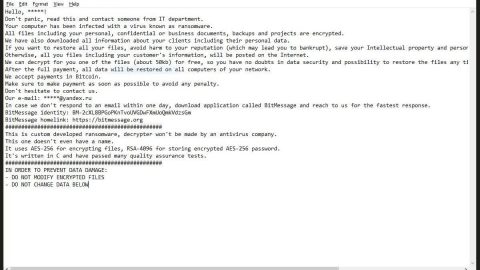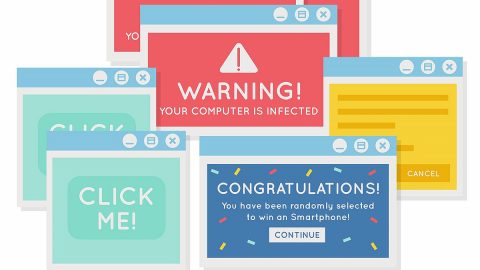What is Bisquilla ransomware? And how does it execute its attack?
Bisquilla ransomware is a new file-encrypting malware that’s been discovered recently. This new ransomware threat, however, does not really encrypt files on a computer. It is only capable of modifying system settings and fooling users to believe that their files are encrypted when they’re actually not. According to security researchers, this threat was found to be spreading as a fake Google Chrome updater and informs potential victims via a black window message.
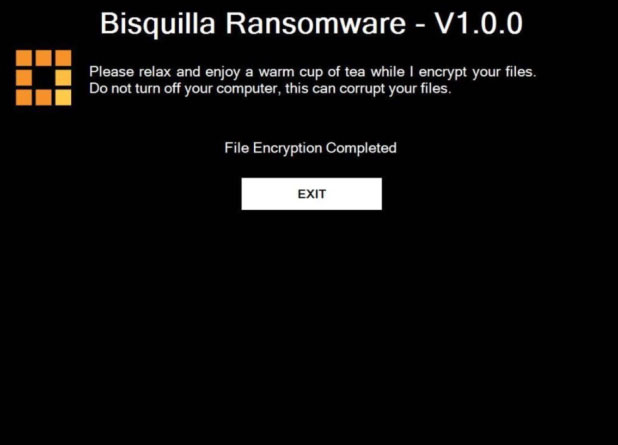
The instant its payload file is dropped in a computer, it will quickly modify the settings in the system so that it can manipulate and monitor all the activities. It also modifies the settings in the browser where it will display a black window that contains the following message:
“Please relax and enjoy a warm cup of tea while I encrypt your files.
Do not turn off your computer, this can corrupt your files.
File Encryption Completed
EXIT”
As you can see on its ransom note, it tells users not to turn off their computers so that the files won’t get corrupted. Do not believe any of its words as it’s only bluffing and is only trying to make you believe that your files are encrypted. The best way to deal with threats of this kind is to eliminate them as fast as you can as their creators might decide to update them.
How is the payload file of Bisquilla ransomware disseminated over the web?
Like already pointed out, the payload file of Bisquilla ransomware is a fake Google Chrome Updater. You can come across such malicious files in third-party and unknown sites that may offer free software packages or free software updates. Thus, you need to be careful in what you download online and make sure that when you do, that it’s from a reliable source.
Eliminate Bisquilla ransomware by following the removal guide prepared below.
Step_1: Close the browser that displays the ransom note of Bisquilla ransomware as well as any opened programs. If you find it hard to do so, you can close it via Task Manager. Just tap Ctrl + Shift + Esc keys to launch the Task Manager.
Step_2: Next, go to the Processes tab and look for the malicious processes of Bisquilla ransomware and then right-click on it and select End Process or End Task.
Step_3: Close the Task Manager and restart your computer and put it into Safe Mode with Networking.
Step_4: Once your computer has restarted, open Control Panel by tapping the Windows key + R, then type in “appwiz.cpl” and then click OK or press Enter.
Step_5: Look for dubious programs that might be related to Bisquilla ransomware and then Uninstall it/them.
Step_6: Close Control Panel and then tap Win + E to launch File Explorer.
Step_7: After opening File Explorer, navigate to the following directories below and look for Bisquilla ransomware’s malicious components such as BisquillaRansomware.exe, [random].exe, and other suspicious-looking files and then erase them all.
- %TEMP%
- %APPDATA%
- %DESKTOP%
- %USERPROFILE%\Downloads
- C:\ProgramData\local\
Step_8: Close the File Explorer and reset all your browsers to default.
Mozilla Firefox
- Open Firefox and click the icon that looks like three stacked lines located at the top-right section of the browser.
- Next, select the question mark icon from the drop-down menu.
- Then select “Troubleshooting information” from the slide-out menu.
- After that, click on the “Reset Firefox” button located at the top-right section of the newly opened web page.
- Now select “Reset Firefox” in the confirmation pop-up window that appears.
Google Chrome
- Open Google Chrome, then tap the Alt + F keys.
- After that, click on Settings.
- Next, scroll down until you see the Advanced option, once you see it, click on it.
- After clicking the Advanced option, go to the “Restore and clean up option and click on the “Restore settings to their original defaults” option to reset Google Chrome.
- Now restart Google Chrome.
Internet Explorer
- Launch Internet Explorer.
- Next, click the wrench icon for Settings.
- Then click Internet Options.
- After that, go to the Advanced tab.
- From there, click the Reset button. This will reset Internet Explorer’s settings to their default condition.
- Now click OK to save the changes made.
Before you proceed to the next steps below, make sure that you are tech-savvy enough to the point where you know exactly how to use and navigate your computer’s Registry. Keep in mind that any changes you make will highly impact your computer. To save you trouble and time, you can just use Restoro, this system tool is proven to be safe and excellent enough that hackers won’t be able to hack into it. But if you can manage Windows Registry well, then by all means go on to the next steps.
Step_9: Tap Win + R to open Run and then type in Regedit in the field and tap enter to pull up Windows Registry.
Step_10: Navigate to the listed paths below and look for the registry keys and sub-keys created by Bisquilla ransomware.
- HKEY_CURRENT_USER\Control Panel\Desktop\
- HKEY_USERS\.DEFAULT\Control Panel\Desktop\
- HKEY_LOCAL_MACHINE\Software\Microsoft\Windows\CurrentVersion\Run
- HKEY_CURRENT_USER\Software\Microsoft\Windows\CurrentVersion\Run
- HKEY_LOCAL_MACHINE\Software\Microsoft\Windows\CurrentVersion\RunOnce
- HKEY_CURRENT_USER\Software\Microsoft\Windows\CurrentVersion\RunOnce
Step_11: Delete the registry keys and sub-keys created by Bisquilla ransomware.
Step_12: Close the Registry Editor.
Step_13: Empty your Recycle Bin.
Try to recover your encrypted files using their Shadow Volume copies
Restoring your encrypted files using Windows Previous Versions feature will only be effective if Bisquilla ransomware hasn’t deleted the shadow copies of your files. But still, this is one of the best and free methods there is, so it’s definitely worth a shot.
To restore the encrypted file, right-click on it and select Properties, a new window will pop up, then proceed to Previous Versions. It will load the file’s previous version before it was modified. After it loads, select any of the previous versions displayed on the list like the one in the illustration below. And then click the Restore button.
Congratulations, you have just removed Bisquilla Ransomware in Windows 10 all by yourself. If you would like to read more helpful articles and tips about various software and hardware visit fixmypcfree.com daily.
Now that’s how you remove Bisquilla Ransomware in Windows 10 on a computer. On the other hand, if your computer is going through some system-related issues that have to get fixed, there is a one-click solution known as Restoro you could check out to resolve them.
This program is a useful tool that could repair corrupted registries and optimize your PC’s overall performance. Aside from that, it also cleans out your computer for any junk or corrupted files that help you eliminate any unwanted files from your system. This is basically a solution that’s within your grasp with just a click. It’s easy to use as it is user-friendly. For a complete set of instructions in downloading and using it, refer to the steps below
Perform a full system scan using Restoro. To do so, follow the instructions below.




![Fixing the [Fiddler] DNS lookup for website failed system.net.sockets.socketexception Error in Windows 10](https://www.fixmypcfree.com/wp-content/uploads/2018/03/1-119.png)