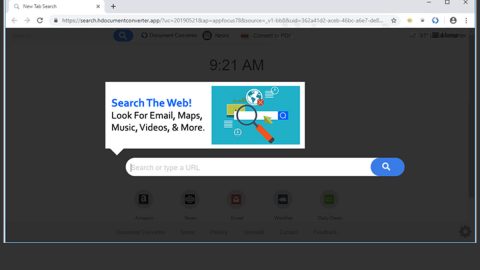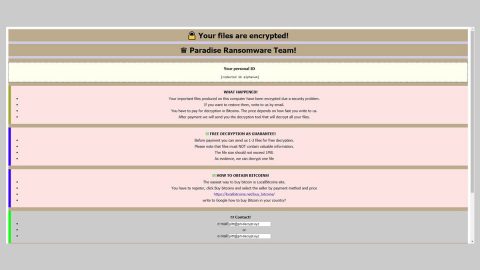What is PyLocky ransomware? And how does it carry out its attack?
PyLocky ransomware is one of the latest crypto-viruses discovered in June 2019. It first appeared last year and is now back. It seems to imitate the infamous Locky ransomware. It is designed to encrypt important files in a computer using both the AES and RSA encryption algorithms. It uses many extensions in marking the files it encrypts such as “.locky”, “.lockymap” and “.lockedfile”. Based on its activity, it seems to be actively targeting users from European countries, particularly, France.
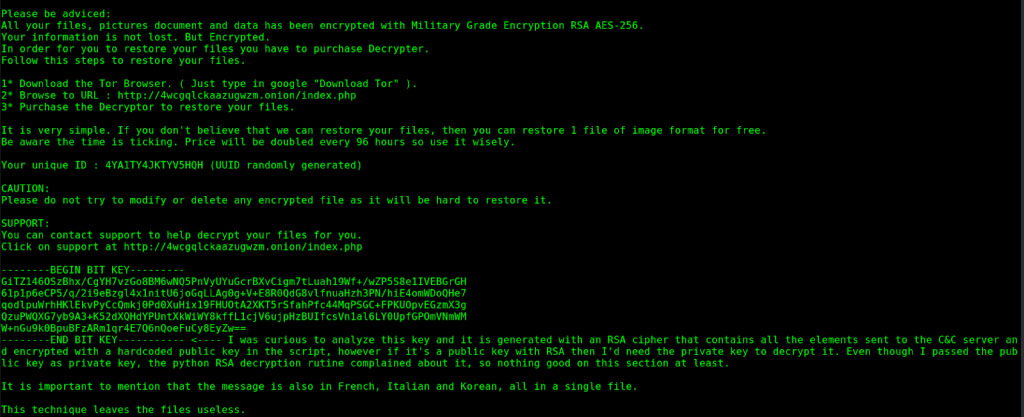
Once its payload file is dropped in the system PyLocky ransomware connects the infected computer to a remote server where it downloads more malicious files and places them on system folders. It then applies a data gathering module used to gather data about the user and the computer. The malicious files that were downloaded earlier along with the data obtained are used for another module called stealth protection.
This allows PyLocky ransomware to execute its attack without detection from any security or antivirus programs installed in the system. It also modifies some registry keys and entries in the Windows Registry. It then starts the encryption using both AES and RSA ciphers and once this process is completed, it appends any of these extensions – “.locky”, “.lockymap” and “.lockedfile”. It also drops its ransom note in every system folder that contains encrypted data. The ransom note, which has versions in French, Italian, and even Korean, contains the following content:
“Please be advised:
All your files, pictures document and data has been encrypted with Military Grade Encryption RSA AES-256.
Your information is not lost. But Encrypted.
In order for you to restore your files, you have to purchase a Decrypter.
Follow these steps to restore your files.
1* Download the Tor Browser. ( Just type in google “Download Tor” ).
2* Browse to URL : [URL to a TOR-based page]
3* Purchase the Decryptor to restore your files.
It is very simple. If you don’t believe that we can restore your files, then you can restore 1 file of image format for free.
Be aware the time is ticking. Price will be doubled every 96 hours so use it wisely.”
How does PyLocky ransomware spread over the web?
PyLocky ransomware could be disseminated through spam emails where the email contains an infected attachment used to download and install PyLocky ransomware into the compromised computer. A lot of users were tricked into opening the email as the crooks often disguise them as something that would really catch the attention of users so that they’ll go ahead and open the email and download the attached file without hesitation. Since spam emails have become the usual go-to distribution for ransomware threats, it is a must that you steer clear of any suspicious-looking emails.
To effectively obliterate PyLocky ransomware from your PC, make sure to follow the removal instructions below.
Step_1: First, restart your computer in Safe Mode with Networking mode. After it has restarted, you have to stop the malicious process of PyLocky ransomware by opening the Task Manager. To do that, simply tap Ctrl + Shift + Esc keys on your keyboard.
Step_2: Under the Task Manager, switch to the Processes tab and find any suspicious-looking process that takes up most of your CPU’s resources and is most likely related to PyLocky ransomware.
Step_3: After that, close the Task Manager.
Step_4: Tap Win + R, type in appwiz.cpl and click OK or tap Enter to open Programs and Features under Control Panel.
Step_5: Under the list of installed programs, look for PyLocky ransomware or anything similar, and then uninstall it.
Step_6: Next, close the Control Panel and tap Win + E keys to launch File Explorer.
Step_7: Navigate to the following locations below and look for PyLocky ransomware’s malicious components such as LOCKY-README.txt, lock.exe, Facture_25.07.20, and [random].exe, as well as other suspicious files, then delete all of them.
- %TEMP%
- %WINDIR%\System32\Tasks
- %APPDATA%\Microsoft\Windows\Templates\
- %USERPROFILE%\Downloads
- %USERPROFILE%\Desktop
Step_8: Close the File Explorer.
Before you proceed to the next steps below, make sure that you are tech-savvy enough to the point where you know exactly how to use and navigate your computer’s Registry. Keep in mind that any changes you make will highly impact your computer. To save you trouble and time, you can just use Restoro, this system tool is proven to be safe and excellent enough that hackers won’t be able to hack into it. But if you can manage Windows Registry well, then by all means go on to the next steps.
Step_9: Tap Win + R to open Run and then type in Regedit in the field and tap enter to pull up Windows Registry.
Step_10: Navigate to the following path:
- HKEY_CURRENT_USER\Control Panel\Desktop\
- HKEY_USERS\.DEFAULT\Control Panel\Desktop\
- HKEY_LOCAL_MACHINE\Software\Microsoft\Windows\CurrentVersion\Run
- HKEY_CURRENT_USER\Software\Microsoft\Windows\CurrentVersion\Run
- HKEY_LOCAL_MACHINE\Software\Microsoft\Windows\CurrentVersion\RunOnce
- HKEY_CURRENT_USER\Software\Microsoft\Windows\CurrentVersion\RunOnce
Step_11: Delete the registry keys and sub-keys created by PyLocky ransomware.
Step_12: Close the Registry Editor and empty the Recycle Bin.
Congratulations, you have just removed PyLocky Ransomware in Windows 10 all by yourself. If you would like to read more helpful articles and tips about various software and hardware visit fixmypcfree.com daily.
Now that’s how you remove PyLocky Ransomware in Windows 10 on a computer. On the other hand, if your computer is going through some system-related issues that have to get fixed, there is a one-click solution known as Restoro you could check out to resolve them.
This program is a useful tool that could repair corrupted registries and optimize your PC’s overall performance. Aside from that, it also cleans out your computer for any junk or corrupted files that help you eliminate any unwanted files from your system. This is basically a solution that’s within your grasp with just a click. It’s easy to use as it is user-friendly. For a complete set of instructions in downloading and using it, refer to the steps below
Perform a full system scan using Restoro. To do so, follow the instructions below.