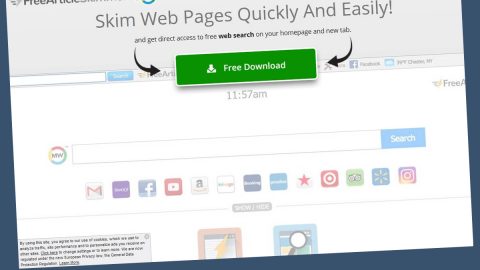What is Defray 2018 ransomware? And how does it execute its attack?
Defray 2018 ransomware is a crypto-virus that uses both AES 256 and RSA 4096 encryption algorithms in encrypting files. It was reported that it has managed to infect several companies already especially the ones that engaged in the production of car spare parts as well as trucks. At the time of writing, it isn’t known yet who the group of cybercriminals is behind this ransomware threat but according to security experts, it is a new variant of “Defray” ransomware.
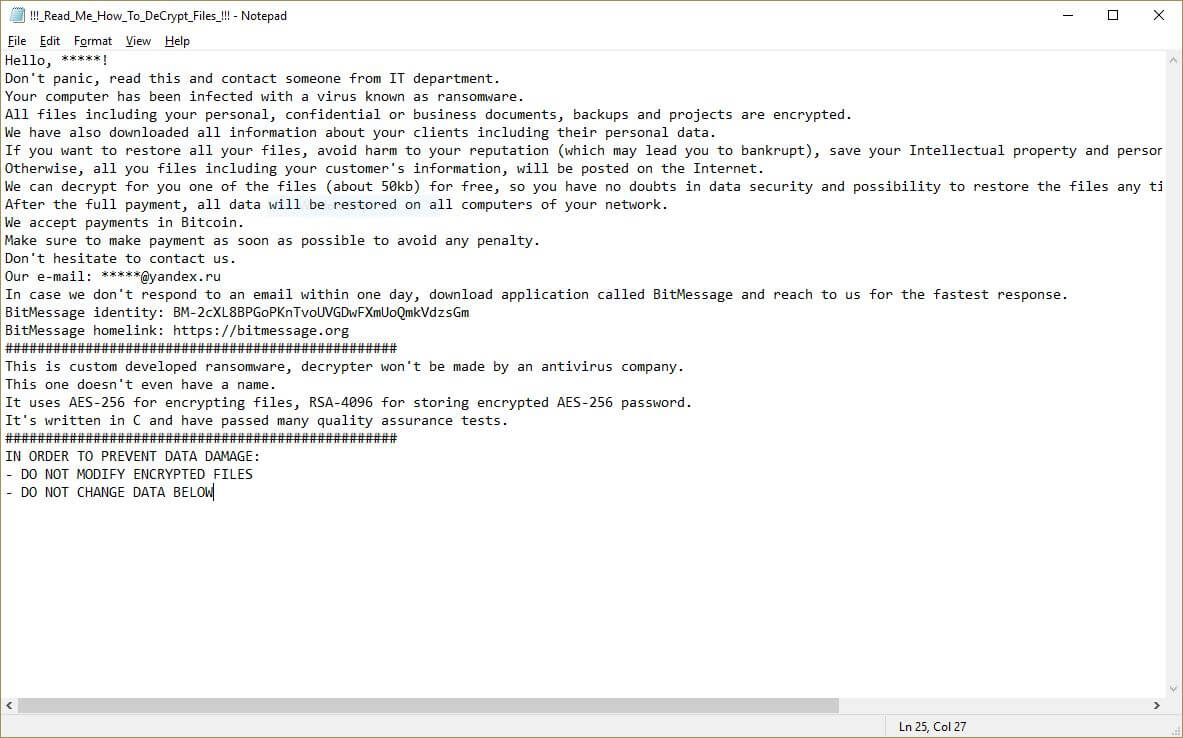
Once it executes its attack, Defray 2018 ransomware drops its payload file in the system and starts to execute a sequence of changes in the essential settings of the operating system in order to achieve a persistent attack. After these changes are carried out, it will encrypt its targeted files using the AES 256 and RSA 4096, as pointed out earlier, and then append the .***777 extensions to every affected file. Once the encryption is completed, it releases a file named “!!! _ Read_Me_How_To_Decrypt_Files _ !!!.txt” which contains the following ransom note:
“Hello, *****!
Don’t panic, read this and contact someone from the IT department.
Your computer has been infected with a virus known as ransomware.
All files including your personal, confidential, or business documents, backups, and projects are encrypted.
We have also downloaded all information about your clients including their personal data.
If you want to restore all your files, avoid harm to your reputation (which may lead you to bankruptcy), save your Intellectual property and personal data of your clients, you need to make the payment.
Otherwise, all your files including your customer’s information will be posted on the Internet.
We can decrypt for you one of the files (about 50kb) for free, so you have no doubts about data security and the possibility to restore the files at any time.
After the full payment, all data will be restored on all computers of your network.
We accept payments in Bitcoin.
Make sure to make payment as soon as possible to avoid any penalty.
Don’t hesitate to contact us.
Our e-mail: *****@yandex.ru
In case we don’t respond to an email within one day, download an application called BitMessage and reach to us for the fastest response.
BitMessage identity: BM-2cXL8BPGoPKnTvoUVGDwFXmUoQmkVdzsGm
BitMessage Homelink: https://bitmessage.org
#################################################
This is custom-developed ransomware, decrypter won’t be made by an antivirus company.
This one doesn’t even have a name.
It uses AES-256 for encrypting files, RSA-4096 for storing encrypted AES-256 passwords.
It’s written in C and has passed many quality assurance tests.
#################################################
IN ORDER TO PREVENT DATA DAMAGE:
– DO NOT MODIFY ENCRYPTED FILES
– DO NOT CHANGE DATA BELOW”
How does Defray 2018 ransomware proliferate?
As mentioned, Defray 2018 ransomware is launched by an unknown group of cyber crooks and it appears that the reported attacks mainly affected English-speaking users although that doesn’t really mean that it can’t infect other users from other parts of the globe as well. It may proliferate via spam emails that contain infected attachments or links that redirect you to download the payload file of this crypto-virus which is why you have to be more careful in what you download not just from your emails but from the internet in general.
To wipe out Defray 2018 ransomware from your system, here’s what you have to do:
Step_1: Restart your PC and boot into Safe Mode with Command Prompt by pressing F8 a couple of times until the Advanced Options menu appears.
Step_2: Navigate to Safe Mode with Command Prompt using the arrow keys on your keyboard. After selecting Safe Mode with Command Prompt, hit Enter.
Step_3: After loading the Command Prompt type cd restore and hit Enter.
Step_4: After cd restore, type in rstrui.exe and hit Enter.
Step_5: A new window will appear, and then click Next.
Step_6: Select any of the Restore Points on the list and click Next. This will restore your computer to its previous state before being infected with Defray 2018 Ransomware. A dialog box will appear and then click Yes.
Step_7: After System Restore has been completed, try to enable the disabled Windows services.
- Press Win + R keys to launch Run.
- Type in gpedit.msc in the box and press Enter to open Group Policy.
- Under Group Policy, navigate to:
- User Configuration\Administrative Templates\System
- After that, open Prevent access to the command prompt.
- Select Disable to enable cmd
- Click the OK button
- After that, go to:
- Configuration\Administrative Templates\System
- Double click on the Prevent Access to registry editing tools.
- Choose Disabled and click OK.
- Navigate to :
- User Configuration\Administrative Templates\System>Ctrl+Alt+Del Options
- Double click on Remove Task Manager.
- And then set its value to Disabled.
Step_8: Open Task Manager by pressing Ctrl + Shift + Esc at the same time. Proceed to the Processes tab and look for the malicious processes of Defray 2018 Ransomware such as “random.exe” and “explorer.exe” then end them all.
Step_9: Open Control Panel by pressing Start key + R to launch Run and type appwiz.cpl in the search box and click OK to open the list of installed programs. From there, look for Defray 2018 ransomware or any malicious program and then Uninstall it.
Step_10: Tap Windows + E keys to open the File Explorer then navigate to the following directories and delete the malicious files created by Defray 2018 ransomware like “!!! _ Read_Me_How_To_Decrypt_Files _ !!!.txt” and [random].exe.
- %USERPROFILE%\Downloads
- %USERPROFILE%\Desktop
- %TEMP%
Step_11: Close the File Explorer.
Before you proceed to the next steps below, make sure that you are tech-savvy enough to the point where you know exactly how to use and navigate your computer’s Registry. Keep in mind that any changes you make will highly impact your computer. To save you the trouble and time, you can just use Restoro this system tool is proven to be safe and excellent enough that hackers won’t be able to hack into it. But if you can manage Windows Registry well, then by all means go on to the next steps.
Step_12: Tap Win + R to open Run and then type in Regedit in the field and tap enter to pull up Windows Registry.
Step_13: Navigate to the paths listed below and delete all the registry values added by Defray 2018 ransomware.
- HKEY_CURRENT_USER\Control Panel\International
- HKEY_CURRENT_USER\Keyboard Layout\Preload
- HKEY_CURRENT_USER\SOFTWARE\keys_data\data
- HKEY_LOCAL_MACHINE\HARDWARE\DESCRIPTION\System\CentralProcessor\0
- HKEY_LOCAL_MACHINE\SOFTWARE\Microsoft\Wbem\CIMOM
- HKEY_LOCAL_MACHINE\SOFTWARE\Microsoft\Windows NT\CurrentVersion
- HKEY_LOCAL_MACHINE\SYSTEM\CurrentControlSet\services\Tcpip\Parameters
Step_14: Close the Registry Editor and empty your Recycle Bin.
Congratulations, you have just removed Defray 2018 Ransomware in Windows 10 all by yourself. If you would like to read more helpful articles and tips about various software and hardware visit fixmypcfree.com daily.
Now that’s how you remove Defray 2018 Ransomware in Windows 10 on a computer. On the other hand, if your computer is going through some system-related issues that have to get fixed, there is a one-click solution known as Restoro you could check out to resolve them.
This program is a useful tool that could repair corrupted registries and optimize your PC’s overall performance. Aside from that, it also cleans out your computer for any junk or corrupted files that help you eliminate any unwanted files from your system. This is basically a solution that’s within your grasp with just a click. It’s easy to use as it is user-friendly. For a complete set of instructions in downloading and using it, refer to the steps below
Perform a full system scan using Restoro. To do so, follow the instructions below.