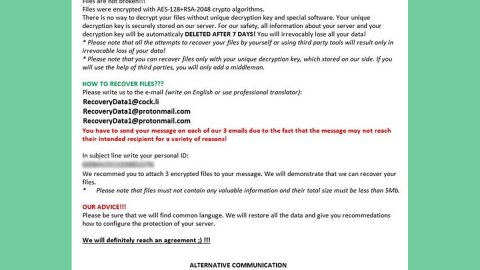What is Tiger Deals?
Tiger Deals is an adware program that displays unwanted advertisements, pop-ups and banners. Most ads are shown in boxes that contain coupons with underlined keywords that are hyperlinked. It is advertised as a program that displays coupons for the sites you visit. For instance, if you visit sites like Amazon, these coupons will display competitive prices from the products in Amazon. All of its ads have different texts under their pop-ups such as “Powered by Tiger Deals”, “Brought to you by Tiger Deals”, “RocketTab powered by Tiger Deals”, “Ads powered by Tiger Deals” or “Ads by Tiger Deals”

The creators of Tiger Deals claimed that they are “dedicated to getting the best, most relevant deals online” for its users. And according to them, they achieve this by combining “sophisticated data search” and “systems’ infrastructure”. As what you can see, this program may seem useful and a highly advanced tool to get you the best deals online, however, as per our researchers, after conducting a thorough test, they’ve found out that there is nothing sophisticated about the features of this program.
As mentioned, Tiger Deals displays various coupons and ads that contain deals or prices from the sites you visit. However, this adware also promotes the installation of additional questionable tools like web browser toolbars, optimization utilities with the sole purpose of generating profit through pay-per-click.
Once you installed Tiger Deals or it got installed without you knowing, it may modify your browser’s settings namely your default home page and search provider. So whenever you open your browser, you’ll Tiger deals’ website, tigerdeals.com instead of your default home page and search provider. And if you try entering a search query or keywords, you’ll be redirected to what seem like a modified version of Google search engine. However, that does not mean that these search results came from Google for there is a possibility that these results are filtered or modified, thus, these results are unreliable.
How is Tiger Deals distributed?
You can get this adware through its official website, tigerdeals.com. This can also be obtained through the Chrome Web Store at chrome.google.com/webstore with an ID number of oklglcfgndllclhcimoeeejpggpnfjmk which as of the moment of this writing, contains no reviews at all. Usually, adware programs like Tiger deals can also come into your computer through third-party programs. It could be free software such as free games, tools, download managers, media player, and even fake software updates. These free software are bundled with suspicious programs like Tiger deals that are stealthily installed in your computer together with the free software you’ve downloaded.
According to our researchers, Tiger deals can only work on one browser, Google Chrome at this point. But it’s also possible that this could be developed to make it compatible with other browsers.
Below are the Tiger Deals removal instructions, follow them carefully to get rid of the pesky adware.
Step 1: Tap the Windows key + E to open File Explorer.
Step 2: Locate these paths:
- %LOCALAPPDATA%\Google\Chrome\User Data\Default\Extensions
-
%USERPROFILE%\LocalSettings\Application Data\Google\Chrome\User Data\Default
- %USERPROFILE%\Local Settings\Application Data\Google\Chrome\User Data\{Unique Profile}\Extensions
- %LOCALAPPDATA%\Google\Chrome\User Data\{Unique Profile}\Extensions
Step 3: Locate the folder named oklglcfgndllclhcimoeeejpggpnfjmk.
Step 4: Right-click them one by one and press Delete.
Step 5: Go to these paths:
- %LOCALAPPDATA%\Google\Chrome\User Data\Default\Local Storage
- %USERPROFILE%\Local Settings\Application Data\Google\Chrome\User Data\Default\Local Storage
Step 6: Right-click on the listed files and press Delete.
- chrome-extension_oklglcfgndllclhcimoeeejpggpnfjmk_0.localstorage-journal
- chrome-extension_oklglcfgndllclhcimoeeejpggpnfjmk_0.localstorage
Step 7: Navigate to this location:
%USERPROFILE%\Local Settings\Application Data\Google\Chrome\User Data\Default
Step 8: Look for the files named Preferences and Secure Preferences.
Step 9: Right-click them separately and then Delete.
Step 10: Close the File Explorer.
Step 11: Open Windows Task Manager by pressing Ctrl + Shift + Esc at the same time and then select the Processes tab and look for any suspicious processes.


Right-click on the files, then click Open File Location and scan them using a reputable antivirus program such as SpyRemover Pro. After opening their folders, end their processes and delete their folders. If the virus scanner fails to detect something that you know is suspicious, don’t hesitate to delete it.
Step 12: Open Control Panel by pressing the Windows key + R, then type in appwiz.cpl and then click OK or press Enter.

Look for Tiger Deals or any suspicious program and then Uninstall.

Step 13: Open Google Chrome browser
Step 14: Type the following in the address bar: chrome://extensions
Step 15: Under the Extensions window, delete Tiger Deals by clicking the Trash bin icon.

Step 16: Chrome will prompt a dialog box to confirm the removal of Tiger Deals extension. Click Remove.

Step 17: Restart Chrome.
Step 18: Empty Recycle bin.
Step 19: Restart your PC.
Step 20: Perform a full system scan using an excellent antivirus and anti malware program like SpyRemover Pro. This will help you get rid of any residues that the Tiger Deals might have left out as well as prevent infections like that from getting into your computer again in the future.