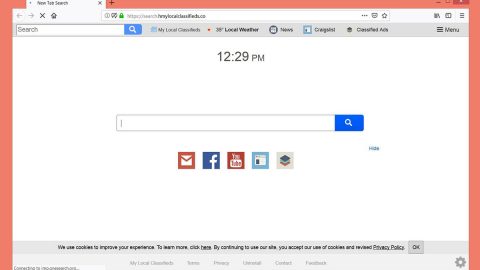What is Searchhcrimereport.co? And how does it work?
Searchhcrimereport.co is a program that works as a browser extension. It is promoted as an extension that can provide users with crime reports, news, weather news as well as quick access links to popular websites like Gmail, Yahoo, Amazon, Pinterest, and many more. It is created by the infamous Polarity Technologies – a group that has a reputation for spawning countless unwanted programs and browser hijackers. This is why it isn’t surprising that security experts categorize Search.hcrimereport.co as a browser hijacker and a potentially unwanted program.
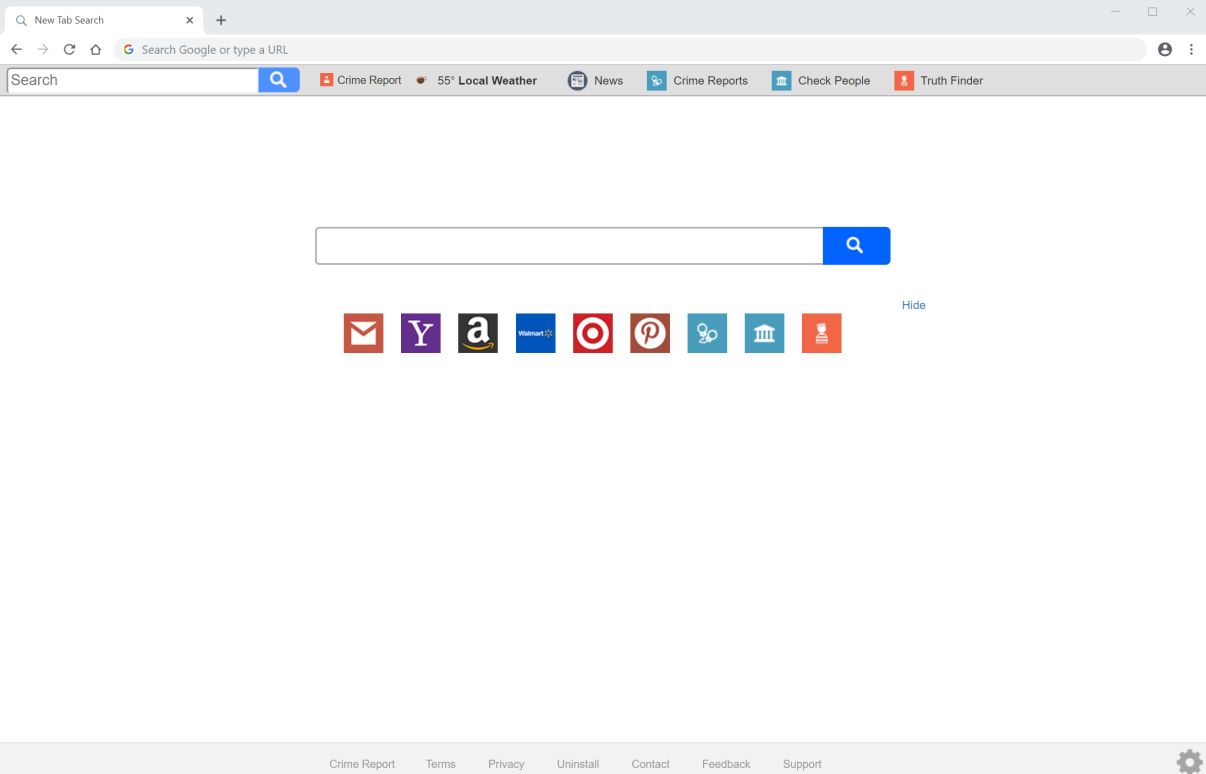
Once it is installed, Search.hcrimereport.co will quickly modify the default settings of the browser that affects the default search provider, homepage, and new tab page. As a result, your browsing will be manipulated by this browser hijacker every time you browse the internet. It often triggers redirect to its affiliated websites and often displays ads like pop-ups, banners, in-text links, and many more.
Some of these ads can reroute you to suspicious and unknown websites that might contain harmful content that could potentially harm your computer. In addition, Search.hcrimereport.co could also monitor all your browsing-related activities to obtain your browsing data such as search queries, browsing history, sites you frequently visit, IP address, and many more. This clearly shows that Search.hcrimereport.co isn’t safe to use and can’t be trusted which is why it’s best you delete it from your computer right away.
How is Search.hcrimereport.co distributed online?
Search.hcrimereport.co is distributed using several distribution methods but its developers often use the free software packages known as software bundles that can be found on free sharing sites. This browser hijacker, along with other unwanted and unknown programs is added as part of the optional components that aren’t really made known to use during the installation. To avoid installing such programs, you must always opt for the Custom or Advanced setup instead of the quick one.
Delete Search.hcrimereport.co with the help of the removal guide prepared below.
Step_1: You need to first flush the DNS. To do so, right-click on the Start button and click on Command Prompt (administrator). From there, type the “ipconfig /flushdns” command and hit Enter to flush the DNS.
Step_2: After that, restart your computer and then open all the browsers infected by Search.hcrimereport.co. Reset all the affected browsers to default to their default state.
Google Chrome
- Open Google Chrome, then tap the Alt + F keys.
- After that, click on Settings.
- Next, scroll down until you see the Advanced option, once you see it, click on it.
- After clicking the Advanced option, go to the “Restore and clean up option and click on the “Restore settings to their original defaults” option to reset Google Chrome.
- Now restart Google Chrome.
Mozilla Firefox
- Open Mozilla Firefox and tap Ctrl + Shift + A to access the Add-ons Manager.
- In the Extensions menu Remove the unwanted extension.
- Restart the browser and tap keys Alt + T.
- Select Options and then move to the General menu.
- Overwrite the URL in the Home Page section and then restart the browser.
Internet Explorer
- Launch Internet Explorer.
- Next, click the wrench icon for Settings.
- Then click Internet Options.
- After that, go to the Advanced tab.
- From there, click the Reset button. This will reset Internet Explorer’s settings to their default condition.
- Now click OK to save the changes made.
- Restart your computer.
Step_3: Next, tap the Win + R keys to open the Run dialog box and type “appwiz.cpl” in the field and press Enter to open the Programs and Features in Control Panel.
Step_4: From the list of programs installed, look for Search.hcrimereport.co or any unfamiliar program that could be related to it under the list of installed programs, and once you’ve found it, uninstall it.
Step_5: Edit your Hosts File.
- Tap the Win + R keys to open then type in %WinDir% and then click OK.
- Go to System32/drivers/etc.
- Open the hosts file using Notepad.
- Delete all the entries that contain Search.hcrimereport.co.
- After that, save the changes you’ve made and close the file.
Step_6: Hold down Windows + E keys simultaneously to open File Explorer.
Step_7: Navigate to the following directories and look for suspicious files associated with the browser hijacker such as the software bundle it came with and delete it/them.
- %USERPROFILE%\Downloads
- %USERPROFILE%\Desktop
- %TEMP%
Step_8: Close the File Explorer.
Step_9: Empty the contents of Recycle Bin.
Congratulations, you have just removed Searchhcrimereport.co in Windows 10 all by yourself. If you would like to read more helpful articles and tips about various software and hardware visit fixmypcfree.com daily.
Now that’s how you remove Searchhcrimereport.co in Windows 10 on a computer. On the other hand, if your computer is going through some system-related issues that have to get fixed, there is a one-click solution known as Restoro you could check out to resolve them.
This program is a useful tool that could repair corrupted registries and optimize your PC’s overall performance. Aside from that, it also cleans out your computer for any junk or corrupted files that help you eliminate any unwanted files from your system. This is basically a solution that’s within your grasp with just a click. It’s easy to use as it is user-friendly. For a complete set of instructions in downloading and using it, refer to the steps below
Perform a full system scan using Restoro. To do so, follow the instructions below.