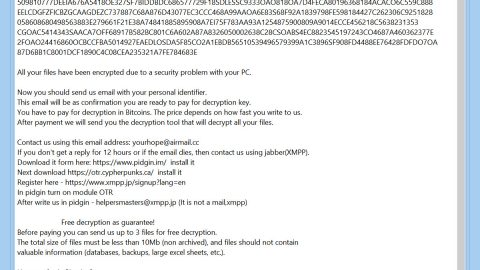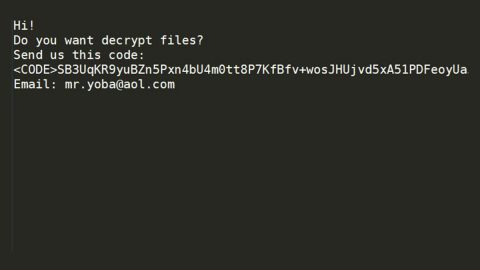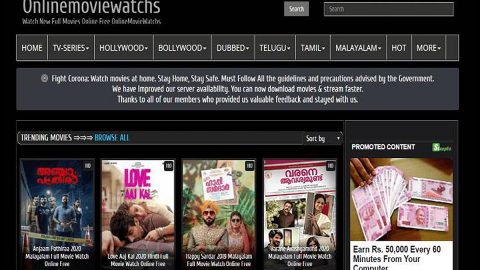What is Search.hmylocalclassifieds.co? And how does it work?
Search.hmylocalclassifieds.co is another browser extension developed by Polarity Technologies Ltd. It supposedly works as a search engine that provides not just improved search results but also local classified ads from Craigslist. It provides quick links to popular sites like Gmail, Facebook, YouTube, and many more.
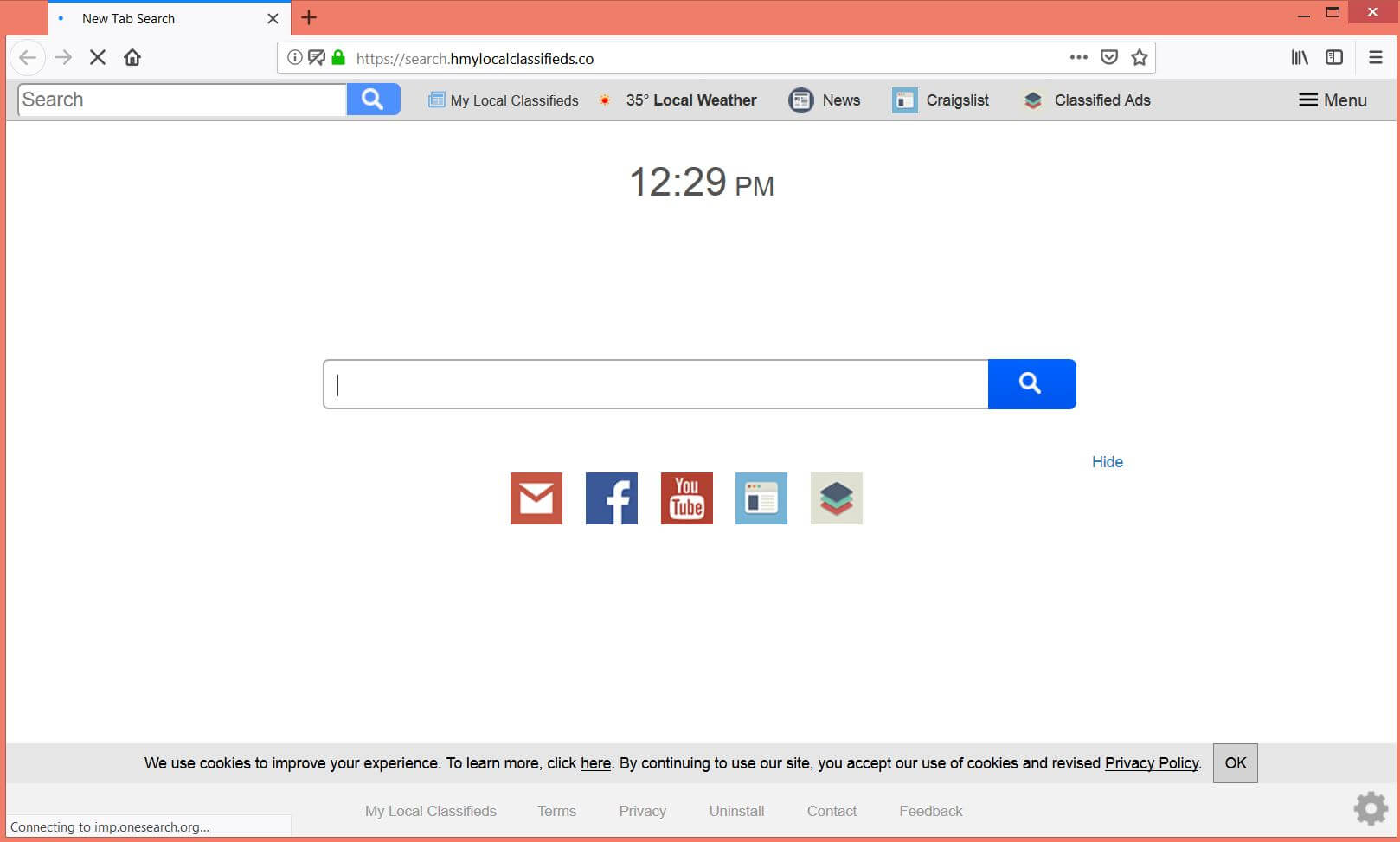
If you install Search.hmylocalclassifieds.co on your browser, you are allowing it to modify the default settings in your browser like the default search engine, homepage as well as the default new tab page. These unwarranted changes are some of the reasons why security experts categorize Search.hmylocalclassifieds.co as a browser hijacker and a potentially unwanted program.
As pointed out earlier, Search.hmylocalclassifieds.co is designed to provide classified ads from Craigslist. However, it turns out that it does more than that as it also provides other kinds of advertisements from its other affiliated sites. In fact, some of the ads it displays can redirect you to suspicious parts of the web. This is part of the reason why you can’t trust this dubious browser extension.
Moreover, it also monitors all online activities of users allowing it to gather browsing information such as search queries, websites frequently visited, IP address, browser type, OS version, ISP, and many more. The obtained data is used and shared with third parties in order to produce more sponsored content. The more ads it displays, the more revenue it gets. As you can see, Search.hmylocalclassifieds.co is nothing but a useless search engine that brings nothing but annoying ads and potential threats to your computer. Thus, you have to delete this browser hijacker from your computer immediately.
How is Search.hmylocalclassifieds.co distributed over the web?
Search.hmylocalclassifieds.co is distributed using free software packages known as freeware or shareware. They can be found on free sharing sites. Search.hmylocalclassifieds.co is added as one of the optional components in these packages. So if you often use software bundles to install a program, be careful and you must always use the Advanced or Custom setup when installing them to avoid unwanted programs like Search.hmylocalclassifieds.co from getting installed in your computer.
You can delete Search.hmylocalclassifieds.co from your browser and computer by following the removal instructions provided below as well as the advanced steps that follow.
Step _1: First, you have to close the browser infected with the browser hijacker. And if you can’t close it manually, you can close it using the Task Manager instead. Tap the Ctrl + Shift + Esc keys and open the Task Manager.
Step_2: Next, look for the process of your browser, right-click on it and select End task or End process to close it.
Step_3: Afterwards, tap the Win + R keys to open the Run dialog box and type “appwiz.cpl” in the field and press Enter to open the Programs and Features in Control Panel.
Step_4: From the list of programs installed, look for any programs that could be related to Search.hmylocalclassifieds.co or any suspicious program you don’t remember installing under the list of installed programs, and once you’ve found it, uninstall it.
Step_5: Edit your Hosts File.
- Tap the Win + R keys to open then type in %WinDir% and then click OK.
- Go to System32/drivers/etc.
- Open the hosts file using Notepad.
- Delete all the entries that contain Search.hmylocalclassifieds.co.
- After that, save the changes you’ve made and close the file.
Step_6: Now you have to flush the DNS cache of your computer. To do so, right-click on the Start button and click on Command Prompt (administrator). From there, type the “ipconfig /flushdns” command and hit Enter to flush the DNS.
Step_7: Next, hold down Windows + E keys simultaneously to open File Explorer.
Step_8: Navigate to the following directories and look for suspicious files associated with the browser hijacker such as the software bundle it came with and delete it/them.
- %USERPROFILE%\Downloads
- %USERPROFILE%\Desktop
- %TEMP%
Step_9: Close the File Explorer and empty the contents of Recycle Bin.
Step_10: After that, restart your computer and then open your browsers and reset them back to their default state.
Google Chrome
- Open Google Chrome, then tap the Alt + F keys.
- After that, click on Settings.
- Next, scroll down until you see the Advanced option, once you see it, click on it.
- After clicking the Advanced option, go to the “Restore and clean up option and click on the “Restore settings to their original defaults” option to reset Google Chrome.
- Now restart Google Chrome.
Mozilla Firefox
- Open Mozilla Firefox and tap Ctrl + Shift + A to access the Add-ons Manager.
- In the Extensions menu Remove the unwanted extension.
- Restart the browser and tap keys Alt + T.
- Select Options and then move to the General menu.
- Overwrite the URL in the Home Page section and then restart the browser.
Internet Explorer
- Launch Internet Explorer.
- Next, click the wrench icon for Settings.
- Then click Internet Options.
- After that, go to the Advanced tab.
- From there, click the Reset button. This will reset Internet Explorer’s settings to their default condition.
- Now click OK to save the changes made.
- Restart your computer.
Congratulations, you have just removed Search.hmylocalclassifieds.co in Windows 10 all by yourself. If you would like to read more helpful articles and tips about various software and hardware visit fixmypcfree.com daily.
Now that’s how you remove Search.hmylocalclassifieds.co in Windows 10 on a computer. On the other hand, if your computer is going through some system-related issues that have to get fixed, there is a one-click solution known as Restoro you could check out to resolve them.
This program is a useful tool that could repair corrupted registries and optimize your PC’s overall performance. Aside from that, it also cleans out your computer for any junk or corrupted files that help you eliminate any unwanted files from your system. This is basically a solution that’s within your grasp with just a click. It’s easy to use as it is user-friendly. For a complete set of instructions in downloading and using it, refer to the steps below
Perform a full system scan using Restoro. To do so, follow the instructions below.