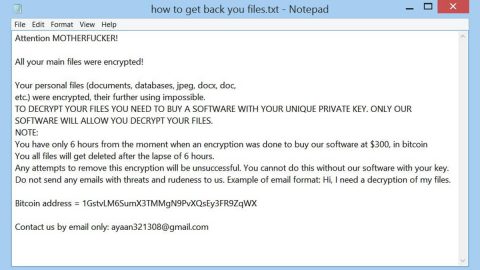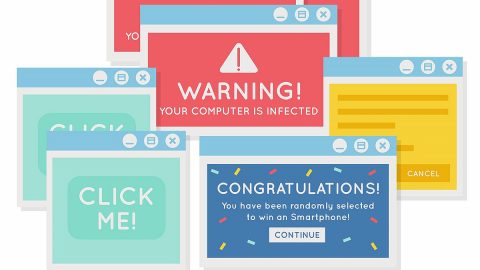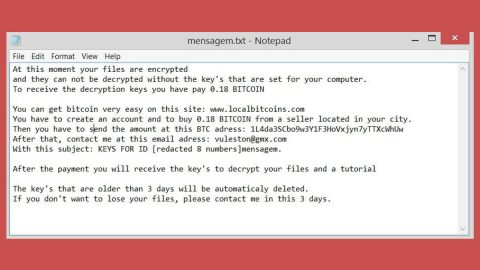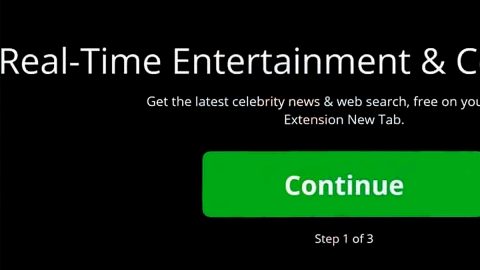What is Search4musix.com? And how does it function?
Search4musix.com is a browser extension that supposedly functions as a search tool. Aside from that, it also allows users to “find and listen to music artist, songs and albums”. Although it may seem like an interesting search tool that allows you access to music, don’t let its seemingly interesting features fool you as security experts classify this extension as a browser hijacker that can manipulate your internet browser once you install it.
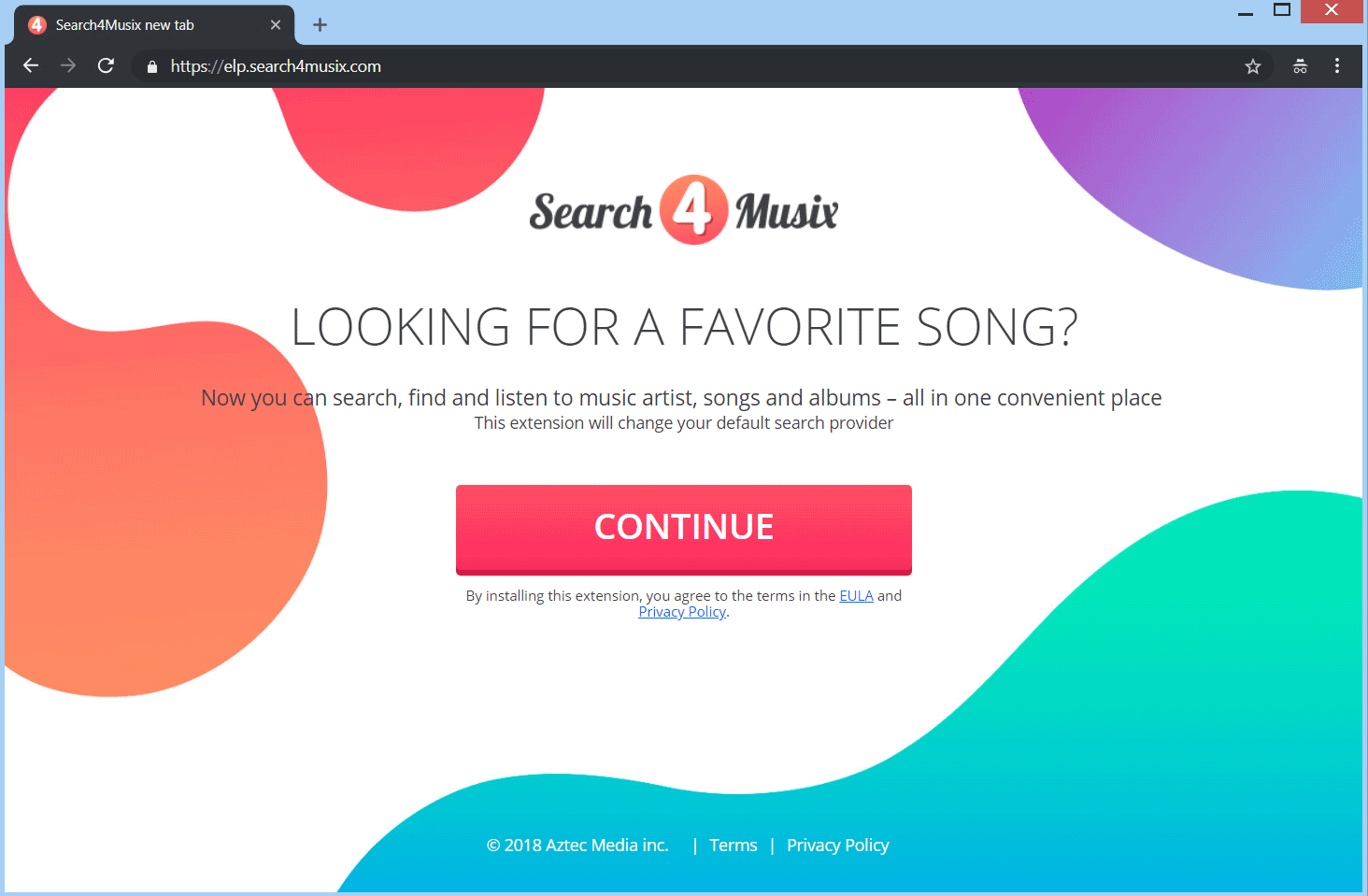
If you install this dubious program, you will see a dialog box that contains the following content:
- Access your data for sites in the blpsearch.com
- Access your data for sites in the search4musix.com domain
- Access your data for service.prsstobe.com
- Access your data for www.aztmusic.com
As you can see, if you ended up installing Search4musix.com, you grant it access to your browsing-related data such as your browsing history, search queries, websites you often visit, ads you’ve clicked, and many more. Moreover, it can also:
- Read and change your data on a number of websites
- Communicate with cooperating websites
- Change your search settings to blpsearch.com
As you can see, Search4musix.com will modify the default search engine and new tab page of your browser, with or without your permission. This is one of the typical behaviors of browser hijackers and clearly poses a threat to your privacy. Aside from that, you might also experience redirects to unknown and suspicious websites affiliated with Search4musix.com. You will also see an increasing number of sponsored content like pop-ups, banners, in-text links, and many more. All things considered, there is no point in keeping this browser hijacker installed in your computer when there is another music platform you can check out that is proven safe to use.
How is Search4musix.com disseminated over the internet?
Search4musix.com is disseminated on its official website at https://elp.search4musix.com as well as in the Chrome Web Store. In addition, it can also be found lurking on free sharing sites as a part of software bundles. It is added as one of the extra programs in a free software package along with other unknown programs. So if you often install this kind of software package, you must always use the Advanced or Custom setup instead of the quick one to avoid installing unwanted programs like Search4musix.com.
Refer to the removal guide laid out below to get rid of Search4musix.com from your computer successfully.
Step_1: The first thing you have to do is flush the DNS. To do so, right-click on the Start button and click on Command Prompt (administrator). From there, type the “ipconfig /flushdns” command and hit Enter to flush the DNS.
Step_2: After that, restart your computer and then open all the browsers infected by Search4musix.com. Reset all the affected browsers to default to their default state.
Google Chrome
- Open Google Chrome, then tap the Alt + F keys.
- After that, click on Settings.
- Next, scroll down until you see the Advanced option, once you see it, click on it.
- After clicking the Advanced option, go to the “Restore and clean up option and click on the “Restore settings to their original defaults” option to reset Google Chrome.
- Now restart Google Chrome.
Mozilla Firefox
- Open Mozilla Firefox and tap Ctrl + Shift + A to access the Add-ons Manager.
- In the Extensions menu Remove the unwanted extension.
- Restart the browser and tap keys Alt + T.
- Select Options and then move to the General menu.
- Overwrite the URL in the Home Page section and then restart the browser.
Internet Explorer
- Launch Internet Explorer.
- Next, click the wrench icon for Settings.
- Then click Internet Options.
- After that, go to the Advanced tab.
- From there, click the Reset button. This will reset Internet Explorer’s settings to their default condition.
- Now click OK to save the changes made.
- Restart your computer.
Step_3: Next, tap the Win + R keys to open the Run dialog box and type “appwiz.cpl” in the field and press Enter to open the Programs and Features in Control Panel.
Step_4: From the list of programs installed, look for Search4musix.com or any unfamiliar program that could be related to it under the list of installed programs, and once you’ve found it, uninstall it.
Step_5: Edit your Hosts File.
- Tap the Win + R keys to open then type in %WinDir% and then click OK.
- Go to System32/drivers/etc.
- Open the hosts file using Notepad.
- Delete all the entries that contain Search4musix.com.
- After that, save the changes you’ve made and close the file.
Step_6: Hold down Windows + E keys simultaneously to open File Explorer.
Step_7: Navigate to the following directories and look for suspicious files associated with the browser hijacker such as the software bundle it came with and delete it/them.
- %USERPROFILE%\Downloads
- %USERPROFILE%\Desktop
- %TEMP%
Step_8: Close the File Explorer.
Step_9: Empty the contents of Recycle Bin.
Congratulations, you have just removed Search4musix Browser Hijacker in Windows 10 all by yourself. If you would like to read more helpful articles and tips about various software and hardware visit fixmypcfree.com daily.
Now that’s how you remove Search4musix Browser Hijacker in Windows 10 on a computer. On the other hand, if your computer is going through some system-related issues that have to get fixed, there is a one-click solution known as Restoro you could check out to resolve them.
This program is a useful tool that could repair corrupted registries and optimize your PC’s overall performance. Aside from that, it also cleans out your computer for any junk or corrupted files that help you eliminate any unwanted files from your system. This is basically a solution that’s within your grasp with just a click. It’s easy to use as it is user-friendly. For a complete set of instructions in downloading and using it, refer to the steps below
Perform a full system scan using Restoro. To do so, follow the instructions below.