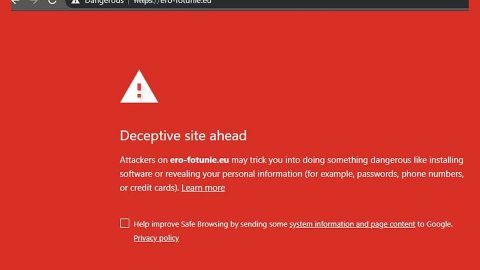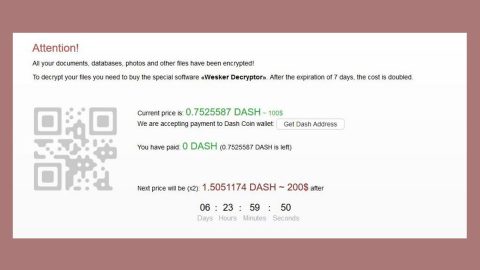What is Entertainment News Now Toolbar? And how does it work?
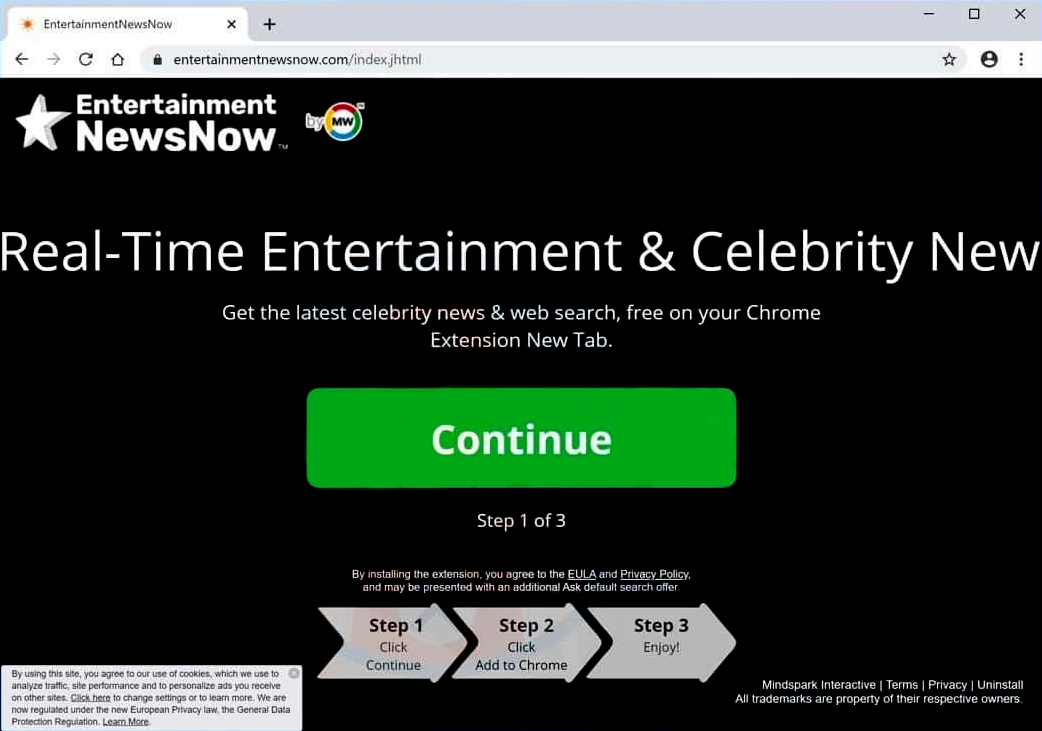
Entertainment News Now Toolbar is a browser extension developed by Mindspark Interactive and is promoted as a program that’s supposed to provide users with the latest entertainment news. It may seem like a useful program especially if you want to keep track of news about celebrities, and other well-known personalities. However, if installed, Entertainment News Now Toolbar will change the default home page and search provider without asking permission from users. This is the reason why it is categorized as a browser hijacker.
Upon installation, the Entertainment News Now toolbar will set its promoted site as the new default homepage, new tab page, and search engine. As a result, the next time you open your browser, you will be greeted by the hp.myway.com site and force you to use it whenever you search for queries over the web. Note that these changes will be hard to reverse which is why some users refer to Entertainment News Now as “Entertainment News Now virus” as they find it hard to get rid of it from their computers. Not only that, but this browser hijacker could also install additional toolbars and add-ons in your browser to further strengthen its hold on your browsing.
This is one of the reasons why Entertainment News Now isn’t safe to use. What’s more, is that it also has the ability to track down all your browsing activities so it can harvest data from users. This may include the IP address, websites often visited search queries, ads clicked, and many more. The harvested data may be used to provide more sponsored content to its users and increase its pay-per-click revenue. So there really is nothing useful about this browser hijacker and so you must remove it from your computer right away.
How does Entertainment News Now Toolbar spread online?
Entertainment News Now Toolbar has its own official website where you can download the program. But aside from that it also circulates the web using software bundles. This kind of distribution method is not uncommon for browser hijackers, so you need to be extra careful in installing such packages. Moreover, it would also be better if you read legal documents like Privacy Policy or EULA so that you’ll know exactly what you’re going to get if you install the program.
To remove Entertainment News Now Toolbar from your browser and computer, make sure to follow the removal guide provided below.
Step_1: You need to close the browser infected with the browser hijacker. And if you can’t close it manually, you can close it using the Task Manager instead. Tap the Ctrl + Shift + Esc keys and open the Task Manager.
Step_2: Next, look for the process of your browser, right-click on it, and select End task or End process to close it.
Step_3: Afterwards, tap the Win + R keys to open the Run dialog box and type “appwiz.cpl” in the field and press Enter to open the Programs and Features in Control Panel.
Step_4: From the list of programs installed, look for any programs that could be related to the Entertainment News Now Toolbar or any suspicious program you don’t remember installing under the list of installed programs, and once you’ve found it, uninstall it.
Step_5: Edit your Hosts File.
- Tap the Win + R keys to open then type in %WinDir% and then click OK.
- Go to System32/drivers/etc.
- Open the hosts file using Notepad.
- Delete all the entries that contain Entertainment News Now Toolbar.
- After that, save the changes you’ve made and close the file.
Step_6: Now you have to flush the DNS cache of your computer. To do so, right-click on the Start button and click on Command Prompt (administrator). From there, type the “ipconfig /flushdns” command and hit Enter to flush the DNS.
Step_7: After that, restart your computer and then open your browsers and reset them back to their default state.
Google Chrome
- Open Google Chrome, then tap the Alt + F keys.
- After that, click on Settings.
- Next, scroll down until you see the Advanced option, once you see it, click on it.
- After clicking the Advanced option, go to the “Restore and clean up option and click on the “Restore settings to their original defaults” option to reset Google Chrome.
- Now restart Google Chrome.
Mozilla Firefox
- Open Mozilla Firefox and tap Ctrl + Shift + A to access the Add-ons Manager.
- In the Extensions menu Remove the unwanted extension.
- Restart the browser and tap keys Alt + T.
- Select Options and then move to the General menu.
- Overwrite the URL in the Home Page section and then restart the browser.
Internet Explorer
- Launch Internet Explorer.
- Next, click the wrench icon for Settings.
- Then click Internet Options.
- After that, go to the Advanced tab.
- From there, click the Reset button. This will reset Internet Explorer’s settings to their default condition.
- Now click OK to save the changes made.
- Restart your computer.
Step_8: Hold down Windows + E keys simultaneously to open File Explorer.
Step_9: Navigate to the following directories and look for suspicious files associated with the browser hijacker such as the software bundle it came with and delete it/them.
- %USERPROFILE%\Downloads
- %USERPROFILE%\Desktop
- %TEMP%
Step_10: Close the File Explorer and empty the contents of Recycle Bin.
Congratulations, you have just removed Entertainment News Now Toolbar in Windows 10 all by yourself. If you would like to read more helpful articles and tips about various software and hardware visit fixmypcfree.com daily.
Now that’s how you remove Entertainment News Now Toolbar in Windows 10 on a computer. On the other hand, if your computer is going through some system-related issues that have to get fixed, there is a one-click solution known as Restoro you could check out to resolve them.
This program is a useful tool that could repair corrupted registries and optimize your PC’s overall performance. Aside from that, it also cleans out your computer for any junk or corrupted files that help you eliminate any unwanted files from your system. This is basically a solution that’s within your grasp with just a click. It’s easy to use as it is user-friendly. For a complete set of instructions in downloading and using it, refer to the steps below
Perform a full system scan using Restoro. To do so, follow the instructions below.