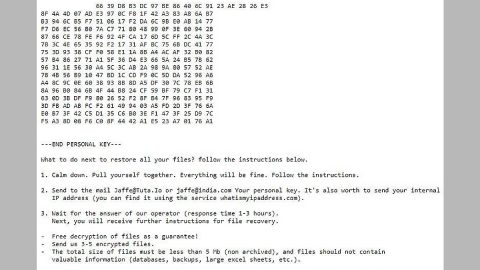What is Locdoor ransomware? And how does it implement its attack?
Locdoor ransomware is a crypto-malware that’s still under its development phase so it isn’t clear yet if it can actually encrypt files in a computer. Locdoor ransomware also goes by the name DryCry ransomware. Once it infects a computer, it will drop its malicious payload in the system and implement a series of commands in the system in order to connect it to a Command and Control server controlled remotely by the attackers.
After the malicious payload is dropped, it downloads more of its malicious components from the remote server and puts them into system folders. It then makes entries in the Windows Registry so that it can run automatically with each start of the infected computer. It could also launch or repress processes in the Windows environment. Following these changes in the system, Locdoor ransomware supposedly starts the encryption and then displays its ransom in an image stating:
“Locdoor Ransomware decrypt Home Page Powerd By RubberDuck Web inc.
An important file on your computer has been encrypted with Locdoor Ransomware! Can I recover it? Yes, you can do the recovery but to do the repair send a bit of coin to the value of $ 0.10 to 364apytRKNUXFmVsk5z8Wf1T7tYcoD1RTZ address at localbitcoins.com and send the certified photo to
[email protected]! warning! Buying is only allowed on local bitcoins! Then we will send you a recovery tool by email! The best time to check out is from 2:00 pm to 6:00 pm Korea Standard Time! Buy a bitcoin and send a bitcoin to this address exactly! And send a certified photo to [email protected]! Thank you ~!
A place to calm down and buy tools
Your personal decryption key ONION:ubiecwyrcw8e8rbc8rc8w8c.onion”
Moreover, it also creates a text file named “Notice_readme_English.txt” which also contains another ransom note that states:
“Your computer’s files have been encrypted to Locdoor Ransomware! To make a recovery go to localbitcoins.com and create a wallet and send a bitcoin to the $ 0.10 value to the 364apytRKNUXFmVsk5z8Wf1T7tYcoD1RTZ address”
Even though Locdoor ransomware is not fully developed yet, that does not necessarily mean that you shouldn’t act quickly in removing it as the crooks behind this threat could always update it and make it even more dangerous than it already is. Thus, you need to wipe out this crypto-malware from your computer right away.
How does Locdoor ransomware disseminate its malicious payload?
The malicious payload of may spread via spam emails. Crooks tend to use social engineering tactics in spreading ransomware threats and they often disguise their malware-laden emails to make them look harmless to users. So if you see any suspicious-looking emails in your inbox, instead of opening it, delete it immediately.
Wipeout Locdoor ransomware from your computer by following the removal instructions below.
Step 1: Tap the Ctrl + Alt + Delete keys to open a menu and then expand the Shutdown options which is right next to the power button.
Step 2: After that, tap and hold the Shift key and then click on Restart.
Step 3: And in the Troubleshoot menu that opens, click on the Advanced options and then go to the Startup settings.
Step 4: Click on Restart and tap F4 to select Safe Mode or tap F5 to select Safe Mode with Networking.
Step 5: After your PC has successfully rebooted, tap Ctrl + Shift + Esc to open the Task Manager.
Step 6: Go to the Processes tab and look for any suspicious-looking processes that could be related to Locdoor ransomware and then end their processes.

Step 7: Exit the Task Manager and open Control Panel by pressing the Windows key + R, then type in appwiz.cpl and then click OK or press Enter.

Step 8: Look for suspicious programs that could be related to Locdoor ransomware and then uninstall them.

Step 9: Close Control Panel and tap Win + E keys to open File Explorer.
Step 10: Navigate to the following locations and look for the malicious components created by Locdoor ransomware such as “source.exe” and “Notice_readme_English.txt” and make sure to delete them all.
- %APPDATA%
- %TEMP%
- %APPDATA%\Microsoft\Windows\Start Menu\Programs\Startup\
- %USERPROFILE%\Downloads
- %USERPROFILE%\Desktop
Step 11: Close the File Explorer.
Before you proceed to the next steps below, make sure that you are tech savvy enough to the point where you know exactly how to use and navigate your computer’s Registry. Keep in mind that any changes you make will highly impact your computer. To save you the trouble and time, you can just use [product-name] this system tool is proven to be safe and excellent enough that hackers won’t be able to hack into it. But if you can manage Windows Registry well, then, by all means, go on to the next steps.
Step 12: Tap Win + R to open Run and then type in regedit in the field and tap enter to pull up Windows Registry.

Step 13: Navigate to the listed paths below and look for the registry keys and sub-keys created by Locdoor ransomware.
- HKEY_CURRENT_USER\Control Panel\Desktop\
- HKEY_USERS\.DEFAULT\Control Panel\Desktop\
- HKEY_LOCAL_MACHINE\Software\Microsoft\Windows\CurrentVersion\Run
- HKEY_CURRENT_USER\Software\Microsoft\Windows\CurrentVersion\Run
- HKEY_LOCAL_MACHINE\Software\Microsoft\Windows\CurrentVersion\RunOnce
- HKEY_CURRENT_USER\Software\Microsoft\Windows\CurrentVersion\RunOnce
Step 14: Delete the registry keys and sub-keys created by Locdoor ransomware.
Step 15: Close the Registry Editor and empty the contents of the Recycle Bin.
If your files ended up getting encrypted, try to use their shadow volume copies in restoring them.
Restoring your encrypted files using Windows’ Previous Versions feature will only be effective if the crypto-malware hasn’t deleted the shadow copies of your files. But still, this is one of the best and free methods there is, so it’s definitely worth a shot.
To restore the encrypted file, right-click on it and select Properties, a new window will pop-up, then proceed to Previous Versions. It will load the file’s previous version before it was modified. After it loads, select any of the previous versions displayed on the list like the one in the illustration below. And then click the Restore button.

To ensure the removal of Locdoor ransomware from your system including the malicious components it has created on your system, follow the advanced steps below.
Perform a full system scan using [product-code]. To do so, follow these steps:
- Turn on your computer. If it’s already on, you have to reboot
- After that, the BIOS screen will be displayed, but if Windows pops up instead, reboot your computer and try again. Once you’re on the BIOS screen, repeat pressing F8, by doing so the Advanced Option shows up.
- To navigate the Advanced Option use the arrow keys and select Safe Mode with Networking then hit
- Windows will now load the SafeMode with Networking.
- Press and hold both R key and Windows key.
- If done correctly, the Windows Run Box will show up.
- Type in the URL address, [product-url] in the Run dialog box and then tap Enter or click OK.
- After that, it will download the program. Wait for the download to finish and then open the launcher to install the program.
- Once the installation process is completed, run [product-code] to perform a full system scan.
- After the scan is completed click the “Fix, Clean & Optimize Now”button.