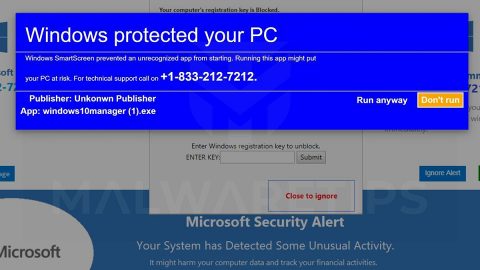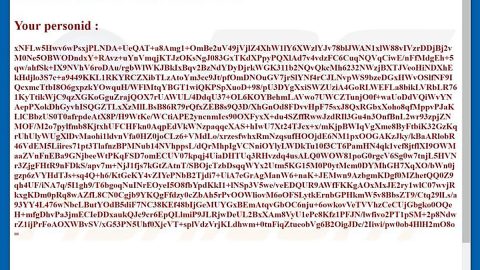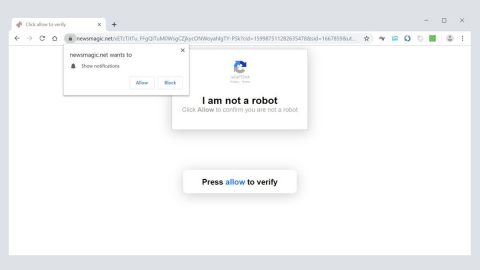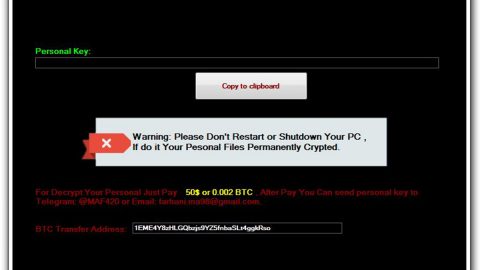What is Hsearchsmart.co Redirect? And how does it function?
Hsearchsmart.co is a dubious website that supposedly functions as a search engine that allows users to search the web. It also provides quick access links to popular sites like Amazon and Gmail, as well as links to the weather, news, daily deals, and recipes. However, as useful as this search engine may look, it is actually categorized not just as a browser hijacker and PUP, but also a browser redirect since it often triggers redirects to suspicious sites, hence the name Hsearchsmart.co Redirect.
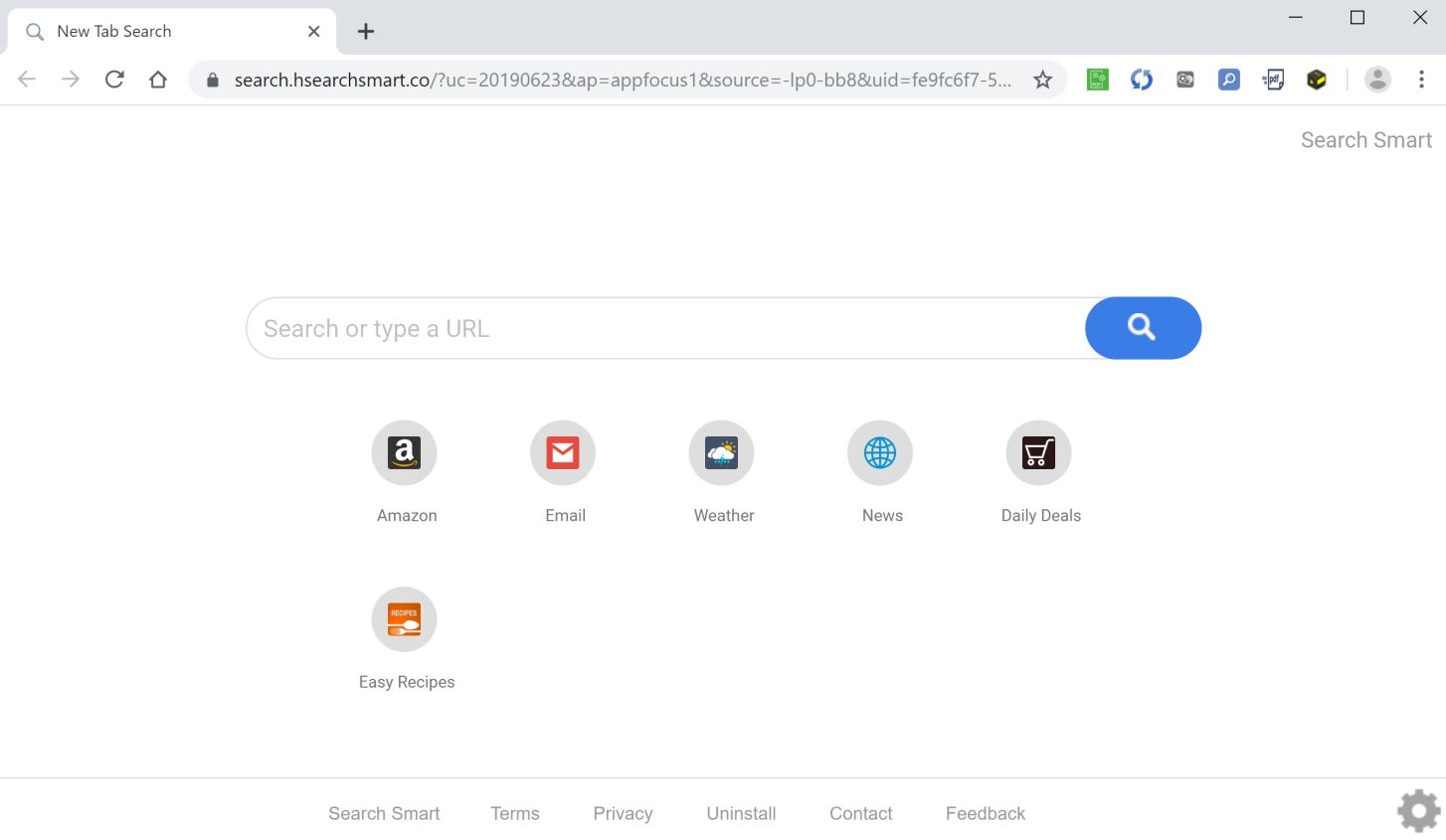
The moment this dubious search engine is installed on your computer, all the default settings of your browsers like the search engine, home page, and new tab URL address will be changed into Hsearchsmart.co. The next time you open your browsers, you will have no choice but to use this browser hijacker. Its search results are not even trustworthy since all of them are modified to cater to sponsored content like pop-ups, banners, etc. so you can hardly see related information to your search query.
In addition, this unwanted program could also spy on your browsing activities to gather your information like browsing history, search queries, ads clicked, and other browsing-related information. The information gathered might be shared with third parties as well as uses to generate more targeted and customized ads. Therefore, if you want to browse the web safely and without any pesky ads, then you must get rid of Hsearchsmart.co Redirect as soon as you can.
How does Hsearchsmart.co Redirect spread over the web?
Developers of Hsearchsmart.co Redirect uses the technique called software bundling in its distribution method where it is added as an extra component. Note that this is hidden among other unwanted programs and will only be displayed if you select the Advanced or Custom setting during the installation. Thus, when installing this kind of software package, you need to use the recommended installation setting and not the quick or standard setup.
Get rid of the Hsearchsmart.co Redirect from your browsers and computer as well as the Hsearchsmart.co Redirect program that triggers it with the help of the following removal instructions.
Step_1: Close all the browsers affected by Hsearchsmart.co Redirect. If you’re having a hard time closing them, you can close them using the Task Manager just tap on Ctrl + Shift + Esc.
Step_2: Next, go to Processes and look for the process of the browser you’re unable to close as well as other dubious processes that could be related to Hsearchsmart.co Redirect and then right-click on each one of them and select End Process or End Task to kill their processes.
Step_3: Then open the Programs and Features section in Control Panel. To do so, tap the Windows key + R, then type in appwiz.cpl and then click OK or press Enter.
Step_4: From the list of programs installed, look for any suspicious program that could be related to Hsearchsmart.co Redirect and then Uninstall them.
Step_5: Edit your Hosts File
- Tap the Win + R keys to open then type in %WinDir% and then click OK.
- Go to System32/drivers/etc.
- Open the hosts file using Notepad.
- Delete all the entries containing Hsearchsmart.co Redirect.
- After that, save the changes you’ve made and close the file.
Step_6: Reset all your browsers to default to their default state.
Mozilla Firefox
- Open Firefox and click the icon that looks like three stacked lines located at the top-right section of the browser.
- Next, select the question mark icon from the drop-down menu.
- Then select “Troubleshooting information” from the slide-out menu.
- After that, click on the “Reset Firefox” button located at the top-right section of the newly opened web page.
- Now select “Reset Firefox” in the confirmation pop-up window that appears.
Google Chrome
- Open Google Chrome, then tap the Alt + F keys.
- After that, click on Settings.
- Next, scroll down until you see the Advanced option, once you see it, click on it.
- After clicking the Advanced option, go to the “Restore and clean up option and click on the “Restore settings to their original defaults” option to reset Google Chrome.
- Now restart Google Chrome.
Internet Explorer
- Launch Internet Explorer.
- Next, click the wrench icon for Settings.
- Then click Internet Options.
- After that, go to the Advanced tab.
- From there, click the Reset button. This will reset Internet Explorer’s settings to their default condition.
- Now click OK to save the changes made.
Step_7: Hold down Windows + E keys simultaneously to open File Explorer.
Step_8: Navigate to the following directories and look for suspicious files associated with Hsearchsmart.co Redirect as well as the unwanted program that’s behind it and deletes it/them.
- %USERPROFILE%\Downloads
- %USERPROFILE%\Desktop
- %TEMP%
Step_9: Close the File Explorer.
Step_10: Empty the Recycle Bin and afterward, you have to flush the DNS cache. To do that, just, right-click on the Start button and click on Command Prompt (administrator). From there, type the “ipconfig /flushdns” command and hit Enter to flush the DNS.
Congratulations, you have just removed Hsearchsmart.co Redirect Hijacker in Windows 10 all by yourself. If you would like to read more helpful articles and tips about various software and hardware visit fixmypcfree.com daily.
Now that’s how you remove Hsearchsmart.co Redirect Hijacker in Windows 10 on a computer. On the other hand, if your computer is going through some system-related issues that have to get fixed, there is a one-click solution known as Restoro you could check out to resolve them.
This program is a useful tool that could repair corrupted registries and optimize your PC’s overall performance. Aside from that, it also cleans out your computer for any junk or corrupted files that help you eliminate any unwanted files from your system. This is basically a solution that’s within your grasp with just a click. It’s easy to use as it is user-friendly. For a complete set of instructions in downloading and using it, refer to the steps below
Perform a full system scan using Restoro. To do so, follow the instructions below.