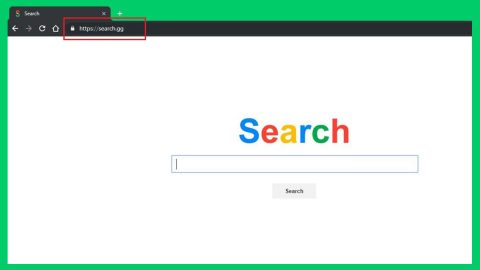What is Spider Sally? And how does it work?
Spider Sally Ads is published as a free-to-use browser extension by Spidersally.com. You can find this extension on the Chrome Web Store at Chrome.google.com/webstore/detail/spider-sally/lhkangibmnhifnfgaibdiibdhaifnpkp. Whether you have intentionally installed this browser extension or not, once it enters your computer, it immediately changes your browser’s default home page and search engine settings so that every time you open your browser or open a new tab, you will be forced to use its newly modified browser settings.
Spider Sally is advertised as a program that helps you search for free games. It might also suggest you to load games at Pogo.com. However, Pogo.com is not associated with Spider Sally and you are not required to install Spider Sally at all if you intend to play games at Pogo.com. At the time of the research Spider Sally currently has 6,199 users. It is strange how many users installed the extension. But then again, at first glance, this search engine looks like a legitimate search tool. However, according to researchers, this browser extension is actually an ad-supported program or an adware and a potentially unwanted program which means that apart from helping you search for free games, it also deliver intrusive ads. Not to mention the fact that some of these ads are quite shady and could lead you to suspicious sites that could bring harm to your computer.
In addition, this unwanted program also has the ability to monitor your online moves to gather personal information. This information consist of the websites you often visit, IP address, email address, ads you’ve clicked, search queries, browsing history and many more, are shared with third parties with the goal to display customized ads based on your interests. So it’s obvious that the best thing you’ve got to do is to remove this unwanted program ASAP.
How does Spider Sally spread online?
As pointed out earlier, this unwanted program is distributed in the Chrome Web Store. And even if it is distributed on this site, it doesn’t mean that it is a safe program. In fact, there are many unwanted extensions being offered in the Chrome Web Store so you should be careful when you install one. Besides that, it can also be found bundled with other free programs that you can find in free sharing sites. This kind of distribution technique is common among developers of unwanted program like Spider Sally and so to avoid this, do not use the Standard or Quick setup every time you install freeware and select the Advanced or Custom setup instead.
Get rid of Spider Sally Ads by following the removal guide below.
Step 1: Launch Google Chrome and click the wrench icon. And from the drop-down menu click on Tools and then select Extensions.

Step 2: Under the Extensions tab, select Spider Sally Ads or other suspicious browser extensions related to it and then click on the Trash icon.

Step 3: Click on Remove button from the confirmation dialog box.

Step 4: Reset Google Chrome. To do that, click the three stripes icon located at the upper-right corner of your screen. And then select Settings.

Step 5: under Settings, look for Show advanced settings at the bottom of the page and click on it.

Step 6: Then click on the Reset browser settings button.

Step 7: After that, a dialog box pops up, click the Reset button to Reset Chrome.

Step 8: After you reset Chrome, enable the Phishing and Malware Protection in Chrome to prevent PUPs like Spider Sally Ads from infecting your computer again in the future. To do that, click Settings once again.

Step 9: Select the Show advanced settings again.

Step 10: Go to the Privacy section and check the Enable phishing and malware protection option.

Step 11: Restart Chrome.
Follow the continued advanced steps below to ensure the removal of Spider Sally Ads:
Perform a full system scan using SpyRemover Pro.
- Turn on your computer. If it’s already on, you have to reboot
- After that, the BIOS screen will be displayed, but if Windows pops up instead, reboot your computer and try again. Once you’re on the BIOS screen, repeat pressing F8, by doing so the Advanced Option shows up.
- To navigate the Advanced Option use the arrow keys and select Safe Mode with Networking then hit
- Windows will now load the Safe Mode with Networking.
- Press and hold both R key and Windows key.
- If done correctly, the Windows Run Box will show up.
- Type in explorer http://www.fixmypcfree.com/install/spyremoverpro
A single space must be in between explorer and http. Click OK. - A dialog box will be displayed by Internet Explorer. Click Run to begin downloading SpyRemover Pro. Installation will start automatically once download is done.
- Click OK to launch SpyRemover Pro.
- Run SpyRemover Pro and perform a full system scan.
- After all the infections are identified, click REMOVE ALL.
- Register SpyRemover Pro to protect your computer from future threats.