What is ERROR # ER36dx9832(3) scam? And how does it work?
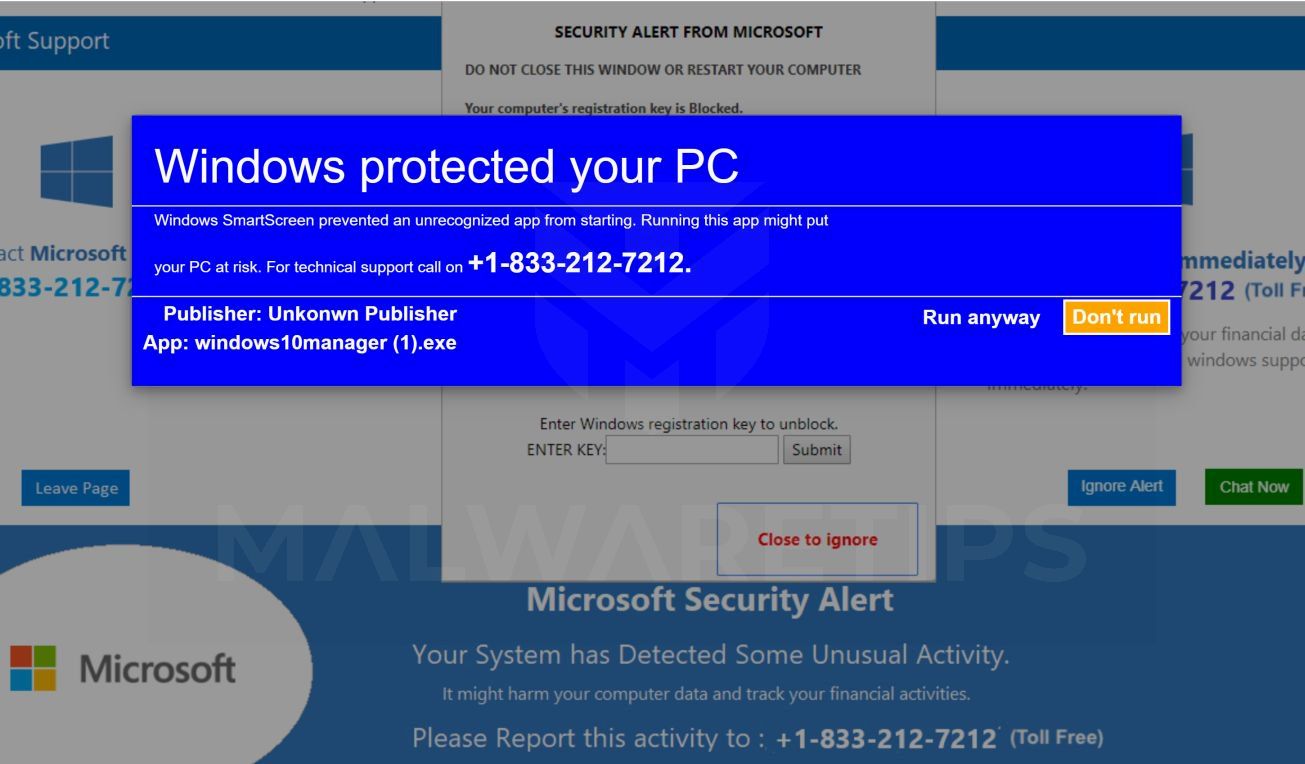
ERROR # ER36dx9832(3) scam is a new kind of bogus alert that aims to deceive users and make them think that their computer encountered an error to make them call a fake tech support number. This is another addition to the tech support scam group which uses a bogus number, +1-865-277-6389. Along with other tech support scams, ERROR # ER36dx9832(3) scam is displayed on malicious domains where you can be redirected inadvertently – if this happens, you will see the following bogus alert on your browser:
“Windows Warning Alert
ERROR # ER36dx9832(3)
Please call us immediately at +1-865-277-6389 (Helpline)
Do not ignore this critical alert.
If you close this page, your computer access will be disabled.
The server reports that it is from Suspicious activity detected on your IP address due to a harmful virus installed in your computer. Call Helpline now @ +1-865-277-6389 for any assistance.”
As you can see, this error message tries to make users believe that their computers encountered an error accompanied by some made-up error code just to make it seem more believable. And that if you close the browser displaying the alert, computer access will be disabled which is all completely false. Thus, the moment you see this tech support scam, you must close your browser immediately. And if you find it hard to do so, you can just go to the Task Manager and end your browser’s process.
However, this is only a temporary fix as there’s still a chance that you might encounter an ERROR # ER36dx9832(3) scam again especially if there is adware installed on your computer. Therefore, to completely remove the ERROR # ER36dx9832(3) scam, you need to uninstall the adware behind it as well.
How does ERROR # ER36dx9832(3) scam circulate the web?
ERROR # ER36dx9832(3) scam circulates the web using misleading ads and adware programs installed in the computer – if it’s the latter, then it simply means that you keep on seeing this scam almost every time you browse the web. As a temporary fix, you can get rid of the scam by simply closing the tab of the website displaying it or better yet close the browser but if you have a hard time closing it, you can go to the Task Manager and end the process of the browser.
On the other hand, you can completely erase this scam by pinning the root cause of it which is the ad-supported program installed on your computer. Moreover, to avoid adware programs, the next time you install any freeware or shareware, make sure that you use the Custom or Advanced setup instead of the quick one so that you can remove any add-ons in the package.
You need to follow the removal steps laid out below to remove ERROR # ER36dx9832(3) scam and the adware program installed on your computer.
Step_1: Close the tab or the browser displaying the ERROR # ER36dx9832(3) scam. However, if your browser is forced to go into full-screen mode because of the fake alert, tap F11 on your keyboard to exit full-screen mode.
Step_2: After that, try to close the browser manually. If you find it hard to do so, close the browser through the Task Manager.
Step_3: Tap the Ctrl + Shift + Esc keys to launch the Task Manager.
Step_4: After opening the Task Manager, go to the Processes tab and look for the affected browser’s process and end it by clicking End Task or End Process.
Step_5: Close the Task Manager and reset all the affected browsers to default.
Google Chrome
- Open Google Chrome, then tap the Alt + F keys.
- After that, click on Settings.
- Next, scroll down until you see the Advanced option, once you see it, click on it.
- After clicking the Advanced option, go to the “Restore and clean up option and click on the “Restore settings to their original defaults” option to reset Google Chrome.
- Now restart Google Chrome.
Mozilla Firefox
- Open Mozilla Firefox and tap Ctrl + Shift + A to access the Add-ons Manager.
- In the Extensions menu Remove the unwanted extension.
- Restart the browser and tap keys Alt + T.
- Select Options and then move to the General menu.
- Overwrite the URL in the Home Page section and then restart the browser.
Internet Explorer
- Launch Internet Explorer.
- Next, click the wrench icon for Settings.
- Then click Internet Options.
- After that, go to the Advanced tab.
- From there, click the Reset button. This will reset Internet Explorer’s settings to their default condition.
- Now click OK to save the changes made.
- Restart your computer.
Step_6: Tap the Win + R keys to open Run and then type in “appwiz.cpl” to open Programs and Features in Control Panel.
Step_7: From there, look for the adware program or any unfamiliar program that could be related to the ERROR # ER36dx9832(3) scam under the list of installed programs and once you’ve found it, uninstall it.
Step_8: Close the Control Panel and tap the Win + E keys to open File Explorer.
Step_9: Navigate to the following directories and look for the adware installer like the software bundle it came with as well as other suspicious files and delete them.
- %USERPROFILE%\Downloads
- %USERPROFILE%\Desktop
- %TEMP%
Step_10: Edit your Hosts File.
- Tap the Win + R keys to open then type in %WinDir% and then click OK.
- Go to System32/drivers/etc.
- Open the hosts file using Notepad.
- Delete all the entries that contain suspicious web URL.
- After that, save the changes you’ve made and close the file.
Step_11: Now you have to flush the DNS cache of your computer. To do so, right-click on the Start button and click on Command Prompt (administrator). From there, type the “ipconfig /flushdns” command and hit Enter to flush the DNS.
Step_12: Close the File Explorer and empty your Recycle Bin
Congratulations, you have just removed ERROR # ER36dx9832(3) Scam in Windows 10 all by yourself. If you would like to read more helpful articles and tips about various software and hardware visit fixmypcfree.com daily.
Now that’s how you remove ERROR # ER36dx9832(3) Scam in Windows 10 on a computer. On the other hand, if your computer is going through some system-related issues that have to get fixed, there is a one-click solution known as Restoro you could check out to resolve them.
This program is a useful tool that could repair corrupted registries and optimize your PC’s overall performance. Aside from that, it also cleans out your computer for any junk or corrupted files that help you eliminate any unwanted files from your system. This is basically a solution that’s within your grasp with just a click. It’s easy to use as it is user-friendly. For a complete set of instructions in downloading and using it, refer to the steps below
Perform a full system scan using Restoro. To do so, follow the instructions below.












