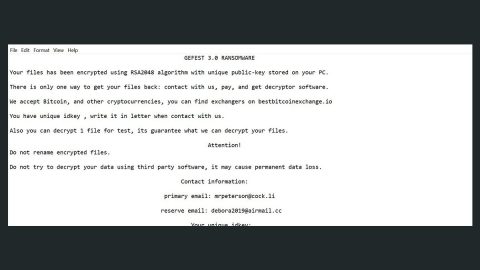What is WALAN ransomware? And how does it implement its attack?
WALAN ransomware is one of the latest crypto-viruses discovered recently. It uses an extension of “.WALAN” in marking its encrypted files. Like other crypto-virus, it is created to lock valuable files in a targeted computer, leaving them unusable and inaccessible to users. It urges users to recover files by contacting the given email address at [email protected]. However, doing so is definitely not advised as you could only end up losing money for nothing.
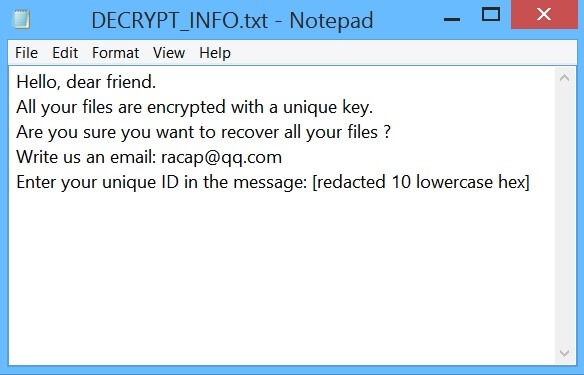
Once the WALAN ransomware attack takes place, a series of malicious activities will be implemented on the targeted computer. It starts by placing its malicious payload into a system folder which is the one to employs an information-gathering module. During this process, the malware collects information about the infected system and user and sends the gathered data to a remote server. From there, a couple of malicious files will then be added to the computer which helps in keeping the crypto-virus from getting detected by any program in the computer like antivirus programs. Some of these malicious files are also responsible for modifying the Windows Registry that keeps the malware running on every system boot.
Following these changes, WALAN ransomware will look for files to encrypt and locks them using a strong encryption algorithm and adds the .WALAN extension to the encrypted files. Moreover, it will drop a file named “DECRYPT_INFO.txt” which contains the following message:
“Hello, dear friend.
All your files are encrypted with a unique key.
Are you sure you want to recover all your files?
Write us an email: [email protected]
Enter your unique ID in the message: [redacted 10 lowercase hex]”
How is the malicious payload of WALAN ransomware spread online?
WALAN ransomware, just like typical ransomware, proliferates using malicious spam email campaigns that contain the malicious payload. Once the infected attached file is downloaded and opened, it will connect to its remote Command and Control (C&C) server which is the one responsible for downloading and attaching the cryptovirus. This is why you need to be cautious about the files you download over the web and make sure that these files came from legitimate and reliable sources.
To eliminate WALAN ransomware from your computer successfully, you have to follow the removal instructions provided below.
Step_1: Close any programs opened by WALAN ransomware, like its ransom note. If you find it hard to do so, you can close it via Task Manager. Just tap Ctrl + Shift + Esc keys to launch the Task Manager.
Step_2: Next, go to the Processes tab and look for the malicious process of WALAN ransomware. Such processes typically consume a high amount of system resources and are named randomly so you need to beware of them. Once you found these processes, right-click on each one of them and select End Process or End Task.
Step_3: Close the Task Manager and open Control Panel by pressing the Windows key + R, then type in “appwiz.cpl” and then click OK or press Enter.
Step_4: Look for dubious programs that might by related to WALAN ransomware and then Uninstall it/them.
Step_5: Close Control Panel and then tap Win + E to launch File Explorer.
Step_6: After opening File Explorer, navigate to the following directories below and look for the malicious components of WALAN ransomware such as DECRYPT_INFO.txt and [random].exe, as well as other suspicious-looking files and then erase them all.
- %TEMP%
- %APPDATA%
- %DESKTOP%
- %USERPROFILE%\Downloads
- C:\ProgramData\local\
Step_7: Close the File Explorer.
Before you proceed to the next steps below, make sure that you are tech-savvy enough to the point where you know exactly how to use and navigate your computer’s Registry. Keep in mind that any changes you make will highly impact your computer. To save you trouble and time, you can just use Restoro, this system tool is proven to be safe and excellent enough that hackers won’t be able to hack into it. But if you can manage Windows Registry well, then by all means go on to the next steps.
Step_8: Tap Win + R to open Run and then type in Regedit in the field and tap enter to pull up Windows Registry.
Step_9: Navigate to the listed paths below and look for the registry keys and sub-keys created by WALAN ransomware.
- HKEY_CURRENT_USER\Control Panel\Desktop\
- HKEY_USERS\.DEFAULT\Control Panel\Desktop\
- HKEY_LOCAL_MACHINE\Software\Microsoft\Windows\CurrentVersion\Run
- HKEY_CURRENT_USER\Software\Microsoft\Windows\CurrentVersion\Run
- HKEY_LOCAL_MACHINE\Software\Microsoft\Windows\CurrentVersion\RunOnce
- HKEY_CURRENT_USER\Software\Microsoft\Windows\CurrentVersion\RunOnce
Step_10: Delete the registry keys and sub-keys created by WALAN ransomware.
Step_11: Close the Registry Editor.
Step_12: Empty your Recycle Bin.
Try to recover your encrypted files using their Shadow Volume copies
Restoring your encrypted files using Windows Previous Versions feature will only be effective if WALAN ransomware hasn’t deleted the shadow copies of your files. But still, this is one of the best and free methods there is, so it’s definitely worth a shot.
To restore the encrypted file, right-click on it and select Properties, a new window will pop up, then proceed to Previous Versions. It will load the file’s previous version before it was modified. After it loads, select any of the previous versions displayed on the list like the one in the illustration below. And then click the Restore button.
Congratulations, you have just removed WALAN Ransomware in Windows 10 all by yourself. If you would like to read more helpful articles and tips about various software and hardware visit fixmypcfree.com daily.
Now that’s how you remove WALAN Ransomware in Windows 10 on a computer. On the other hand, if your computer is going through some system-related issues that have to get fixed, there is a one-click solution known as Restoro you could check out to resolve them.
This program is a useful tool that could repair corrupted registries and optimize your PC’s overall performance. Aside from that, it also cleans out your computer for any junk or corrupted files that help you eliminate any unwanted files from your system. This is basically a solution that’s within your grasp with just a click. It’s easy to use as it is user-friendly. For a complete set of instructions in downloading and using it, refer to the steps below
Perform a full system scan using Restoro. To do so, follow the instructions below.