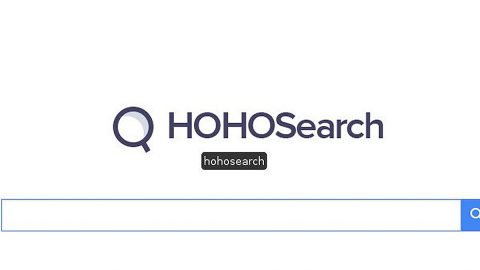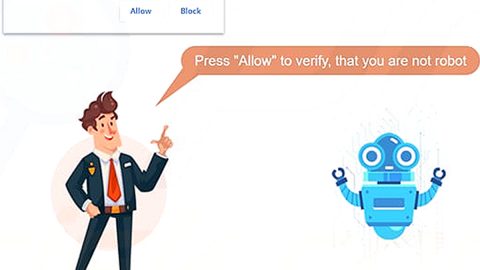What is Fireplayer Ads? And how does it work?
Fireplayer Ads is an ad-supported program categorized as an adware which means that it displays all kinds of ads including suspicious ones and sponsored results. As usual, its main purpose is to gain revenue from pay-per-click ads and links. If installed, Firepayer Ads is quick to launch a background system process that initiates a connection to an adware server. After the connection to the adware server is established, every time you browse the internet, you will be often interrupted by intrusive ads and pop-ups. It does not only cause annoyance on your part but it can also lag your computer and can cause your browser to crash.
Distinguishing Fireplayer Ads is not that hard even if its icon does not show up on your computer’s desktop and tends to run in the background, there are still recognizable symptoms that are not hard to miss. One of these symptoms is the slowing down of your computer’s performance. And you will notice a sudden increase on your CPU usage.
How is Fireplayer Ads distributed?
Fireplayer Ads can be tucked inside some popular freeware or shareware bundles downloaded from free sharing sites. Cyber criminals take advantage of the fact that most users choose the quick installation process instead of the Custom or Advanced ones. This can result to an installation of extra programs you know nothing about. These kinds of programs are mostly unwanted and can do potential harm to your computer just like Fireplayer Ads.
To remove Fireplayer Ads, follow the removal guide below:
Step 1: Remove Fireplayer Ads and any suspicious extensions or add-ons from your browsers by resetting them.
Google Chrome
1. Launch Google Chrome and open its menu by pressing Alt + F.
2. Click Settings.
3. Click Show advanced settings located at the bottom part of the page.
4. Click the Reset settings.
5. And then click the Reset button.
Mozilla Firefox
1. Start Mozilla Firefox.
2. Press Alt + H .
3. Find Refresh Firefox a t the top and click on this button.
4. In the confirmation window, click Refresh Firefox again.
Internet Explorer
1. Launch Internet Explorer.
2. Tap Alt + T and click Internet Options.
3. Click on the Advanced tab and then click Reset.
4. Mark the box next to Delete personal settings.
5. Click Reset.
Step 2: Hold down Windows + E keys simultaneously to open File Explorer.
Step 3: After that, navigate to C:\Program Files (x86).
Step 4: Look for a folder named FirePlayer and then delete it.
Step 5: Empty your Recycle Bin.
Follow the continued advanced steps below to ensure the removal of Fireplayer Ads:
Perform a full system scan using SpyRemover Pro.
-
Turn on your computer. If it’s already on, you have to reboot it.
-
After that, the BIOS screen will be displayed, but if Windows pops up instead, reboot your computer and try again. Once you’re on the BIOS screen, repeat pressing F8, by doing so the Advanced Option shows up.
-
To navigate the Advanced Option use the arrow keys and select Safe Mode with Networking then hit Enter.
-
Windows will now load the Safe Mode with Networking.
-
If done correctly, the Windows Run Box will show up.
-
Type in explorer http://www.fixmypcfree.com/install/spyremoverpro
A single space must be in between explorer and http. Click OK.
-
A dialog box will be displayed by Internet Explorer. Click Run to begin downloading SpyRemover Pro. Installation will start automatically once download is done.
-
Click OK to launch SpyRemover Pro.
-
Run SpyRemover Pro and perform a full system scan.
-
Register SpyRemover Pro to protect your computer from future threats.