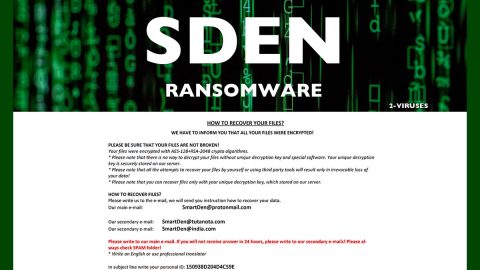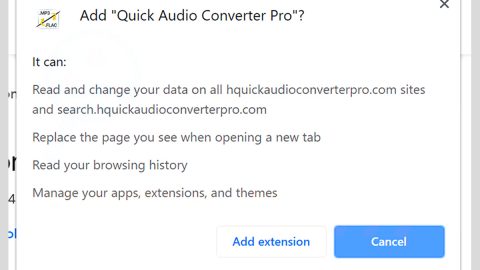What is PhoneNumber ransomware? And how does it implement its attack?
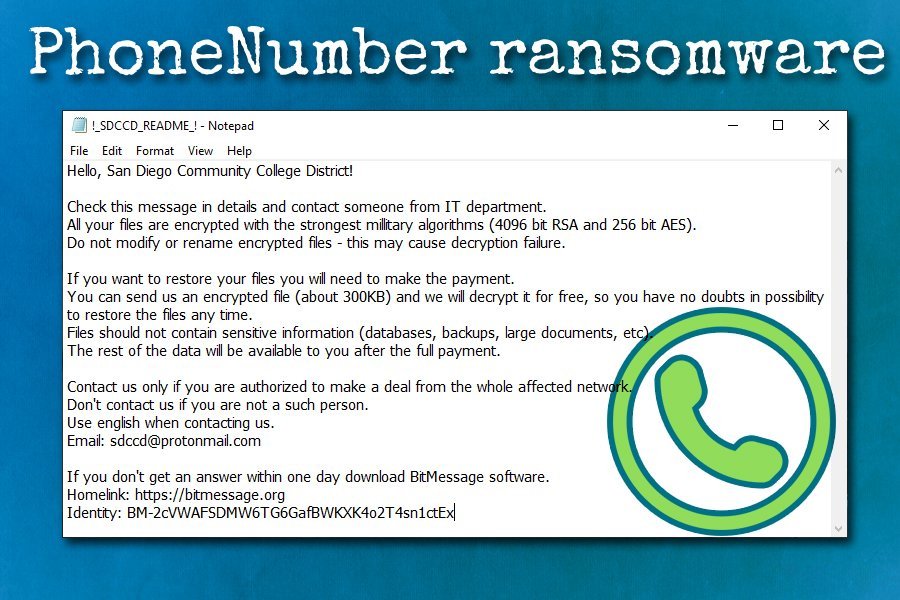
PhoneNumber ransomware is a data-encrypting malware spotted in mid-September 2019 that uses its contact phone number as its extension in marking the files it encrypts. It was reported to be attacking organizations and companies and uses both the RSA 4096 and AES 256 encryption algorithms.
When it implements its attack, PhoneNumber ransomware will start by dropping its malicious payload which is used to initiate a connection to a remote server. After that, it creates and downloads malicious files and places them in system folders. It also makes entries in the Windows Registry so that it can run automatically whenever you start your computer. It then scans the computer for files to encrypt – this includes files that are commonly generated by users like documents, images, videos, audio files, and so on.
Once it finds its targeted files, it will encrypt them using a combination of RSA 4096 and AES 256 ciphers. Following file encryption, it adds the contact number of the affected company or organization to every affected file and releases a text file named “!_[company_name]_README_!.txt” which has the following content:
“Hello, [company_name]!
Check this message in detail and contact someone from the IT department.
All your files are encrypted with the strongest military algorithms (4096 bit RSA and 256 bit AES).
Do not modify or rename encrypted files – this may cause decryption failure.
If you want to restore your files you will need to make the payment.
You can send us an encrypted file (about 300KB) and we will decrypt it for free, so you have no doubts in the possibility to restore the files any time.
Files should not contain sensitive information (databases, backups, large documents, etc).
The rest of the data will be available to you after the full payment.
Contact us only if you are authorized to make a deal from the whole affected network.
Don’t contact us if you are not such a person.
Use English when contacting us.
Email: [email protected]
If you don’t get an answer within one day download BitMessage software.
Homelink: https://bitmessage.org
Identity: BM-2cVWAFSDMW6TG6GafBWKXK4o2T4sn1ctEx”
How is the malicious payload of PhoneNumber ransomware distributed over the web?
The malicious payload of PhoneNumber ransomware might circulate the internet using malware-laden spam emails. Cyber crooks tend to disguise such emails to make them look like they were sent by some well-known company or group to trick users into downloading and opening the infected attachment. Thus, you have to be more careful in what you download over the internet and make sure to scan the file before you open it.
Delete PhoneNumber ransomware from your computer with the help of the removal instructions laid out below.
Step_1: First, boot your computer into Safe Mode with Networking, and afterward, you have to terminate the malicious processes of PhoneNumber ransomware using the Task Manager and to open it, tap Ctrl + Shift + Esc keys.
Step_2: Go to the Processes tab and look for the malicious processes of PhoneNumber ransomware. Usually, processes of these kinds of threats take up most of the system resources so it wouldn’t be hard to spot them. So once you find them, right-click on each one of them and then select End Process or End Task.
Step_3: Close the Task Manager and open Control Panel by pressing the Windows key + R, then type in “appwiz.cpl” and then click OK or press Enter.
Step_4: Look for dubious programs that might be related to PhoneNumber ransomware and then Uninstall it/them.
Step_5: Close Control Panel and then tap Win + E to launch File Explorer.
Step_6: After opening File Explorer, navigate to the following directories below:
- %TEMP%
- %APPDATA%
- %DESKTOP%
- %USERPROFILE%\Downloads
- C:\ProgramData\local\
Step_7: From these directories, look for the malicious components of PhoneNumber ransomware such as “!_[company_name]_README_!.txt” and “[random].exe” and then delete all of them
Before you proceed to the next steps below, make sure that you are tech-savvy enough to the point where you know exactly how to use and navigate your computer’s Registry. Keep in mind that any changes you make will highly impact your computer. To save you trouble and time, you can just use Restoro, this system tool is proven to be safe and excellent enough that hackers won’t be able to hack into it. But if you can manage Windows Registry well, then, by all means, go on to the next steps.
Step_8: Close the File Explorer and tap Win + R to open Run and then type in Regedit in the field and tap enter to pull up Windows Registry.
Step_9: Navigate to the listed paths below and look for the registry keys and sub-keys created by PhoneNumber ransomware.
- HKEY_CURRENT_USER\Control Panel\Desktop\
- HKEY_USERS\.DEFAULT\Control Panel\Desktop\
- HKEY_LOCAL_MACHINE\Software\Microsoft\Windows\CurrentVersion\Run
- HKEY_CURRENT_USER\Software\Microsoft\Windows\CurrentVersion\Run
- HKEY_LOCAL_MACHINE\Software\Microsoft\Windows\CurrentVersion\RunOnce
- HKEY_CURRENT_USER\Software\Microsoft\Windows\CurrentVersion\RunOnce
Step_10: Delete the registry keys and sub-keys created by PhoneNumber ransomware.
Step_11: Close the Registry Editor.
Step_12: Empty your Recycle Bin.
Try to recover your encrypted files using their Shadow Volume copies
Restoring your encrypted files using Windows Previous Versions feature will only be effective if PhoneNumber ransomware hasn’t deleted the shadow copies of your files. But still, this is one of the best and free methods there is, so it’s definitely worth a shot.
To restore the encrypted file, right-click on it and select Properties, a new window will pop up, then proceed to Previous Versions. It will load the file’s previous version before it was modified. After it loads, select any of the previous versions displayed on the list like the one in the illustration below. And then click the Restore button.
Congratulations, you have just removed PhoneNumber Ransomware in Windows 10 all by yourself. If you would like to read more helpful articles and tips about various software and hardware visit fixmypcfree.com daily.
Now that’s how you remove PhoneNumber Ransomware in Windows 10 on a computer. On the other hand, if your computer is going through some system-related issues that have to get fixed, there is a one-click solution known as Restoro you could check out to resolve them.
This program is a useful tool that could repair corrupted registries and optimize your PC’s overall performance. Aside from that, it also cleans out your computer for any junk or corrupted files that help you eliminate any unwanted files from your system. This is basically a solution that’s within your grasp with just a click. It’s easy to use as it is user-friendly. For a complete set of instructions in downloading and using it, refer to the steps below
Perform a full system scan using Restoro. To do so, follow the instructions below.