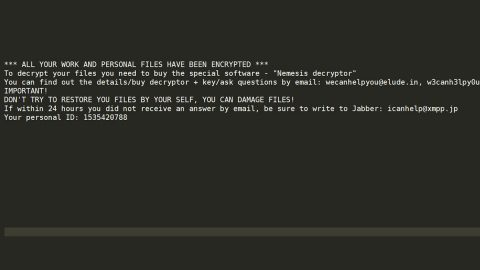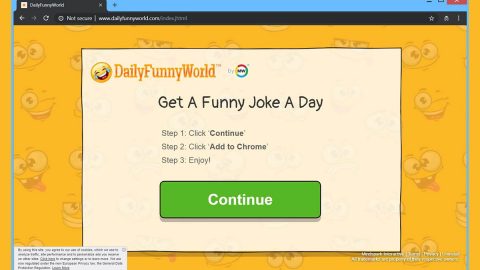What is Quick Audio Converter Pro? And how does it work?
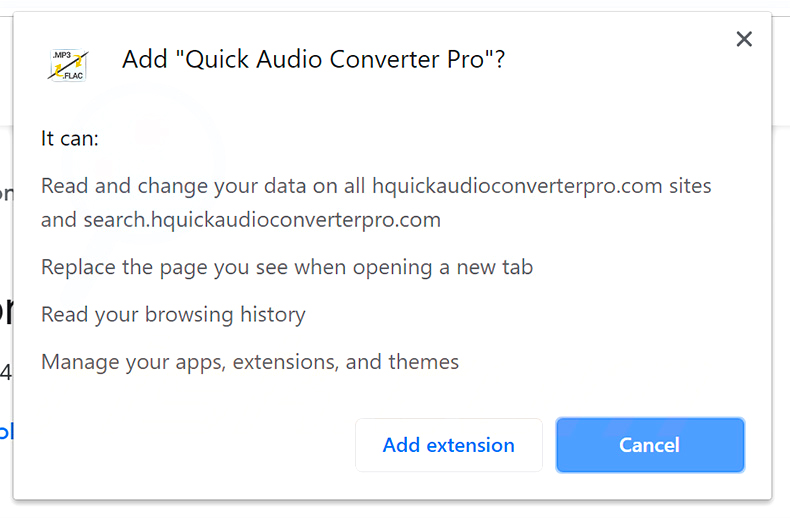
Quick Audio Converter Pro is a browser extension that allegedly allows users to convert various audio file formats. This questionable browser extension was previously distributed in the Chrome Web Store but for some reason, it was removed. It was then found that Quick Audio Converter Pro is actually a browser hijacker that can modify the settings of a browser without any consent from users.
If installed, this browser hijacker will set the default start page and new tab URL to hxxp://search.hquickaudioconverterpro.com without your permission. And when you try to search for keywords or queries using it, it will generate search results from Yahoo. Although Yahoo is definitely a legitimate search tool, that doesn’t mean that Search.hinstantconverternow.com is also one. In fact, you will see tons of sponsored content and links in the search results that outnumbers the related results to your search query. Additionally, it can also collect several browsing data such as:
- Your name
- Your address
- Email address
- Number of your page views
- What links you clicked
- Telephone number
- Username and password
- Browser type
- Preferred language
- Other browser-related data
- Keyword query, search query text, and search results you clicked on
- Adverts clicked and cookie data
- Your login times
As you can see, it gathers personally identifiable information – this is definitely should ring your warning bells as it could lead to tons of privacy issues, one of which is identity theft. Thus, if you want to avoid such headaches, you have to uninstall Quick Audio Converter Pro from your computer before it’s too late.
How does Quick Audio Converter Pro spread over the web?
Like pointed out, Quick Audio Converter Pro was distributed in the Chrome Web Store before but was removed due to its questionable reputation. It can also be found on software bundles that are distributed on free sharing sites. In such packages, Quick Audio Converter Pro is added as one of the extra components along with other unwanted programs. This means that it could still be installed on your computer even without your permission. To avoid such instances, you must opt for the Advanced or Custom setting every time you install any software bundle.
Make sure to follow the removal instructions provided below to uninstall Quick Audio Converter Pro from your browser and computer.
Step_1: You need to close the browser infected with the browser hijacker. And if you can’t close it manually, you can close it using the Task Manager instead. Tap the Ctrl + Shift + Esc keys and open the Task Manager.
Step_2: Next, look for the process of your browser, right-click on it and select End task or End process to close it.
Step_3: Afterwards, tap the Win + R keys to open the Run dialog box and type “appwiz.cpl” in the field and press Enter to open the Programs and Features in Control Panel.
Step_4: From the list of programs installed, look for any programs that could be related to Quick Audio Converter Pro or any suspicious program you don’t remember installing under the list of installed programs, and once you’ve found it, uninstall it.
Step_5: Edit your Hosts File.
- Tap the Win + R keys to open then type in %WinDir% and then click OK.
- Go to System32/drivers/etc.
- Open the hosts file using Notepad.
- Delete all the entries that contain Quick Audio Converter Pro.
- After that, save the changes you’ve made and close the file.
Step_6: Now you have to flush the DNS cache of your computer. To do so, right-click on the Start button and click on Command Prompt (administrator). From there, type the “ipconfig /flushdns” command and hit Enter to flush the DNS.
Step_7: After that, restart your computer and then open your browsers and reset them back to their default state.
Google Chrome
- Open Google Chrome, then tap the Alt + F keys.
- After that, click on Settings.
- Next, scroll down until you see the Advanced option, once you see it, click on it.
- After clicking the Advanced option, go to the “Restore and clean up option and click on the “Restore settings to their original defaults” option to reset Google Chrome.
- Now restart Google Chrome.
Mozilla Firefox
- Open Mozilla Firefox and tap Ctrl + Shift + A to access the Add-ons Manager.
- In the Extensions menu Remove the unwanted extension.
- Restart the browser and tap keys Alt + T.
- Select Options and then move to the General menu.
- Overwrite the URL in the Home Page section and then restart the browser.
Internet Explorer
- Launch Internet Explorer.
- Next, click the wrench icon for Settings.
- Then click Internet Options.
- After that, go to the Advanced tab.
- From there, click the Reset button. This will reset Internet Explorer’s settings to their default condition.
- Now click OK to save the changes made.
- Restart your computer.
Step_8: Hold down Windows + E keys simultaneously to open File Explorer.
Step_9: Navigate to the following directories and look for suspicious files associated with the browser hijacker such as the software bundle it came with and delete it/them.
- %USERPROFILE%\Downloads
- %USERPROFILE%\Desktop
- %TEMP%
Step_10: Close the File Explorer and empty the contents of Recycle Bin.
Congratulations, you have just removed Quick Audio Converter Pro in Windows 10 all by yourself. If you would like to read more helpful articles and tips about various software and hardware visit fixmypcfree.com daily.
Now that’s how you remove Quick Audio Converter Pro in Windows 10 on a computer. On the other hand, if your computer is going through some system-related issues that have to get fixed, there is a one-click solution known as Restoro you could check out to resolve them.
This program is a useful tool that could repair corrupted registries and optimize your PC’s overall performance. Aside from that, it also cleans out your computer for any junk or corrupted files that help you eliminate any unwanted files from your system. This is basically a solution that’s within your grasp with just a click. It’s easy to use as it is user-friendly. For a complete set of instructions in downloading and using it, refer to the steps below
Perform a full system scan using Restoro. To do so, follow the instructions below.