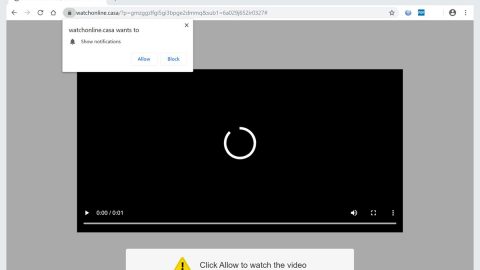What is Heropoint ransomware? And how does it implement its attack?
Heropoint ransomware is a file-encrypting threat that is still in its development phase which isn’t capable of encrypting files, YET. The only thing it does for now is to lock the affected computer’s screen where it displays the following message:
“WHAT HAPPENED?
Your precious files have been encrypted
from my virus
HOW DO I ADJUST THIS?
Pay 20$ in bitcoin to get password
WHAT does NOT HAVE TO DO?
Open the task manager
Open the cmd (command prompt)
Open Regedit and sethc…..
Run pc in Safe Mode
Delete registries from msconfig
WHAT DOES IT HAPPEN IF I DO NOT PAY?
Well …. to files, photos, texts, word / powerpoint projects you can say goodbye …”
Based on the lock screen message, victims are asked to pay $20 to get the password to unlock the computer. Its message also contains a contact email address where users are asked to reach out to [email protected] so that they’ll learn the payment process. If you ever you become one of the victims of this ransomware threat, there is no need for you to do such thing as your files are still intact and that the only thing you have to do is to unlock your computer.
According to security researchers, Heropoint ransomware is designed to encrypt files with the following formats:
.txt, .png, .ico, .mp3, .exe, .jpg, .pptx, .xlsx, .htlm, and .mp4
It was also speculated that this ransomware might use the XOR cryptography in encrypting the files once it is fully developed. Based on the reports, this ransomware contains an XOR routine but it is overloaded by a function of the same name that returns a “NotImplementedException” which causes the ransomware to skip encrypting the files and locks the screen right away instead. In addition, if it is able to encrypt files in the future, it will append a random numeric extension to the affected files.
How does Heropoint ransomware spread its malware-laden files?
Since this ransomware is still under development, it is still not being actively distributed. However, once it is able to complete its development phase, it might be distributed using one of the most common distribution method used by most ransomware infections which are through malicious spam email campaigns. Cybercrooks might try to attach an infected file in spam emails and send it to random or targeted users. The file could be a Word document which contains macro scripts used in downloading the ransomware from a remote server and installing it into the affected computer.
For Heropoint ransomware removal, refer to these steps:
Step 1: Close Heropoint ransomware’s program window and tap Ctrl + Shift + Esc keys to open the Task Manager.

Step 2: After opening the Task Manager, look for Heropoint ransomware’s malicious process, right click on it and select End Process or End Task.

Step 3: Close the Task Manager.
Before you proceed to the next steps below, make sure that you are tech savvy enough to the point where you know exactly how to use and navigate your computer’s Registry. Keep in mind that any changes you make will highly impact your computer. To save you the trouble and time, you can just use PC Cleaner Pro, this system tool is proven to be safe and excellent enough that hackers won’t be able to hack into it. But if you can manage Windows Registry well, then, by all means, go on to the next steps.
Step 4: Tap Win + R to open Run and then type in regedit in the field and tap enter to pull up Windows Registry.

Step 5: Navigate to the following path:
HKU\SOFTWARE\Microsoft\Windows\CurrentVersion\RunOnce
Step 6: Look for registry values created by Heropoint ransomware and delete it.
Step 7: Close the Registry Editor and open Control Panel by pressing the Windows key + R, then type in appwiz.cpl and then click OK or press Enter.
Step 8: Look for Heropoint ransomware or any suspicious program and then Uninstall it/them.

Step 9: Tap Win + E to launch File Explorer.
Step 10: After opening File Explorer, navigate to the following locations below and look for Heropoint ransomware’s malicious components and delete them all.
- %TEMP%
- %APPDATA%
- %USERPROFILE%\Downloads
- %USERPROFILE%\Desktop
Step 11: Close the File Explorer.
Step 12: Empty your Recycle Bin.
Try to recover your encrypted files using the Shadow Volume copies
Restoring your encrypted files using Windows’ Previous Versions feature will only be effective if Heropoint ransomware hasn’t deleted the shadow copies of your files. But still, this is one of the best and free methods there is, so it’s definitely worth a shot.
To restore the encrypted file, right-click on it and select Properties, a new window will pop-up, then proceed to Previous Versions. It will load the file’s previous version before it was modified. After it loads, select any of the previous versions displayed on the list like the one in the illustration below. And then click the Restore button.

Make sure that you have completely removed Heropoint ransomware from your computer, to do so, follow the advanced removal guide below.
Perform a full system scan using SpyRemover Pro. To do so, follow these steps:
- Turn on your computer. If it’s already on, you have to reboot
- After that, the BIOS screen wil be displayed, but if Windows pops up instead, reboot your computer and try again. Once you’re on the BIOS screen, repeat pressing F8, by doing so the Advanced Option shows up.
- To navigate the Advanced Option use the arrow keys and select Safe Mode with Networking then hit
- Windows will now load the SafeMode with Networking.
- Press and hold both R key and Windows key.
- If done correctly, the Windows Run Box will show up.
- Type in explorer http://www.fixmypcfree.com/install/spyremoverpro
A single space must be in between explorer and http. Click OK.
- A dialog box will be displayed by Internet Explorer. Click Run to begin downloading the program. The installation will start automatically once a download is done.
- Click OK to launch it.
- Run SpyRemover Pro and perform a full system scan.
- After all the infections are identified, click REMOVE ALL.
- Register the program to protect your computer from future threats.