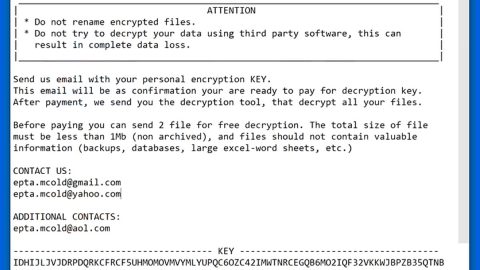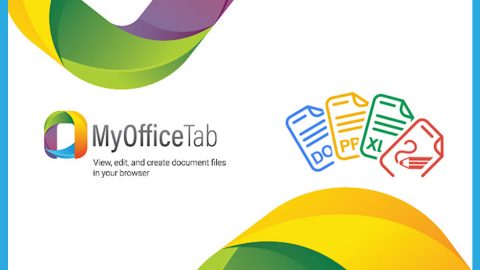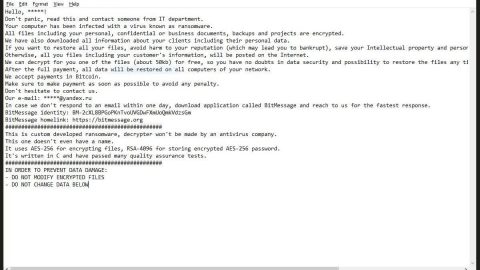What is www.bestzerch.com? And how does it function?
www.bestzerch.com is a browser extension promoted as a search engine that claims to improve a user’s browsing experience by generating enhanced search results. It includes quick links to popular websites like Facebook, Twitter, Google Plus, and many more. Though it may seem like a useful search engine with an efficient-looking interface, don’t let its looks fool you for it is actually categorized as a browser hijacker and a potentially unwanted program.
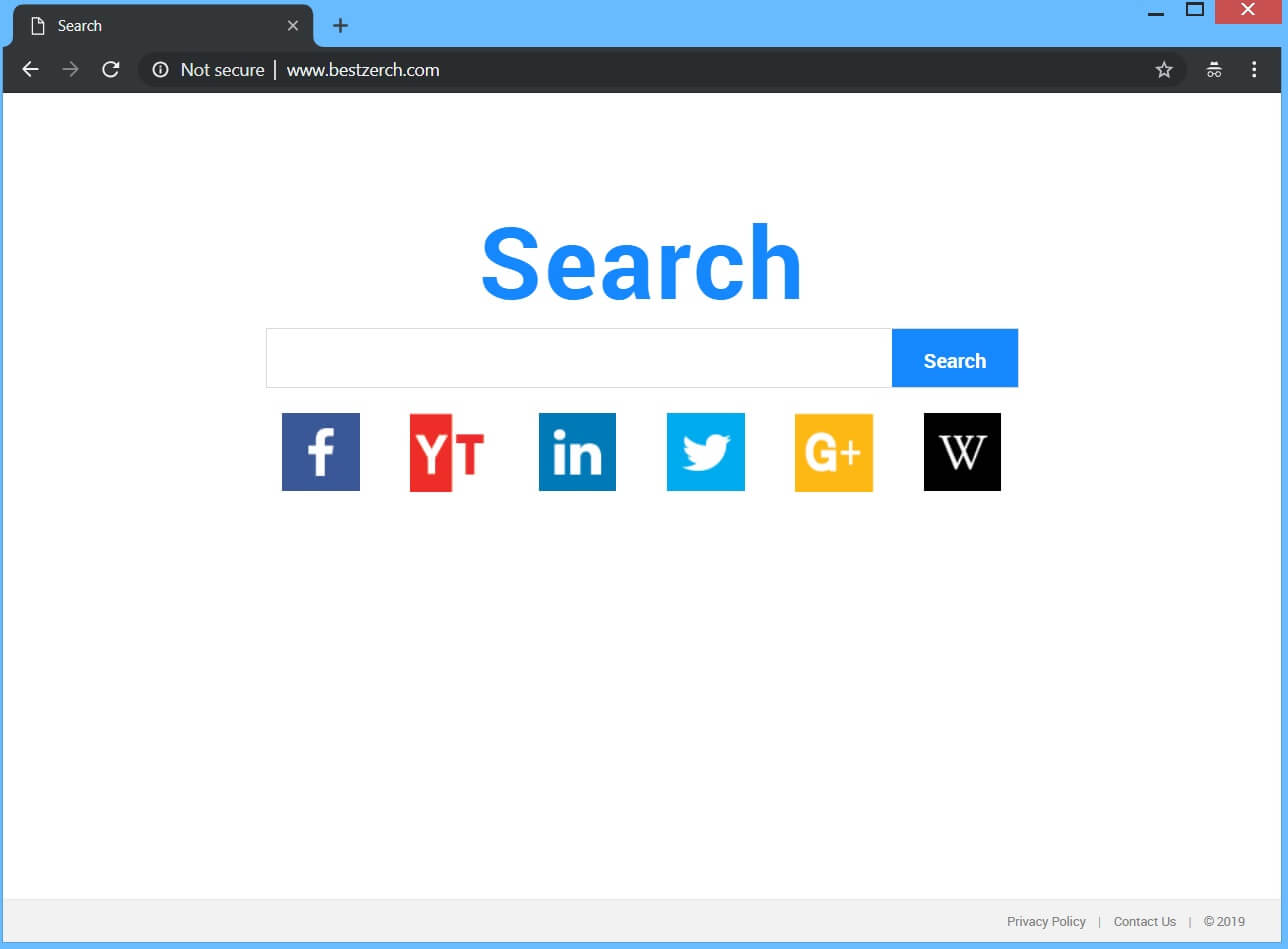
This browser hijacker will end up modifying the default settings in your browser once you install it. It includes the default search provider, homepage as well as new tab page. As a result, every time you open your browser, you will be seeing www.bestzerch.com instead of your usual homepage. Upon its installation, you will quickly notice the difference as you browse the web. One of the notable changes is the sudden redirects to some websites. Aside from that, you will also be seeing different kinds of advertisements from the affiliated sites of www.bestzerch.com.
In addition, www.bestzerch.com is also known to monitor its users’ browsing activities in order to gather browsing-related data such as search queries, websites visited often, IP address, OS version, and other information. The information obtained is used and shared with third parties to generate more sponsored content. This browser hijacker even admits to this kind of activity in its Privacy Policy that states:
- “When you conduct a search on a product or service that uses our search technology, we collect information from your experience, such as your search queries.
- Search Assist helps you find what you are looking for by automatically offering popular search terms and new topics to consider. Search Assist may base suggestions on aggregated searches across all users and your individual search history.
- Some advertising you receive may be customized based on your searches or related terms. Please visit the Network Advertising Initiative to learn how to opt-out of this data collection.”
As you can see, using www.bestzerch.com to search the web is not safe so it’s better if you delete it from your browser and computer as soon as possible.
How does www.bestzerch.com spread over the web?
Browser hijackers like www.bestzerch.com typically spread over the web using the software bundling technique. In other words, it spreads using software bundles. These are free software packages that are offered on free sharing sites. This browser hijacker is added as one of the optional components in a software bundle along with other unknown and potentially harmful programs. To prevent installing unwanted programs like www.bestzerch.com, you must always opt for the Advanced or Custom setup when installing software bundles.
Delete www.bestzerch.com from your browser and computer successfully with the help of the removal guide laid out below.
Step_1: First, you have to close the browser infected with the browser hijacker. And if you can’t close it manually, you can close it using the Task Manager instead. Tap the Ctrl + Shift + Esc keys and open the Task Manager.
Step_2: Next, look for the process of your browser, right-click on it and select End task or End process to close it.
Step_3: Afterwards, tap the Win + R keys to open the Run dialog box and type “appwiz.cpl” in the field and press Enter to open the Programs and Features in Control Panel.
Step_4: From the list of programs installed, look for any programs that could be related to Www.bestzerch.com or any suspicious program you don’t remember installing under the list of installed programs, and once you’ve found it, uninstall it.
Step_5: After that, restart your computer and then open your browsers and reset them back to their default state.
Google Chrome
- Open Google Chrome, then tap the Alt + F keys.
- After that, click on Settings.
- Next, scroll down until you see the Advanced option, once you see it, click on it.
- After clicking the Advanced option, go to the “Restore and clean up option and click on the “Restore settings to their original defaults” option to reset Google Chrome.
- Now restart Google Chrome.
Mozilla Firefox
- Open Mozilla Firefox and tap Ctrl + Shift + A to access the Add-ons Manager.
- In the Extensions menu Remove the unwanted extension.
- Restart the browser and tap keys Alt + T.
- Select Options and then move to the General menu.
- Overwrite the URL in the Home Page section and then restart the browser.
Internet Explorer
- Launch Internet Explorer.
- Next, click the wrench icon for Settings.
- Then click Internet Options.
- After that, go to the Advanced tab.
- From there, click the Reset button. This will reset Internet Explorer’s settings to their default condition.
- Now click OK to save the changes made.
- Restart your computer.
Step_6: Edit your Hosts File.
- Tap the Win + R keys to open then type in %WinDir% and then click OK.
- Go to System32/drivers/etc.
- Open the hosts file using Notepad.
- Delete all the entries that contain Www.bestzerch.com.
- After that, save the changes you’ve made and close the file.
Step_7: Now you have to flush the DNS cache of your computer. To do so, right-click on the Start button and click on Command Prompt (administrator). From there, type the “ipconfig /flushdns” command and hit Enter to flush the DNS.
Step_8: Hold down Windows + E keys simultaneously to open File Explorer.
Step_9: Navigate to the following directories and look for suspicious files associated with the browser hijacker such as the software bundle it came with and delete it/them.
- %USERPROFILE%\Downloads
- %USERPROFILE%\Desktop
- %TEMP%
Step_10: Close the File Explorer and empty the contents of Recycle Bin.
Congratulations, you have just removed www.bestzerch.com Browser Hijacker in Windows 10 all by yourself. If you would like to read more helpful articles and tips about various software and hardware visit fixmypcfree.com daily.
Now that’s how you remove www.bestzerch.com Browser Hijacker in Windows 10 on a computer. On the other hand, if your computer is going through some system-related issues that have to get fixed, there is a one-click solution known as Restoro you could check out to resolve them.
This program is a useful tool that could repair corrupted registries and optimize your PC’s overall performance. Aside from that, it also cleans out your computer for any junk or corrupted files that help you eliminate any unwanted files from your system. This is basically a solution that’s within your grasp with just a click. It’s easy to use as it is user-friendly. For a complete set of instructions in downloading and using it, refer to the steps below
Perform a full system scan using Restoro. To do so, follow the instructions below.