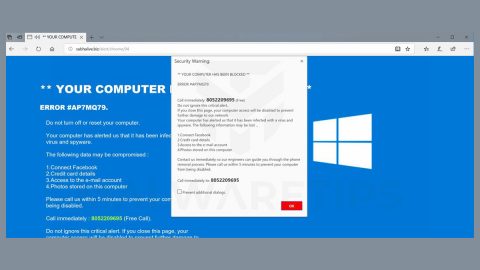What is StalinLocker ransomware? And how does it execute its attack?
StalinLocker ransomware is not a typical crypto-locker as it is also a screen-locker and a wiper discovered by MalwareHunterTeam. Although it is still under development, this ransomware threat is dangerous and shouldn’t be taken lightly. It started circulating over the web on May 10, 2018, where it was detected as “StalinLocker.exe”.
Once it is able to infiltrate a system, it will extract the file named “USSR_Anthem.mp3” to the location, %UserProfile%\AppData\Local and play it on the infected computer. It then copies itself to the folder, %UserProfile%\AppData\Local\stalin.exe and creates an autorun named “Stalin” that will begin the screen-locker and wiper functions once the victim logs into the computer. After that, it will create a file in this location, %UserProfile%\AppData\Local\fl.dat and will write the seconds left divided by 3. So whenever you start the program, the countdown is significantly less. It also attempts to terminate processes such as the Explorer.exe and taskmgr.exe. In addition, it will also create a Scheduled Task dubbed as “Driver Update” to launch the malicious file named Stalin.exe – if opened StalinLocker ransomware will run a multiplicity of system’s scripts with administrative privileges.
In its encryption process, StalinLocker ransomware will use a strong encryption algorithm. Once encryption is finished, it will set the Stalin-themed desktop background and enable the mp3 file named “USSR_Anthem.mp3” where you’ll hear the sound of the USSR hymn as the screen is locked with the following text:
“The victory of socialism in our country is assured
The foundation of the socialist economy is complete
“The reality of our production plan is millions of working people who are creating a new life.”
- Stalin.”
StalinLocker ransomware displays a lock screen which contains a 10-minute countdown until your files are deleted or until you enter the code needed. According to security experts, you can unlock the screen by subtracting the current date of when the program was executed by the date “1922.12.30”. If you are lucky to enter the correct code, the wiper will be obliterated as well as the autorun file. However, if the code is not entered correctly, the time in the countdown will reach zero and will attempt to delete all the files in the computer. As pointed out, even though this wiper/screen-locker is still in development, it could be easily released into a workable state.
How does StalinLocker ransomware proliferate?
At the time of writing, it isn’t clear yet how StalinLocker ransomware proliferates but according to researchers, it might use the most common method in spreading ransomware which is through spam emails so you need to be extra cautious in opening emails especially the suspicious ones and make sure to never download an equally suspicious attachment.
Refer to the removal guide provided below to kill StalinLocker ransomware and its malicious components from your system.
Step 1: Restart your PC and boot into Safe Mode with Command Prompt by pressing F8 a couple of times until the Advanced Options menu appears.

Step 2: Navigate to Safe Mode with Command Prompt using the arrow keys on your keyboard. After selecting Safe Mode with Command Prompt hit Enter.
Step 3: After loading the Command Prompt type cd restore and hit Enter.

Step 4: After cd restore, type in rstrui.exe and hit Enter.

Step 5: A new window will appear, and then click Next.

Step 6: Select any of the Restore Points on the list and click Next. This will restore your computer to its previous state before being infected with the StalinLocker Ransomware. A dialog box will appear and then click Yes.

Step 7: After System Restore has been completed, try to enable the disabled Windows services.
- Press Win + R keys to launch Run.
- Type in gpedit.msc in the box and press Enter to open Group Policy.
- Under Group Policy, navigate to:
- User Configuration\Administrative Templates\System
- After that, open Prevent access to the command prompt.
- Select Disable to enable cmd
- Click the OK button
- After that, go to:
- Configuration\Administrative Templates\System
- Double click on the Prevent Access to registry editing tools.
- Choose Disabled and click OK.
- Navigate to :
- User Configuration\Administrative Templates\System>Ctrl+Alt+Del Options
- Double click on Remove Task Manager.
- And then set its value to Disabled.
Step 8: Open Task Manager by pressing Ctrl + Shift + Esc at the same time. Proceed to the Processes tab and look for the malicious processes of StalinLocker Ransomware and end them all.

Step 9: Open Control Panel by pressing Start key + R to launch Run and type appwiz.cpl in the search box and click OK to open the list of installed programs. From there, look for StalinLocker ransomware or any malicious program and then Uninstall it.

Step 10: Tap Windows + E keys to open the File Explorer then navigate to the following directories and delete the malicious files created by StalinLocker ransomware in each directory.
- %UserProfile%\AppData\Local\fl.dat
- %UserProfile%\AppData\Local\stalin.exe
- %UserProfile%\AppData\Local\USSR_Anthem.mp3
Step 11: Close the File Explorer.
Before you proceed to the next steps below, make sure that you are tech savvy enough to the point where you know exactly how to use and navigate your computer’s Registry. Keep in mind that any changes you make will highly impact your computer. To save you the trouble and time, you can just use [product-name], this system tool is proven to be safe and excellent enough that hackers won’t be able to hack into it. But if you can manage Windows Registry well, then, by all means, go on to the next steps.
Step 12: Tap Win + R to open Run and then type in regedit in the field and tap enter to pull up Windows Registry.

Step 13: Navigate to the paths listed below and delete all the registry values added by StalinLocker ransomware.
- HKEY_LOCAL_MACHINE\Software\Microsoft\Windows\CurrentVersion\Run
- HKEY_CURRENT_USER\Software\Microsoft\Windows\CurrentVersion\Run
- HKEY_LOCAL_MACHINE\Software\Microsoft\Windows\CurrentVersion\RunOnce
- HKEY_CURRENT_USER\Software\Microsoft\Windows\CurrentVersion\RunOnce
- HKEY_LOCAL_MACHINE\SOFTWARE\Microsoft\Windows\CurrentVersion\Authentication\LogonUI\Background
- HKEY_LOCAL_MACHINE\SOFTWARE\Policies\Microsoft\Windows\Personalization
- HKEY_CURRENT_USER\Control Panel\Desktop\ScreenSaveTimeOut
- HKEY_CURRENT_USER\Control Panel\Desktop
Step 14: Close the Registry Editor and empty your Recycle Bin.
After you’re done with the steps given above, you need to continue the StalinLocker ransomware removal process using a reliable program like [product-name]. How? Follow the advanced removal steps below.
Perform a full system scan using [product-code]. To do so, follow these steps:
- Turn on your computer. If it’s already on, you have to reboot
- After that, the BIOS screen will be displayed, but if Windows pops up instead, reboot your computer and try again. Once you’re on the BIOS screen, repeat pressing F8, by doing so the Advanced Option shows up.
- To navigate the Advanced Option use the arrow keys and select Safe Mode with Networking then hit
- Windows will now load the SafeMode with Networking.
- Press and hold both R key and Windows key.
- If done correctly, the Windows Run Box will show up.
- Type in the URL address, [product-url] in the Run dialog box and then tap Enter or click OK.
- After that, it will download the program. Wait for the download to finish and then open the launcher to install the program.
- Once the installation process is completed, run [product-code] to perform a full system scan.