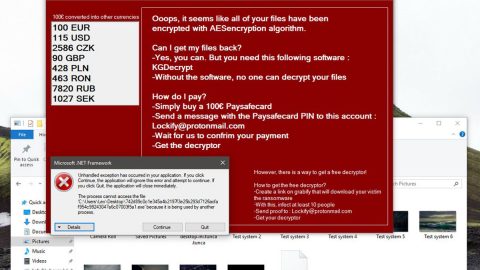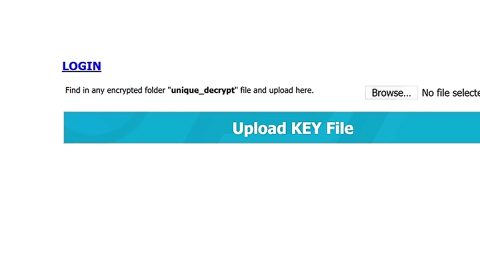What is “Updates were released for your version of Chrome” scam? And how does it work?
“Updates were released for your version of Chrome” scam, as its name suggests, is a scam alert that tries to trick users into installing suspicious updates for Google Chrome. This fake alert appears on malicious domains and pops out of nowhere alerting users that they have to install the alleged Chrome update. When you get redirected to one of the malicious domains hosting the “Updates were released for your version of Chrome” scam, you will see the following alert on your screen:
“Attention!
Some updates were released for your version of Chrome.
Your Device might work better if you install the extension.
Click OK to install it for FREE on the next page.”
You need to be careful with these kinds of fake alerts that tell you to update some program in your computer because more often than not, cyber crooks use this technique in spreading malicious program that could harm your computer as well as the important files in it. If you keep on seeing this scam randomly whenever you browse the web, chances are, your computer might be infected with some ad-supported program or adware. Scam alerts like “Updates were released for your version of Chrome” are often triggered by adware so you need to check all the programs installed on your computer to look for the culprit.
How does “Updates were released for your version of Chrome” scam circulate the web?
You can get redirected to a website displaying the scam alert when you click on some ads over the internet. But as mentioned, if you keep seeing this alert almost on a regular basis, then it is most likely caused by some adware on your computer. Adware programs often travel the web as part of software bundles that are distributed on free sharing sites. That’s why it is recommended that you use the Advanced or Custom setting when installing software bundles as it lets you get rid of any attached add-ons in the package.
Use the removal guide below as a reference in removing the “Updates were released for your version of Chrome” scam.
Step 1: If the browser is forced into a full-screen mode where “Updates were released for your version of Chrome” scam is being displayed, tap F11 to exit your browser.
Step 2: After that, try to close the browser manually. If you find it hard to do so, close the browser through the Task Manager.
Step 3: Tap the Ctrl + Shift + Esc keys to launch the Task Manager.
Step 4: Once you’ve pulled up the Task Manager, go to the Processes tab and look for the affected browser’s process and end it by clicking End Task or End Process.

Step 5: Close the Task Manager and tap the Win + R keys to open Run and then type in appwiz.cpl to open Control Panel to uninstall the adware program behind the fake alert.
Step 6: Look for the adware program or any unfamiliar program under the list of installed programs and once you’ve found it, uninstall it.

Step 7: Close the Control Panel and tap the Win + E keys to open File Explorer.
Step 8: Navigate to the following directories and look for the adware installer like the software bundle it came with as well as other suspicious files and delete them.
- %USERPROFILE%\Downloads
- %USERPROFILE%\Desktop
- %TEMP%
Step 9: Close the File Explorer and empty your Recycle Bin.
Step 10: Reset all your browsers to default.
Internet Explorer
- Launch Internet Explorer.
- Tap Alt + T and select Internet options.
- Click the General tab and then overwrite the URL under the homepage section.
- Click OK to save the changes.
- Now switch to the Advanced tab and click the Reset button.
- Then check the box for “Delete personal settings” and then click Reset again.
Google Chrome
- Launch Google Chrome, press Alt + F, move to More tools, and click Extensions.
- Look for any unwanted add-ons, click the Recycle Bin button, and choose Remove.
- Restart Google Chrome, then tap Alt + F, and select Settings.
- Navigate to the On Startup section at the bottom.
- Click on Advanced.
- After that, click the Reset button to reset Google Chrome.
Mozilla Firefox
- Open the browser and tap Ctrl + Shift + A to access the Add-ons Manager.
- In the Extensions menu Remove the unwanted extension.
- Restart the browser and tap keys Alt + T.
- Select Options and then move to the General menu.
- Overwrite the URL in the Home Page section.
- Tap Alt + H to access Help.
- Next, select “Troubleshooting information” and click “Refresh Firefox” at the top of the page.
- Now click “Refresh Firefox” again to confirm the reset.
To make sure that you’ve successfully gotten rid of “Updates were released for your version of Chrome” scam as well as the adware program behind it, you need to use an efficient program like [product-name]. To use it, follow the advanced steps below:
Perform a full system scan using [product-code]. To do so, follow these steps:
- Turn on your computer. If it’s already on, you have to reboot
- After that, the BIOS screen will be displayed, but if Windows pops up instead, reboot your computer and try again. Once you’re on the BIOS screen, repeat pressing F8, by doing so the Advanced Option shows up.
- To navigate the Advanced Option use the arrow keys and select Safe Mode with Networking then hit
- Windows will now load the SafeMode with Networking.
- Press and hold both R key and Windows key.
- If done correctly, the Windows Run Box will show up.
- Type in the URL address, [product-url] in the Run dialog box and then tap Enter or click OK.
- After that, it will download the program. Wait for the download to finish and then open the launcher to install the program.
- Once the installation process is completed, run [product-code] to perform a full system scan.