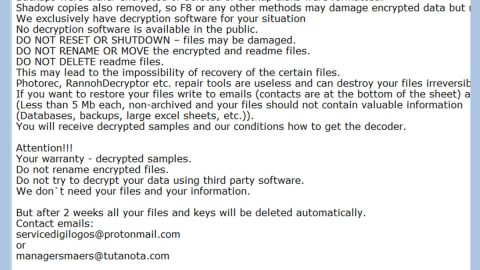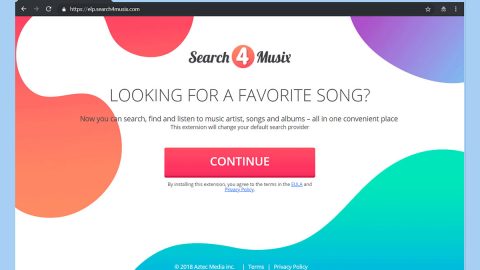What is Searchy.online? And how does it work?
Searchy.online is a virus infection that targets your browsers but as of the moment, it is only compatible with Google Chrome. It is promoted as a simple and straightforward search engine service that uses the same theme as Google.com. When installed, Searchy.online changes both your default home page and search engine to https://searchy.online/results.php?pub=2020-1&ver=525&q which is why it belongs to the group of browser hijackers. Searchy.online displays search result which is almost the same as that of Google’s except that there’s an app drawer in the top right corner and search lenses that enables you to explore the search results by category. You might think that Searchy.online is developed by Google due to its appearance but it’s not. It has nothing to do with Google at all and only mimic’s it to trick users into using this browser hijacker. Searchy.online is created by Search Engage Ltd which is a company behind other variants listed below of the browser hijacker searchengage.com.
- com
- net
- hr
- online
How is Searchy.online distributed?
This browser hijacker is mostly distributed through freeware and shareware. Most cyber criminals attach their infected files to software bundles in a subtle way so that it can get installed together with the software you’ve downloaded. This usually happens when you choose to install the software bundle in the quickest way possible instead of going with the proper installation method which is Custom or Advanced. To make sure that you only install the legitimate software without the add-ons, you only have to deselect or uncheck the unwanted program like Searchy.online so that it won’t be part of the installation process. Moreover, it would be best if you download software from its official distribution site instead of seeking it from suspicious free sharing sites.
To get rid of Searchy.online, follow these removal steps thoroughly:
Step 1: Open Google Chrome.
Step 2: Click the wrench icon. And from the drop-down menu click on Tools and then select Extensions.

Step 3: Under the Extensions tab, select Searchy.online or other suspicious browser extensions related to it and then click on the Trash icon.

Step 4: Click on Remove button from the confirmation dialog box.

Step 5: Reset Google Chrome. To do that, click the three stripes icon located at the upper-right corner of your screen. And then select Settings.

Step 6: under Settings, look for Show advanced settings at the bottom of the page and click on it.

Step 7: Then click on the Reset browser settings button.

Step 8: After that, a dialog box pops up, click the Reset button to Reset Chrome.

Step 9: After you reset Chrome, enable the Phishing and Malware Protection in Chrome to prevent PUPs like Searchy.online from infecting your computer again in the future. To do that, click Settings once again.

Step 10: Select the Show advanced settings again.

Step 11: Go to the Privacy section and check the Enable phishing and malware protection option.

Step 12: Restart Chrome.
Follow the continued advanced steps below to ensure the removal of Searchy.online:
Perform a full system scan using an excellent antivirus and anti malware program like SpyRemover Pro. Turn on your computer. If it’s already on, you have to reboot it.
- After that, the BIOS screen will be displayed, but if Windows pops up instead, reboot your computer and try again. Once you’re on the BIOS screen, repeat pressing F8, by doing so the Advanced Option shows up.
- To navigate the Advanced Option use the arrow keys and select Safe Mode with Networking then hit
- Windows will now load the Safe Mode with Networking.
- Press and hold both R key and Windows key.
- If done correctly, the Windows Run Box will show up.
- Type in explorer http://www.fixmypcfree.com/install/spyremoverpro
A single space must be in between explorer and http. Click OK.
- A dialog box will be displayed by Internet Explorer. Click Run to begin downloading SpyRemover Pro. Installation will start automatically once download is done.
- Click OK to launch SpyRemover Pro.
- Run SpyRemover Pro and perform a full system scan.
- After all the infections are identified, click REMOVE ALL.
- Register SpyRemover Pro to protect your computer from future threats.