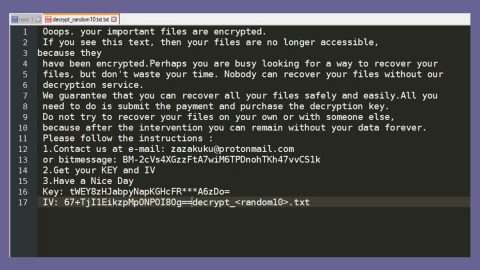What is Crypto-Loot? And how does it function?
Crypto-Loot is a crypto miner and a web browser-oriented Monero mining service that allows webmasters to monetize their service and provide their visitors with an ad-free web browsing experience. When you sign up for its service, owner of the websites will start to inject JavaScript code into their web pages. As a result, it will subsequently use the CPU resources of the website visitors in order to obtain Monero coin fractions. However, security experts noted that this service might be exploited by cyber crooks. And as it turns out, it is indeed being exploited by crooks as security experts found this service being used for nefarious purposes which is why Crypto-Loot is being dubbed as “Crypto-Loot” virus.
Digital currency has got many users into a crypto craze with its increasing popularity and interest as well as growing possibilities to pay or many services using crypto-currency. Sad to say, everyone can access this service so it isn’t surprising that cyber crooks misuse legal services like Crypto-Loot to obtain Monero illegally. According to a software engineer named Alessandro Polidori, “there’s nothing intrinsically malicious with software harvesting spare CPU cycles for stuff; it’s just that the code should not hog a machine’s resources, and people should be made aware of it and given a chance to opt out. The technique has been used for ages – the Great Internet Mersenne Prime Search of 1996 was the first example we could think of.”
So if you have installed Crypto-Loot and suddenly find it behaving in a peculiar way, you need to uninstall it from your computer immediately because chances are, crooks might be taking advantage of this service to mine Monero using your CPU resources.
How is Crypto-Loot distributed online?
Legitimate services like Crypto-Loot can be misused by crooks and may be distributed through a technique called software bundling. You have to install any software bundle using only the Advanced or Custom settings instead of the usual quick setup. This way, you can get rid of any suspicious or malicious program from getting installed in your system.
Follow the complete and thorough removal guide below to successfully uninstall Crypto-Loot from your computer.
Step 1: Tap Ctrl + Shift + Esc keys on your keyboard to pull up the Task Manager

Step 2: After opening the Task Manager is opened, go to the Processes tab and locate the malicious processes that may be related to Crypto-Loot and all other suspicious processes of the crypto-currency mining Trojan. Note that you can determine whether the process is legitimate or not by simply right clicking on them then select Open File Location. If the process is located in the System32 folder in C:, then it’s a legitimate process, otherwise, it might be affiliated with the monero-mining Trojan.

Step 3: Close the Task Manager and tap the Win + R, then type in appwiz.cpl and then tap Enter or click OK to open Control Panel.
Step 4: Look for Crypto-Loot and then uninstall it.

Step 5: Close Control Panel and then tap the Win + E keys to open File Explorer.
Step 6: Navigate to the following locations.
- %HOMEDRIVE%\Applications\
- %WINDIR%\Tasks
- %WINDIR%\System32\Tasks
- %USERPROFILE%\Downloads
- %USERPROFILE%\Desktop
- %TEMP%
Step 7: Look for the malicious files created by Crypto-Loot and delete them.
Step 8: Close the File Explorer.
The next step below is not recommended for you if you don’t know how to navigate the Registry Editor. Making registry changes can highly impact your computer. So it is highly advised to use PC Cleaner Pro instead to get rid of the entries that the Trojan has created. PC Cleaner Pro is a trusted program that helps in improving your computer’s overall performance by repairing any registry issues as well as optimizes your system. If you are not familiar with the Windows Registry skip to Step 14 onwards. However, if you are well-versed in making registry adjustments, then you can proceed to step 10.
Step 9: Open the Registry Editor, to do so, tap Win + R and type in regedit and then press enter.

Step 10: Go to the following locations and delete all the registry keys and sub-keys created by Crypto-Loot.
- HKEY_CURRENT_USER\Software\
- HKEY_LOCAL_MACHINE\SOFTWARE\Microsoft\Windows NT\CurrentVersion\Schedule\TaskCache\Tree\
Step 11: Close the Registry Editor
Step 12: Empty your Recycle Bin.
Once you got rid of Crypto-Loot from your PC, follow the advanced guide below to get rid of it’s the files it has created.
Perform a full system scan using Advanced System Repair Pro. To do so, follow these steps:
- Turn on your computer. If it’s already on, you have to reboot
- After that, the BIOS screen will be displayed, but if Windows pops up instead, reboot your computer and try again. Once you’re on the BIOS screen, repeat pressing F8, by doing so the Advanced Option shows up.
- To navigate the Advanced Option use the arrow keys and select Safe Mode with Networking then hit
- Windows will now load the SafeMode with Networking.
- Press and hold both R key and Windows key.
- If done correctly, the Windows Run Box will show up.
- Type in the URL address, http://advancedsystemrepair.com/ASR_Installation.exein the Run dialog box and then tap Enter or click OK.
- After that, it will download Advanced System Repair Pro. Wait for the download to finish and then open the launcher to install the program.
- Once the installation process is completed, run Advanced System Repair Pro to perform a full system scan.

- After the scan is completed click the “Fix, Clean & Optimize Now”button.