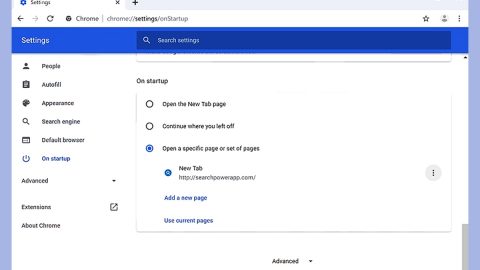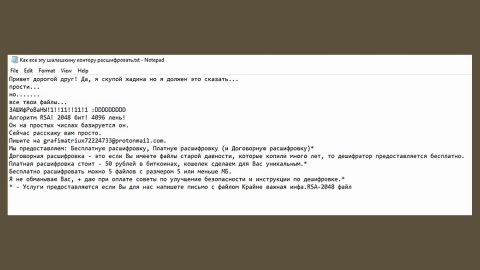What is Safefinderds.com? And how does it function?
Safefinderds.com is a browser extension that works on Google Chrome, Mozilla Firefox, Microsoft Edge, IE, etc. It is being promoted as “Safe Finder DS” which can be downloaded from its official website. This browser extension functions as a search engine that supposedly generates accurate and improved search results. However, you should be careful as Safefinderds.com is actually categorized as a browser hijacker and a potentially unwanted program.
The moment Safefinderds.com is installed, it will hijack the settings of the browsers installed in the system right away – in this process, the default settings of the browsers, such as the homepage, new tab URL, and sthe earch engine will be changed to Search.safefinderds.com. As a result, the next time you browse the web, you will be bombarded with tons of sponsored content from the affiliated third party companies of Safefinderds.com. These sponsored contents are ads of all kinds like banners, pop-ups, in-text links, and so on. And when you try to use the search engine, it will only be filled with sponsored content rather than related search results to your search query. Here’s a proof that Safefinderds.com caters to third party content:
“The Company does not control any Third Party Content, and you agree the Company is not responsible for the availability, accuracy, or substance of any Third Party Content. You understand that by installing or using the Extension you may be exposed to Third Party Content that you may find objectionable, offensive, or indecent and that, in this respect, you use the Extension at your own risk.”
What’s more is that, Safefinderds.com can also track and monitor your browsing activities so it can gather several information like your search query, browsing history, ads you’ve clicked, websites you visit often and other information related to your internet browsing. It gathers your information so it can generate more customized and targeted ads so it can increase its pay-per-click revenue.
How is Safefinderds.com distributed online?
Safefinderds.com is distributed on its official website. However, it can also be found spreading as a part of software bundles being distributed on free sharing sites or peer-to-peer networks. This is why you must always opt for the Advanced or Custom setup when installing any kind of free software to avoid programs like Safefinderds.com from getting installed in your computer.
Refer to the removal guide laid out below to delete Safefinderds.com from your computer.
Step 1: Start the removal process by closing all the browsers infected with Safefinderds.com. If you’re having a hard time closing them, you can close them using the Task Manager just tap on Ctrl + Shift + Esc.
Step 2: After you open the Task Manager, go to the Processes tab and look for the infected browser’s process and end it.
Step 3: Then close the Task Manager and open Control Panel – to do so, tap the Windows key + R, then type in appwiz.cpl and then click OK or press Enter.

Step 4: After pulling up Control Panel, from the list of installed programs, look for Safefinderds.com or any suspicious program you don’t remember installing and then Uninstall it.

Step 5: Edit your Hosts File.
- Tap the Win + R keys to open then type in %WinDir% and then click OK.
- Go to System32/drivers/etc.
- Open the hosts file using Notepad.
- Delete all the entries that contain Safefinderds.com.
- After that, save the changes you’ve made and close the file.
Step 6: Reset all your browsers to default to their default state.
Google Chrome
- Launch Google Chrome, press Alt + F, move to More tools, and click Extensions.
- Look for Safefinderds.com or any other unwanted add-ons, click the Recycle Bin button, and choose Remove.
- Restart Google Chrome, then tap Alt + F, and select Settings.
- Navigate to the On Startup section at the bottom.
- Select “Open a specific page or set of pages”.
- Click the More actions button next to the hijacker and click Remove.
Mozilla Firefox
- Open the browser and tap Ctrl + Shift + A to access the Add-ons Manager.
- In the Extensions menu Remove the unwanted extension.
- Restart the browser and tap keys Alt + T.
- Select Options and then move to the General menu.
- Overwrite the URL in the Home Page section and then restart the browser.
Internet Explorer
- Launch Internet Explorer.
- Tap Alt + T and select Internet options.
- Click the General tab and then overwrite the URL under the homepage section.
- Click OK to save the changes.
Step 7: Hold down Windows + E keys simultaneously to open File Explorer.
Step 8: Navigate to the following directories and look for suspicious files associated to the browser hijacker such as the software bundle it came with and delete it/them.
- %USERPROFILE%\Downloads
- %USERPROFILE%\Desktop
- %TEMP%
Step 9: Close the File Explorer.
Step 10: Empty the contents of Recycle Bin.
Refer to the advanced instructions given below to ensure the removal of Safefinderds.com as well as all the file residues it left behind.
Perform a full system scan using [product-code]. To do so, follow these steps:
- Turn on your computer. If it’s already on, you have to reboot
- After that, the BIOSscreen will be displayed, but if Windows pops up instead, reboot your computer and try again. Once you’re on the BIOS screen, repeat pressing F8, by doing so the Advanced Option shows up.
- To navigate the Advanced Optionuse the arrow keys and select Safe Mode with Networking then hit
- Windows will now load the SafeMode with Networking.
- Press and hold both R key and Windows key.
- If done correctly, the Windows Run Boxwill show up.
- Type in the URL address, [product-url] in the Run dialog box and then tap Enter or click OK.
- After that, it will download the program. Wait for the download to finish and then open the launcher to install the program.
- Once the installation process is completed, run [product-code] to perform a full system scan.