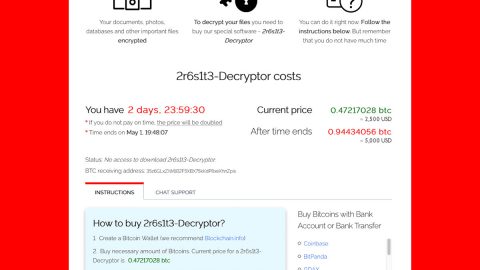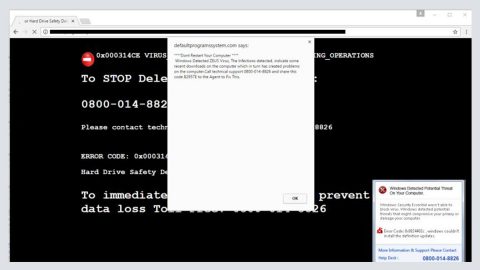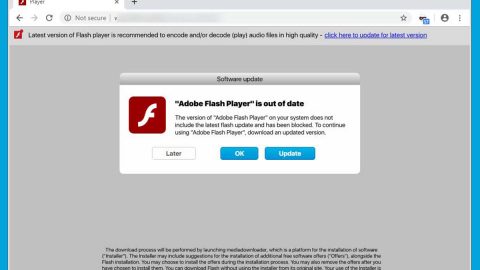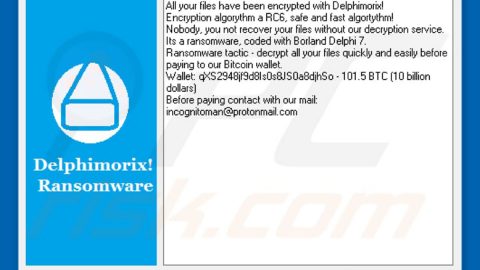What is Search.search1000tr.com? And how does it work?
Search.search1000tr.com is a malicious search engine that belongs to the category of browser hijackers. According to our researchers, this browser hijacker is quite similar to Search.searchlttrn.com, Search.yourpackagesnow.com and Search.yourmapscenter.com which are all browser hijackers and created by Polarity Technologies which is a company known for creating malicious search engines like the three ones stated above. All these browser hijackers are created for the sole purpose of pay-per click revenue.
Like all browser hijackers, Search.search1000tr.com changes your default search provider and home page once it is installed on your computer. And so whenever you type in any keywords, this fake search engine will display modified search results which mostly consist of ads, banners, pop-up, etc. Thus, you cannot trust its unreliable search results. It could even slow down or worse, crash your browser because of the ads it displays, so instead of making your browsing experience easier like it promoted it would be, it even made it worse. Moreover, this fake search engine can also monitor your online activities like your search queries, sites you frequently visit and a whole lot more so that it will display sponsored contents like ads, according to your tastes or interest to catch your attention and click them.
How is Search.search1000tr.com distributed?
According to our research team, like other fake search engines made by Polarity Technologies, Search.search1000tr.com is distributed through bundles of software which are offered on free sharing sites. If you don’t remember downloading, let alone installing this malicious search engine, this program could have gotten into your computer behind your back through software bundles. Sites who offer free software do not disclose to its users that there is another software bundled with the software they want to install. And so in the end, the naïve users ended up installing the extra software too. Such trait is common among browser hijackers. That’s why when installing a free software you have obtained online, you need to pay closer attention during the installation process, especially on the Advanced or the License Agreement parts to prevent unwanted programs from infiltrating your computer.
The only thing you have to remember is that, fake search engines and browser extensions with the likes of Search.search1000tr.com won’t bring your computer any good. In fact, this program might even redirect you to another threat. Needless to say, getting rid of Search.search1000tr.com should be your top priority. To do so, follow our removal instructions below.
Google Chrome
- Open File Explorer, to do so, hold down Win + E.
- Enter C:\Users\{UserName}\AppData\Local\Google\Chrome\User Data\Default in the address box.
- Press Enter.
- Delete Preferences, Secure Preferences and Web Data files.
- Close Google Chrome and restart it.
Mozilla Firefox
1. Hold down Win+E .
2. Enter C:\Users\{UserName}\AppData\Roaming\Mozilla\Firefox\Profiles\{Unique Mozilla user ID} in the address box.
3. Press Enter.
4. Look for prefs.js and open it with Notepad.
5. Replace http://search.search1000tr.com in the
user_pref(“browser.startup.homepage”, “http://search.search1000tr.com”); with your preferred address.
6. Close Mozilla Firefox and Save changes.
Internet Explorer
1. Hold down Win+R.
2. Enter regedit in the box and click OK.
3. Go to HKEY_CURRENT_USER\Software\Microsoft\Internet Explorer\Main
4. Find Start Page on the right side of the window and double-click it.
5. Change the Value Data from http://search.search1000tr.com to your desired homepage address.
Follow the continued advanced steps below to ensure the removal of Search.search1000tr.com:
Perform a full system scan using SpyRemover Pro.
-
Turn on your computer. If it’s already on, you have to reboot it.
-
After that, the BIOS screen will be displayed, but if Windows pops up instead, reboot your computer and try again. Once you’re on the BIOS screen, repeat pressing F8, by doing so the Advanced Option shows up.
-
To navigate the Advanced Option use the arrow keys and select Safe Mode with Networking then hit Enter.
-
Windows will now load the Safe Mode with Networking.
-
If done correctly, the Windows Run Box will show up.
-
Type in explorer http://www.fixmypcfree.com/install/spyremoverpro
A single space must be in between explorer and http. Click OK.
-
A dialog box will be displayed by Internet Explorer. Click Run to begin downloading SpyRemover Pro. Installation will start automatically once download is done.
-
Click OK to launch SpyRemover Pro.
-
Run SpyRemover Pro and perform a full system scan.
Register SpyRemover Pro to protect your computer from future threats.