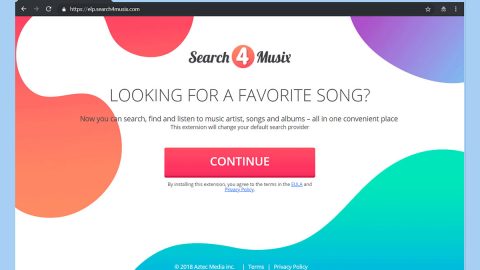There are plenty of pop-ups, notifications and warnings you can encounter in Windows 10. Some of those errors may be uncommon, but some are encountered from time to time like the error message that tells you to Close programs in order to prevent information loss. This error occurs due to substantially reduced Random Access Memory (RAM) or Virtual Memory.
It is common knowledge that your computer’s RAM is responsible for the real-time progress saving within your applications. And if you have plenty of applications but small RAM, the system informs you that you may lose some data because RAM cannot accommodate all the running and active applications on your computer.

Because of this problem, we are going to provide you some common solutions for the “Close programs in order to prevent information loss” error. So if you always encounter this kind of problem, check the solutions below.
Fixing the “Close programs in order to prevent information loss” error:
- Reboot your computer.
On some cases, because of extensive usage without rebooting your computer, your computer can experience some serious problem like the relocation of the Virtual Memory between active and recently closed applications, which can cause a lack of available memory resulting to the “Close programs in order to prevent information loss” error message. To put it simply, memory allocation gets maxed that can slow down your computer system or cause errors like this. So it is recommended to reboot your computer after excessive usage to completely refresh its resources.
- Check your computer’s available RAM
Go to the System Properties to make sure that your computer has still enough RAM available. There are times when you have to remove and place RAM sticks again or change its slots. It is not recommended to use Windows 10 on a computer that only has 1GB or 2GB RAM.
- Check your computer’s Startup programs and any RAM-hogging processes.
Despite having more than enough RAM for you to multitask on your programs, there is always a limit as to how many programs you can run, especially if those programs takes up huge memory making it impossible for other programs to run and resulting to the “Close programs in order to prevent information loss” error. To open Windows Task Manager, follow the steps below.
Step 1. Right-click on the Taskbar and open the Task Manager.
Step 2. And then go to the Startup tab.

Step 3. Disable any unnecessary programs from starting with the computer system.
Step 4. Confirm all the changes made and reboot your computer.
- Modify Virtual Memory relocation.
Your computer’s Virtual Memory is an important part of your operating system despite the fact that you can’t monitor or track its memory usage unlike RAM or HDD. The Virtual Memory uses both hardware and software so without it, it makes the standard computing procedure barely usable and their respective progress lost. That is why it is important to have enough relocated Virtual Memory so that your operating system can function normally.
Moreover, if your computer does not have enough Virtual Memory, you will be prompted with the error message “Close programs in order to prevent information loss”.
In order to set memory relocation to automatic manage paging file size for all drives, follow these steps:
Step 1. Open Control Panel by pressing Start key + R to launch Run and type appwiz.cpl in the search box and click OK.
Step 2. Go to System Properties.
Step 3. Go to Settings under Advanced tab > Performance.
Step 4. Click Change under the Advanced tab > Virtual Memory.
Step 5. Check the Automatic manage paging file size for all drives box.
Step 6. Confirm the changes made and reboot your computer.
That should do the trick to rid your computer of the “Close programs in order to prevent information loss” error and prevent encountering the same problem in the future.
- Use a computer system utility like PC Cleaner Pro. This computer utility will help in optimizing your computer by regulating your computer’s system settings so that your computer will function at its utmost ability. This tool also cleans your system to prevent system disorder like the error “Close programs in order to prevent information loss” due to excessive usage and boosts your computer’s overall performance.