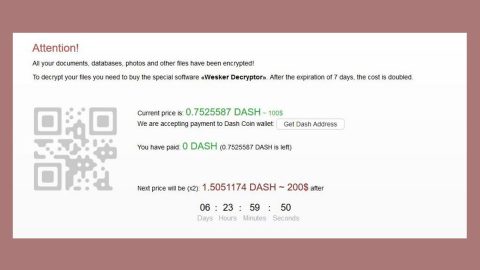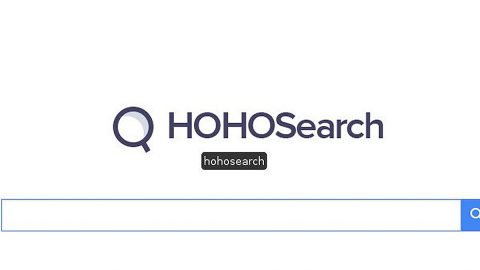What is MusicBox Live? And how does it work?
MusicBox Live is a browser extension promoted as a program that supposedly allows users to play tending playlists, share songs, and find new exciting music in just one click. If you’re a music junkie you’d probably like this browser extension. However, what you don’t know is that it is actually a browser hijacker that could hijack the default settings of your browser.
The moment you install this browser hijacker, it will quickly change your default homepage, search engine, new tab URL address to musicbox-live.com without your permission. Such trait is common on browser hijackers and like a typical one MusicBox Live will also inject your browsers with various advertisements from third-party websites. This is because developers of this browser hijacker rely on the marketing strategy called “pay-per-click” in order to gain profit online. Note that not all advertisements displayed are legitimate. In fact, some of them could redirect you to suspicious websites that contain equally suspicious if not malicious, content. This is why using MusicBox Live is not recommended. What’s more is that it is also capable of monitoring your browsing activities over the web in order to collect both personally and non-personally identifiable information. The harvested data may be used to deliver you with more sponsored content or it could also be shared with its affiliated sites which could lead to security and privacy issues.
How is MusicBox Live distributed over the web?
MusicBox Live is distributed in the Chrome Web Store, as well as on free sharing sites. So you need to be more attentive during the installation of any free software package to avoid unwanted installation of programs like MusicBox Live. You also need to select the Custom or Advanced setup instead of the quick one so that you’ll have the option to remove any extra programs added in the package before you proceed with the installation.
Erase MusicBox Live with the help of the following removal instructions.
Step 1: The first thing you need to do to delete MusicBox Live is to open the Control Panel. To do so, tap the Windows key + R, then type in appwiz.cpl and then click OK or press Enter.

Step 2: Look for any suspicious program that is affiliated with MusicBox Live and then Uninstall it.

Step 3: Close all the browsers infected with MusicBox Live. If you’re having a hard time closing them, you can close them using the Task Manager just tap on Ctrl + Shift + Esc.
Step 4: After you open the Task Manager, go to the Processes tab and look for the infected browser’s process and end it.
Step 5: Edit your Hosts File
- Tap the Win + R keys to open then type in %WinDir% and then click OK.
- Go to System32/drivers/etc.
- Open the host’s file using Notepad.
- Delete all the entries containing MusicBox Live.
- After that, save the changes you’ve made and close the file.
Step 6: Reset all your browsers to default to their default state.
Google Chrome
- Launch Google Chrome, press Alt + F, move to More tools, and click Extensions.
- Look for MusicBox Live or any other unwanted add-ons, click the Recycle Bin button, and choose Remove.
- Restart Google Chrome, then tap Alt + F, and select Settings.
- Navigate to the On Startup section at the bottom.
- Select “Open a specific page or set of pages”.
- Click the More actions button next to the hijacker and click Remove.
Mozilla Firefox
- Open the browser and tap Ctrl + Shift + A to access the Add-ons Manager.
- In the Extensions menu Remove the unwanted extension.
- Restart the browser and tap keys Alt + T.
- Select Options and then move to the General menu.
- Overwrite the URL in the Home Page section and then restart the browser.
Internet Explorer
- Launch Internet Explorer.
- Tap Alt + T and select Internet options.
- Click the General tab and then overwrite the URL under the homepage section.
- Click OK to save the changes.
Step 7: Hold down Windows + E keys simultaneously to open File Explorer.
Step 8: Navigate to the following directories and look for suspicious files associated to browser hijacker such as the software bundle it came with and delete it/them.
- %USERPROFILE%\Downloads
- %USERPROFILE%\Desktop
- %TEMP%
Step 9: Close the File Explorer.
Step 10: Empty the contents of Recycle Bin.
Follow the advanced instructions below to ensure the removal of MusicBox Live as well as all the file residues it left behind using a trusted program named [product-name].
Perform a full system scan using [product-code]. To do so, follow these steps:
- Turn on your computer. If it’s already on, you have to reboot
- After that, the BIOS screen will be displayed, but if Windows pops up instead, reboot your computer and try again. Once you’re on the BIOS screen, repeat pressing F8, by doing so the Advanced Option shows up.
- To navigate the Advanced Option use the arrow keys and select Safe Mode with Networking then hit
- Windows will now load the SafeMode with Networking.
- Press and hold both R key and Windows key.
- If done correctly, the Windows Run Box will show up.
- Type in the URL address, [product-url] in the Run dialog box and then tap Enter or click OK.
- After that, it will download the program. Wait for the download to finish and then open the launcher to install the program.
- Once the installation process is completed, run [product-code] to perform a full system scan.
- After the scan is completed click the “Fix, Clean & Optimize Now”button.