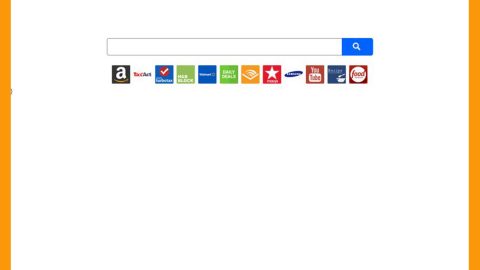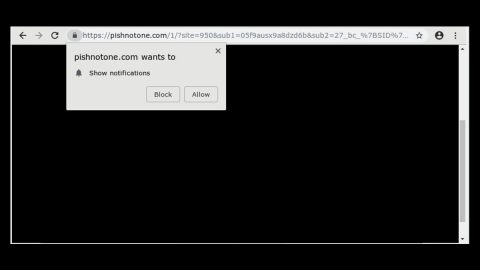What is XeroWare ransomware? And how does it execute its attack?
XeroWare ransomware also called XeroWare ransomware 1.2.1, is a data-locking malware created based on the infamous open-source platform, HiddenTear. Like other HiddenTeae variants, it is designed to encrypt files in an infected computer in exchange for a ransom.
Once it manages to infiltrate a computer, it begins to execute its attack by dropping its malicious payload in the system. It may be placed on the following Windows directories:
- %AppData%
- %Local%
- %LocalLow%
- %Roaming%
- %Temp%
After dropping its malicious payload, it connects the infected machine to a remote server controlled by the attackers. From there, it downloads several malicious files used for its attack. These files may be placed on system folders just like the malicious payload and will be used to make sure that no program installed in the computer can interfere with its attack. It also makes modifications in some of the registry values and sub-keys to allow it to automatically run on every system boot. After these changes, it scans the entire drive of the computer for files with the following extensions:
.PNG .PSD .PSPIMAGE .TGA .THM .TIF .TIFF .YUV .AI .EPS .PS .SVG .INDD .PCT .PDF .XLR .XLS .XLSX .ACCDB .DB .DBF .MDB .PDB .SQL .APK .APP .BAT .CGI .COM .EXE .GADGET .JAR .PIF .WSF .DEM .GAM .NES .ROM .SAV CAD Files .DWG .DXF GIS Files .GPX .KML .KMZ .ASP .ASPX .CER .CFM .CSR .CSS .HTM .HTML .JS .JSP .PHP .RSS .XHTML. DOC .DOCX .LOG .MSG .ODT .PAGES .RTF .TEX .TXT .WPD .WPS .CSV .DAT .GED .KEY .KEYCHAIN .PPS .PPT .PPTX .INI .PRF Encoded Files .HQX .MIM .UUE .7Z .CBR .DEB .GZ .PKG .RAR .RPM .SITX .TAR.GZ .ZIP .ZIPX .BIN .CUE .DMG .ISO .MDF .TOAST .VCD SDF .TAR .TAX2014 .TAX2015 .VCF .XML Audio Files .AIF .IFF .M3U .M4A .MID .MP3 .MPA .WAV .WMA Video Files .3G2 .3GP .ASF .AVI .FLV .M4V .MOV .MP4 .MPG .RM .SRT .SWF .VOB .WMV 3D .3DM .3DS .MAX .OBJ R.BMP .DDS .GIF .JPG .CRX .PLUGIN .FNT .FON .OTF .TTF .CAB .CPL .CUR .DESKTHEMEPACK .DLL .DMP .DRV .ICNS .ICO .LNK .SYS .CFG
After it finds these files, it may use the AES cipher in locking them. Once the encryption is completed, it appends the .XERO extension to each one of the encrypted files and releases a ransom note with a message that reads:
“Your files have been encrypted and your computer has been infected with XeroWare Ransom 1.2. 1) What Should I do?
A: Pay the specific amount we are asking from you in order to decrypt your files.
2) Can I try to remove the malware?
A: If you try anything your files will be removed, YOU have been WARNED.
3) How can I pay in order to decrypt my files?
A: Copy the provided BTC address and send the money.
4) How do I verify my payment?
A: You provide the payment transaction ID and you click confirm the transaction.
5) What will happen if the payment transaction is not valid?
A: If you try to provide anything alike to fake or not valid your files will be destroyed permanently.
6) I have paid and verified my transaction how do I decrypt my files?
A: If you have paid and verified your transaction just simply click the decrypt button and everything will revert back to normal.
You have 96 hours in order to complete that task, otherwise, your files will be destroyed.
Time has already started…”
How does XeroWare ransomware proliferate?
XeroWare ransomware may proliferate via spam emails. Usually, cyber criminals attach malicious files like PDF files, ZIP file or documents with macro scripts. If opened, the malicious file will drop the malicious payload of XeroWare ransomware into the computer.
Make sure to carefully follow the removal steps prepared below to obliterate XeroWare ransomware from your computer successfully.
Step 1: Tap Ctrl + Shift + Esc keys to launch the Task Manager.
Step 2: Go to the Processes and Applications tab and look for the malicious processes of XeroWare ransomware then right click on them and select End Process or End Task.

Step 3: Close the Task Manager and open Control Panel by pressing the Windows key + R, then type in appwiz.cpl and then click OK or press Enter.
Step 4: Look for dubious programs that might be related to XeroWare ransomware and then Uninstall it/them.

Step 5: Tap Win + E to launch File Explorer.
Step 6: After opening File Explorer, navigate to the following directories below and look for XeroWare ransomware’s malicious components like [random].exe and other suspicious-looking files and then remove them all.
- %TEMP%
- %APPDATA%
- %DESKTOP%
- %USERPROFILE%\Downloads
- C:\ProgramData\local\
Step 7: Close the File Explorer.
Before you proceed to the next steps below, make sure that you are tech savvy enough to the point where you know exactly how to use and navigate your computer’s Registry. Keep in mind that any changes you make will highly impact your computer. To save you the trouble and time, you can just use [product-name], this system tool is proven to be safe and excellent enough that hackers won’t be able to hack into it. But if you can manage Windows Registry well, then, by all means, go on to the next steps.
Step 8: Tap Win + R to open Run and then type in regedit in the field and tap enter to pull up Windows Registry.

Step 9: Navigate to the listed paths below and look for the registry keys and sub-keys created by XeroWare ransomware.
- HKEY_LOCAL_MACHINE\Software\Microsoft\Windows\CurrentVersion\Run
- HKEY_CURRENT_USER\Software\Microsoft\Windows\CurrentVersion\Run
- HKEY_LOCAL_MACHINE\Software\Microsoft\Windows\CurrentVersion\RunOnce
- HKEY_CURRENT_USER\Software\Microsoft\Windows\CurrentVersion\RunOnce
- HKEY_LOCAL_MACHINE\SOFTWARE\Policies\Microsoft\Windows\Personalization
- HKEY_CURRENT_USER\Control Panel\Desktop\ScreenSaveTimeOut
- HKEY_CURRENT_USER\Control Panel\Desktop
Step 10: Next, delete the registry keys and sub-keys created by XeroWare ransomware.
Step 11: Close the Registry Editor.
Step 12: Finally, empty the contents of your Recycle Bin.
Try to recover your encrypted files using the Volume Shadow copies
Restoring your encrypted files using Windows’ Previous Versions feature will only be effective if XeroWare ransomware hasn’t deleted the shadow copies of your files. But still, this is one of the best and free methods there is, so it’s definitely worth a shot.
To restore the encrypted file, right-click on it and select Properties, a new window will pop-up, then proceed to Previous Versions. It will load the file’s previous version before it was modified. After it loads, select any of the previous versions displayed on the list like the one in the illustration below. And then click the Restore button.

Once you’re done executing the steps given above, you need to continue the removal process of XeroWare ransomware using a reliable program like [product-name]. How? Follow the advanced removal steps below.
Perform a full system scan using [product-code]. To do so, follow these steps:
- Turn on your computer. If it’s already on, you have to reboot
- After that, the BIOS screen will be displayed, but if Windows pops up instead, reboot your computer and try again. Once you’re on the BIOS screen, repeat pressing F8, by doing so the Advanced Option shows up.
- To navigate the Advanced Option use the arrow keys and select Safe Mode with Networking then hit
- Windows will now load the SafeMode with Networking.
- Press and hold both R key and Windows key.
- If done correctly, the Windows Run Box will show up.
- Type in the URL address, [product-url] in the Run dialog box and then tap Enter or click OK.
- After that, it will download the program. Wait for the download to finish and then open the launcher to install the program.
- Once the installation process is completed, run [product-code] to perform a full system scan.
- After the scan is completed click the “Fix, Clean & Optimize Now”button.