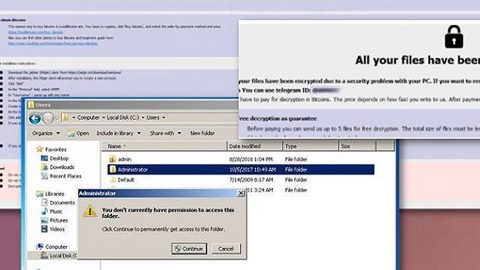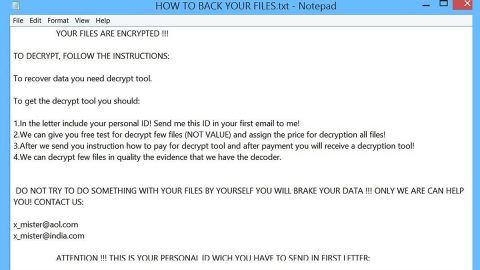What is Wesker ransomware? And how does it implement its attack?
Wesker ransomware is a dangerous file-encrypting virus that can do serious damage to your computer’s files. It is designed to lock these files to make them inaccessible and demand ransom from its victims. It uses the “WESKER_ENC” file marker in marking the files it encrypts.
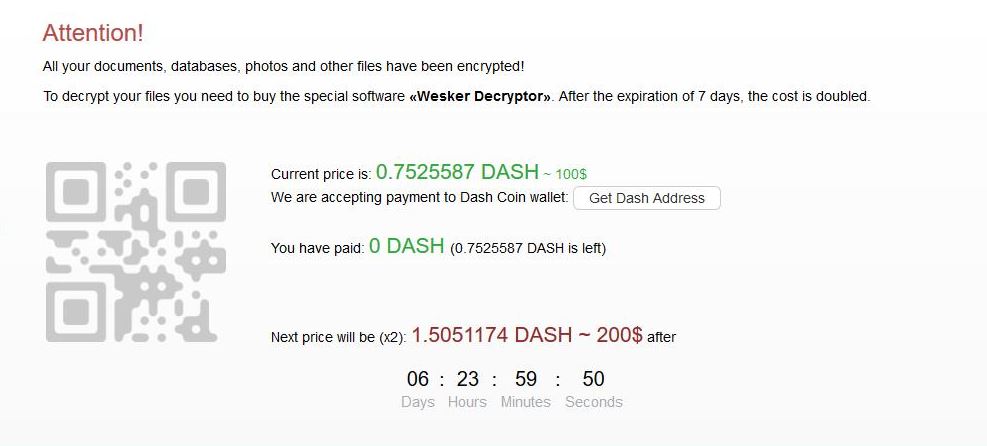
Once it infects a computer, it drops a malicious payload used to establish a connection between the infected computer and a remote server controlled by the attackers. From this remote server, several malicious components are then downloaded and placed in the system folders. They are used to help Wesker ransomware in executing its attack. It also modifies some entries and sub-keys in the Windows Registry which allows it to run on every system boot.
After it modifies system settings, it starts to encrypt various files in the system, especially the common user-generated ones like images, documents, videos, databases, audio files, and many more. It uses the AES encryption algorithm in encrypting them and after the encryption, it adds the “WESKER_ENC” suffix to every affected file and opens a file named “!!! INSTRUCTION_RNSMW !!!.txt” that states:
“the Hello, dear friend Eツ
All your work and personal files are have Been encrypted by the
the W R. The Esker ENCRYPTED
Your files are damaged are the NOT, for They are modified only. They can be decrypted.
How to decrypt files?
You have to buy the special software – “Wesker Decryptor”.
The method of payment of the decryptor
For this:
[1] Download Tor-browser (https://www.torproject.org/download/download-easy.html)
[2] Install and run it
[3] Open the website in the Tor-browser “: Http://wesker7b27uikjn3.onion/index.php?6b1AAdbb9d737C529783cf7eec9703dA
[4] Follow the further instructions.
IMPORTANT:
* Do not try to reinstall the OS, restore and decrypt the files yourself. All attempts will be unsuccessful.
** You can get the decryptor ONLY on the specified link.
*** If you don’t have the ability to use the Tor-browser, use the Telegram to get the actual list of web mirrors: https://t.me/tor2web_wesker
_________________________________________________
— BEGIN WESKER KEY– –
3EfCC66625B0B3C77Ed0d1135BE86B00zf79Fme9lOEqwb 5VXmSPV95FnuZZHY0 + + PWnldmJ
*** Bei CMkTFlvFj8Nw4 +
— the END Wesker the KEY —
— — the BEGIN the PC the DATA
dC504376F3a09e99a8e60C951ad9baab3u + RqddfDoA8khQ7kuYavaKvTE *** 2Q6PUa0lCm9 / a
— the END the PC the DATA —
_________________________________________________”
It isn’t practical paying the ransom which is why it isn’t advised that you do so. The best thing you can do when infected with this ransomware Trojan is to remove it carefully from your system first and then try out free recovery options, be it through a free decryption software or using the Windows Previous Versions feature.
How does Wesker ransomware spread online?
Wesker ransomware may spread online using the most common distribution method used by ransomware developers which is malicious spam email campaigns. Crooks usually attach an infected file with malicious scripts used to launch the crypto-malware in the computer. Thus, you need to be extra careful in opening emails and downloading attachments as they could contain the malicious payload of dangerous ransomware threats like Wesker ransomware.
You can obliterate Wesker ransomware from your computer by following the removal steps provided below and the advanced steps that follow.
Step_1: First, you have to stop the malicious process of Wesker ransomware by opening the Task Manager. To do that, simply tap Ctrl + Shift + Esc keys on your keyboard.
Step_2: Under the Task Manager, switch to the Processes tab and find the suspicious-looking process that takes up most of your CPU’s resources and is most likely related to Wesker ransomware.
Step_3: After that, close the Task Manager.
Step_4: Tap Win + R, type in appwiz.cpl and click OK or tap Enter to open Programs and Features under Control Panel.
Step_5: Under the list of installed programs, look for Wesker ransomware or anything similar, and then uninstall it.
Step_6: Next, close the Control Panel and tap Win + E keys to launch File Explorer.
Step_7: Navigate to the following locations below and look for Wesker ransomware’s malicious components such as “!!! INSTRUCTION_RNSMW !!!.txt”, “[random].exe” and other suspicious files, then delete all of them.
- %TEMP%
- %WINDIR%\System32\Tasks
- %APPDATA%\Microsoft\Windows\Templates\
- %USERPROFILE%\Downloads
- %USERPROFILE%\Desktop
Step_8: Close the File Explorer.
Before you proceed to the next steps below, make sure that you are tech-savvy enough to the point where you know exactly how to use and navigate your computer’s Registry. Keep in mind that any changes you make will highly impact your computer. To save you trouble and time, you can just use Restoro, this system tool is proven to be safe and excellent enough that hackers won’t be able to hack into it. But if you can manage Windows Registry well, then by all means go on to the next steps.
Step_9: Tap Win + R to open Run and then type in Regedit in the field and tap enter to pull up Windows Registry.
Step_10: Navigate to the following path:
- HKEY_CURRENT_USER\Control Panel\Desktop\
- HKEY_USERS\.DEFAULT\Control Panel\Desktop\
- HKEY_LOCAL_MACHINE\Software\Microsoft\Windows\CurrentVersion\Run
- HKEY_CURRENT_USER\Software\Microsoft\Windows\CurrentVersion\Run
- HKEY_LOCAL_MACHINE\Software\Microsoft\Windows\CurrentVersion\RunOnce
- HKEY_CURRENT_USER\Software\Microsoft\Windows\CurrentVersion\RunOnce
Step_11: Delete the registry keys and sub-keys created by Wesker ransomware.
Step_12: Close the Registry Editor and empty the Recycle Bin.
Try to recover your encrypted files using the Shadow Volume copies
Restoring your encrypted files using Windows Previous Versions feature will only be effective if Wesker ransomware hasn’t deleted the shadow copies of your files. But still, this is one of the best and free methods there is, so it’s definitely worth a shot.
To restore the encrypted file, right-click on it and select Properties, a new window will pop up, then proceed to Previous Versions. It will load the file’s previous version before it was modified. After it loads, select any of the previous versions displayed on the list like the one in the illustration below. And then click the Restore button.
Congratulations, you have just removed Wesker Ransomware in Windows 10 all by yourself. If you would like to read more helpful articles and tips about various software and hardware visit fixmypcfree.com daily.
Now that’s how you remove Wesker Ransomware in Windows 10 on a computer. On the other hand, if your computer is going through some system-related issues that have to get fixed, there is a one-click solution known as Restoro you could check out to resolve them.
This program is a useful tool that could repair corrupted registries and optimize your PC’s overall performance. Aside from that, it also cleans out your computer for any junk or corrupted files that help you eliminate any unwanted files from your system. This is basically a solution that’s within your grasp with just a click. It’s easy to use as it is user-friendly. For a complete set of instructions in downloading and using it, refer to the steps below
Perform a full system scan using Restoro. To do so, follow the instructions below.