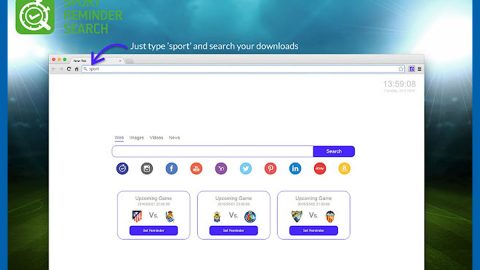Another ransomware is on the loose and is currently wreaking havoc recently. It is called the Master ransomware. Master ransomware is a malicious program developed by a group of cyber criminals who specializes on ransomware. It is called Master ransomware based on the extensions it appends to the encrypted files. It uses specific encryption algorithm with a public key to modify the files by distorting their structures. After the encryption process is completed, the ransomware creates a decryption key and keeps it. The Master ransomware is known to use the following extensions in marking the encrypted files: [[email protected]].master, .[[email protected]].master and .[[email protected]].master. Once the encryption is done, the ransomware releases a !#_RESTORE_FILES_#!.inf file on your desktop. The file contains the following message:
“[WHAT HAPPENED]
Your important files produced on this computer have been encrypted due to a security problem
If you want to restore them, write us to the email: [email protected] or [email protected]
You have to pay for decryption in Bitcoins. The price depends on how fast you write to us.”

Even if you delete the ransom note:!#_RESTORE_FILES_#!.inf file, the Master ransomware is programmed to create a Windows Registry entry that would open the ransom note automatically even if you managed to remove the threat from your computer. Apart from the Windows Registry entry and ransom note, there should be another file related to the Master ransomware, it could be an executable file you have downloaded and executed resulting to the Master ransomware infiltrating your computer system.
Master ransomware is one of the most dangerous ransomware there is. That’s why it is highly recommended for its victims to learn more about this ransomware for any single mistake can cause further damage to your files and your computer. You may find this bizarre, but one of the worst things you can do is to restart your computer after your computer is infected. Why? Because according to researchers, the Master ransomware might be programmed to destruct some part of your computer system’s data if you reboot your computer. So as an effect, your computer might not be able to boot anymore. So it is important to keep this on your mind: don’t do anything rash like rebooting your computer and do some research first. To find out more about Master ransomware, read the rest of this article. We will also provide you steps to remove the infection.
If you are not quite sure if the Master ransomware is the culprit that infected your computer, you should check the damaged files first. If it is Master ransomware, your encrypted files should have an appended extension called .master, example, image.jpg.master or report.docx.master, etc. The ransomware encrypts your computer’s files using a secure cryptosystem to make it unusable and to take it as hostage demanding ransom. As mentioned, never make any rash decisions or actions such as giving in to the cyber criminal’s demand to pay the ransom. It is one of the worst things you can do. Paying the ransom does not mean you will get the decryption key and recover your files. Cyber criminals are called cyber criminals for a reason. They are not to be trusted. And besides, paying the ransom could put your security even more at risk since you will be providing your credit card details when paying the ransom through BitCoins. To recover your files, you could employ copies from other storage media, that is, if you have made a backup for all your important files. If not, you can seek the help of recovery tools and an expert to help you recover the encrypted files.
Like stated above, if you reboot your computer without eliminating the Master ransomware first, it could do further damage to your computer leaving you with no chice but to rewrite your Windows. So the best course of action to take, is to delete the threat as well as the related files it came along with. To do that, follow the guide provided below.
How to remove Master ransomware:
Step 1. Open the Windows Task Manager by pressing Ctrl + Shift + Esc at the same time. Proceed to the Processes tab and look for the any suspicious processes that can be related to the Master Ransomware.
 Right-click on the processes, then click Open File Location and scan them using a powerful and trusted antivirus like SpyRemover Pro. After opening their folders, end their processes and delete their folders. If the virus scanner fails to detect something that you know is suspicious, don’t hesitate to delete it.
Right-click on the processes, then click Open File Location and scan them using a powerful and trusted antivirus like SpyRemover Pro. After opening their folders, end their processes and delete their folders. If the virus scanner fails to detect something that you know is suspicious, don’t hesitate to delete it.
Step 2. Open Control Panel by pressing Start key + R to launch Run and type appwiz.cpl in the search box and click OK.


Locate Master ransomware or any suspicious program and then Uninstall. Then click the Windows button and type msconfig in the search box and hit Enter to Open System Configuration. Go to Startup and unmark items with unknown manufacturer.

Step 3. Open the File Exploerer by pressing the Windows key + E.
Step 4. Go to the directories listed below and delete everything in it. Or other directories you might have saved the file related to the Master ransomware.
-
%USERPROFILE%\Downloads
-
%USERPROFILE%\Desktop
-
%TEMP%
Step 5. This step would involve some modifications in your Windows Registry. This can be dangerous to computer because any changes will greatly impact your computer so before doing some modifications, export any files you’re going to modify or delete.
Go to the Windows Registry by pressing the Windows key + R then type in regedit and click OK.

Step 6. Navigate to HKCU\Software\Microsoft\Windows\CurrentVersion\Run
Step 7. Locate a value named called DECRYPTINFO; its value data should point to this location: C:\Users\user\AppData\Roaming\!#_RESTORE_FILES_#!.inf
Step 8. Right-click on its value name and press Delete.
Step 9. Close the Registry Editor.
Step 10. Remove all the ransom notes ( !#_RESTORE_FILES_#!.inf ) on your computer.
Step 11. Empty your Recycle Bin.
Step 12. Scan your computer using a good antivirus and anti malware like SpyRemover Pro to make sure that there is no single Master ransomware residue left.