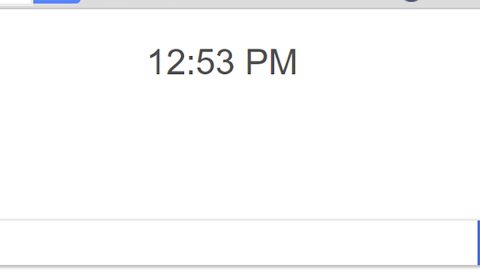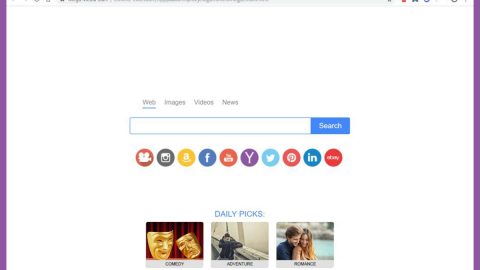What is Searchwebprivate.co? And how does it work?
Searchwebprivate.co is a browser extension that works as a search provider. It claims to provide users with privacy and accurate search results as they browse the web. However, if you decide to install it, it will make unauthorized changes in the default settings of your browser which is why it has been classified as a browser hijacker and a potentially unwanted program. The changes include the modification of the default search provider, homepage as well as new tab URL. So the next time you open your browser, you will see Searchwebprivate.co instead of your usual homepage.
At first, you might think that Searchwebprivate.co is a legitimate search engine based on its appearance. However, if you look close enough, you will notice that its main page does not have any link to its Privacy Policy section which is common on browser hijackers. And if you think that this shady search engine really generates accurate results, you’re very wrong – rather than accurate search results, it providers modified ones instead that mostly consist of sponsored content from its affiliated sites.
Searchwebprivate.co also tracks your browsing activities in order to obtain data such as your search queries, browsing history, websites visited often, and many more. The obtained data is processed and used to generate more sponsored content. In addition, this browser hijacker could also redirect you to other nasty browser hijackers which also allow them to also track down your browsing habits and record browsing data. This could lead to several security and privacy issues that’s why you have to delete this browser hijacker as soon as you can.
How is Searchwebprivate.co distributed over the web?
Searchwebprivate.co is distributed as a part of free software packages known as software bundles. These kinds of software packages are distributed on peer-to-peer networks and free sharing websites. So when you install any freeware or shareware, you could end up installing not just Searchwebprivate.co but also other unwanted programs which is why it is recommended that you use the Advanced or Custom setup when installing this kind of package or better yet, avoid downloading programs from third party sources.
Make sure to follow the instructions given below to delete Searchwebprivate.co from your computer.
Step 1: The first thing you need to do to delete Searchwebprivate.co is to open the Control Panel. To do so, tap the Windows key + R, then type in appwiz.cpl and then click OK or press Enter.

Step 2: Look for any suspicious program that is affiliated with Searchwebprivate.co and then Uninstalls it.

Step 3: Close all the browsers infected with Searchwebprivate.co. If you’re having a hard time closing them, you can close them using the Task Manager just tap on Ctrl + Shift + Esc.
Step 4: After you open the Task Manager, go to the Processes tab and look for the infected browser’s process and end it.
Step 5: Edit your Hosts File
- Tap the Win + R keys to open then type in %WinDir% and then click OK.
- Go to System32/drivers/etc.
- Open the host’s file using Notepad.
- Delete all the entries containing Searchwebprivate.co.
- After that, save the changes you’ve made and close the file.
Step 6: Reset all your browsers to default to their default state.
Google Chrome
- Launch Google Chrome, press Alt + F, move to More tools, and click Extensions.
- Look for Searchwebprivate.co or any other unwanted add-ons, click the Recycle Bin button, and choose Remove.
- Restart Google Chrome, then tap Alt + F, and select Settings.
- Navigate to the On Startup section at the bottom.
- Select “Open a specific page or set of pages”.
- Click the More actions button next to the hijacker and click Remove.
Mozilla Firefox
- Open the browser and tap Ctrl + Shift + A to access the Add-ons Manager.
- In the Extensions menu Remove the unwanted extension.
- Restart the browser and tap keys Alt + T.
- Select Options and then move to the General menu.
- Overwrite the URL in the Home Page section and then restart the browser.
Internet Explorer
- Launch Internet Explorer.
- Tap Alt + T and select Internet options.
- Click the General tab and then overwrite the URL under the homepage section.
- Click OK to save the changes.
Step 7: Hold down Windows + E keys simultaneously to open File Explorer.
Step 8: Navigate to the following directories and look for suspicious files associated to browser hijacker such as the software bundle it came with and delete it/them.
- %USERPROFILE%\Downloads
- %USERPROFILE%\Desktop
- %TEMP%
Step 9: Close the File Explorer.
Step 10: Empty the contents of Recycle Bin.
Follow the advanced instructions below to ensure the removal of Searchwebprivate.co as well as all the file residues it left behind using a trusted program named [product-name].
Perform a full system scan using [product-code]. To do so, follow these steps:
- Turn on your computer. If it’s already on, you have to reboot
- After that, the BIOS screen will be displayed, but if Windows pops up instead, reboot your computer and try again. Once you’re on the BIOS screen, repeat pressing F8, by doing so the Advanced Option shows up.
- To navigate the Advanced Option use the arrow keys and select Safe Mode with Networking then hit
- Windows will now load the SafeMode with Networking.
- Press and hold both R key and Windows key.
- If done correctly, the Windows Run Box will show up.
- Type in the URL address, [product-url] in the Run dialog box and then tap Enter or click OK.
- After that, it will download the program. Wait for the download to finish and then open the launcher to install the program.
- Once the installation process is completed, run [product-code] to perform a full system scan.
- After the scan is completed click the “Fix, Clean & Optimize Now”button.