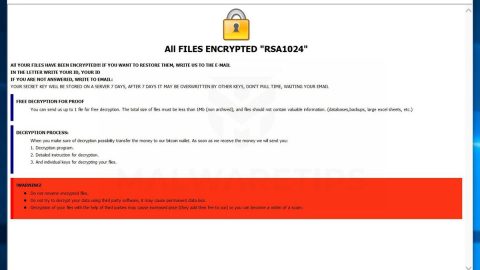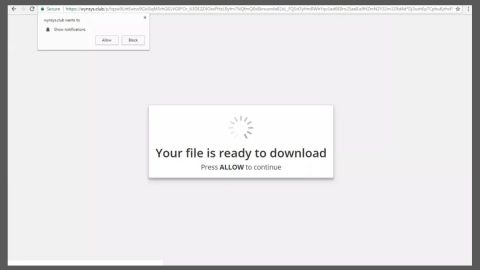What is Coperanking999.today? And how does it function?
Coperanking999.today is categorized as a fake pop-up alert that notifies users that their systems are corrupted. Pop-ups by Coperanking999.today may be caused by keywords highlighted previously on the visited website. This new scam alert aims to trick users into thinking that something is wrong with their internet service to make them call the given phone number, 001 800 630 3153, which they claim to be toll free. When you encounter this scam alert, this is the message you’ll see on your browser:
“There is no internet connection:
Try:
Checking the network cables, modems And routes
reconnecting to Wi-Fi
Running Windows Network Dignostics
Checking the network cables, modems And routes
reconnecting to Wi-Fi
Running Windows Network Dignostics
Toll Free Number:001-800-630-3153
oops.
Something Went Wrong With Your Internet Service
Your ****** System And TCPIP is Blocked By ****
For Immediate Technical Assistance Contact [your Internet provider name] Help Desk at Toll Free: 001-800-630-3153”
You should not panic and do anything rash like calling the given number for this alert is false and the number given will not put you in contact with trustworthy technicians. You will be answered by cyber crooks instead, who will force you into paying for a fake technical support or some unnecessary service. Not to mention the fact that you might unknowingly give them remote access to your computer and worse, they might collect confidential information such as your credit card details and other personally identifiable information.
Another thing you should be aware of is that, Coperanking999.today displays tons of ads that usually promote fake software or fake software updates which are commonly used by cyber criminals in spreading other severe threats like ransomware Trojans. Because of the number of ads its delivers, it will prevent you from having normal browsing session and it might also cause your browser to freeze or crash.
How does Coperanking999.today spread online?
Fake alerts like Coperanking999.today are typically caused by some adware program in your computer. Adware programs hijack your system when you install free software packages from free sharing sites. In other words, adware programs are added as extra components in a software bundle. So make sure that when you install any freeware or shareware, do so using the recommended setup which is Advanced or Custom rather than the quick or standard one to prevent adware programs and other unwanted programs from entering your system.
Follow the guide below to wipe out Coperanking999.today from your browser and computer.
Step 1: Tap F11 to exit if your browser is forced into full screen mode.
Step 2: After that, try to close the browser manually. If you find it hard to do so, close the browser through the Task Manager.
Step 3: Tap the Ctrl + Shift + Esc keys to launch the Task Manager.
Step 4: Once you’ve opened the Task Manager, go to the Processes tab and look for the affected browser’s process and end it by clicking End task or End Process.

Step 5: Close the Task Manager and tap the Win + R keys to open Run and then type in appwiz.cpl to open Control Panel to uninstall the adware program behind the fake alert.
Step 6: Look for the adware program or any unfamiliar program under the list of installed programs and once you’ve found it, uninstall it.

Step 7: Close the Control Panel and tap the Win + E keys to open File Explorer.
Step 8: Navigate to the following directories and look for the adware installer like the software bundle it came with as well as other suspicious files and delete them.
- %USERPROFILE%\Downloads
- %USERPROFILE%\Desktop
- %TEMP%
Step 9: Close the File Explorer and empty your Recycle Bin.
Step 10: Reset all your browsers to default.
Google Chrome
- Launch Google Chrome, press Alt + F, move to More tools, and click Extensions.
- Look for suspicious browser extensions or any unwanted add-on, click the Recycle Bin button, and choose Remove.
- Restart Google Chrome, then tap Alt + F, and select Settings.
- Navigate to the On Startup section at the bottom.
- Select “Open a specific page or set of pages”.
- Click the More actions button next to the hijacker and click Remove.
Mozilla Firefox
- Open the browser and tap Ctrl + Shift + A to access the Add-ons Manager.
- In the Extensions menu Remove the unwanted extension.
- Restart the browser and tap keys Alt + T.
- Select Options and then move to the General menu.
- Overwrite the URL in the Home Page section and then restart the browser.
Internet Explorer
- Launch Internet Explorer.
- Tap Alt + T and select Internet options.
- Click the General tab and then overwrite the URL under the homepage section.
- Click OK to save the changes.
To make sure that Coperanking999.today is completely eliminated as well as the adware program behind it, follow the advanced steps below:
Perform a full system scan using SpyRemover Pro. To do so, follow these steps:
- Turn on your computer. If it’s already on, you have to reboot
- After that, the BIOS screen will be displayed, but if Windows pops up instead, reboot your computer and try again. Once you’re on the BIOS screen, repeat pressing F8, by doing so the Advanced Option shows up.
- To navigate the Advanced Option use the arrow keys and select Safe Mode with Networking then hit
- Windows will now load the Safe Mode with Networking.
- Press and hold both R key and Windows key.
- If done correctly, the Windows Run Box will show up.
- Type in explorer http://www.fixmypcfree.com/install/spyremoverpro
A single space must be in between explorer and http. Click OK.
- A dialog box will be displayed by Internet Explorer. Click Run to begin downloading the program. Installation will start automatically once download is done.
- Click OK to launch it.
- Run SpyRemover Pro and perform a full system scan.
- After all the infections are identified, click REMOVE ALL.
- Register the program to protect your computer from future threats.