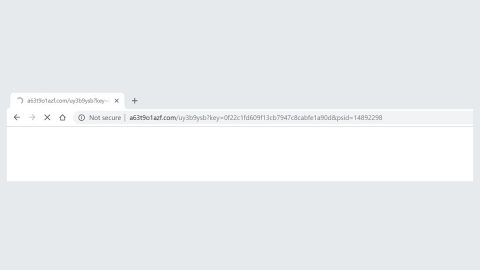What is Search.searchw3m.com? And how does it work?
Search.searchw3m.com is a new browser extension developed by Polarity Technologies Ltd. This browser extension may seem like a legitimate and useful one if you look at its interface as it looks like a typical home page with quick links to sites like Amazon, Gmail, Yahoo and other popular sites. What most users don’t know is that it is actually a browser-hijacking infection designed to cause some changes to the browser’s default home page and search engine.
As soon as it enters your system, this browser hijacker will redirect your web browser to New Tab Search and to query.searchw3m.com websites. Aside from that, it also causes various changes to your browser. For one, it applies some specific modifications on every browser by adding a new value to the target field to prevent users from removing it easily. Right after it makes these modifications, it will start to cause redirects to sponsored websites and deliver lots of annoying and intrusive ads of all kinds such as pop-ups, banners, in-text links and so on. Another thing that makes this extension unsafe is that it collects users’ browsing-related information by monitoring their every online activity. The information gathered are users’ search queries, browsing history, IP address, OS version, frequently visited websites, ads clicked and many more. Some of the ads it displays can lead you to suspicious websites so you have to be careful while browsing the web until you got rid of this browser hijacker.
How is Search.searchw3m.com distributed?
Similar to other browser hijackers, Search.searchw3m.com spreads through software bundles. These kinds of packages are normally found on free sharing sites. A software bundle is consisting of a free or cracked program bundled with other extra programs like Search.searchw3m.com. The hijack happens when you install this kind of package using only the quick installation method instead of the recommended Custom or Advanced. If you want to avoid these kinds of hijacks again, always opt for the recommended installation setup. It would also be better if you stir clear of downloading software from unknown sources even though it’s free and download the software from its official site.
Even though Search.searchw3m.com is not considered to be malicious, it still poses a threat to your computer and to your privacy so you must uninstall it right away. To do so, follow these steps:
Step1. Close all your infected browsers. If you’re having a hard time closing them, you can close them using the Task Manager just tap on Ctrl + Shift + Esc.
Step2. After you open the Task Manager, go to the Processes tab and look for the infected browser’s process and end it.
Step3. Reset all your browsers to default to their default state.
Google Chrome
- Launch Google Chrome, press Alt + F, move to More tools, and click Extensions.
- Look for Search.searchw3m.com or any other unwanted add-ons, click the Recycle Bin button, and choose Remove.
- Restart Google Chrome, then tap Alt + F, and select Settings.
- Navigate to the On Startup section at the bottom.
- Select “Open a specific page or set of pages”.
- Click the More actions button next to the hijacker and click Remove.
Mozilla Firefox
- Open the browser and tap Ctrl + Shift + A to access the Add-ons Manager.
- In the Extensions menu Remove the unwanted extension.
- Restart the browser and tap keys Alt + T.
- Select Options and then move to the General menu.
- Overwrite the URL in the Home Page section and then restart the browser.
Internet Explorer
- Launch Internet Explorer.
- Tap Alt + T and select Internet options.
- Click the General tab and then overwrite the URL under the homepage section.
- Click OK to save the changes.
Step4. Open Control Panel by pressing the Windows key + R, then type in appwiz.cpl and then click OK or press Enter.

Step5. Look for any suspicious program that is affiliated with Search.searchw3m.com and then Uninstall it.

Step6. Hold down Windows + E keys simultaneously to open File Explorer.
Step7. Navigate to the following directories and look for the software bundle Search.searchw3m.com came with as well as other suspicious files related to it and delete them all.
- %USERPROFILE%\Downloads
- %USERPROFILE%\Desktop
- %TEMP%
Step8. Close the File Explorer.
Step9. Empty your Recycle Bin.
You have to make sure that you didn’t miss anything to ensure the complete removal of Search.searchw3m.com and you can do that by following the advanced removal guide below.
Perform a full system scan using SpyRemover Pro. To do so, follow these steps:
- Turn on your computer. If it’s already on, you have to reboot
- After that, the BIOS screen will be displayed, but if Windows pops up instead, reboot your computer and try again. Once you’re on the BIOS screen, repeat pressing F8, by doing so the Advanced Option shows up.
- To navigate the Advanced Option use the arrow keys and select Safe Mode with Networking then hit
- Windows will now load the Safe Mode with Networking.
- Press and hold both R key and Windows key.
- If done correctly, the Windows Run Box will show up.
- Type in explorer http://www.fixmypcfree.com/install/spyremoverpro
A single space must be in between explorer and http. Click OK.
- A dialog box will be displayed by Internet Explorer. Click Run to begin downloading the program. Installation will start automatically once download is done.
- Click OK to launch it.
- Run SpyRemover Pro and perform a full system scan.
- After all the infections are identified, click the REMOVE ALL

- Register the program to protect your computer from future threats.