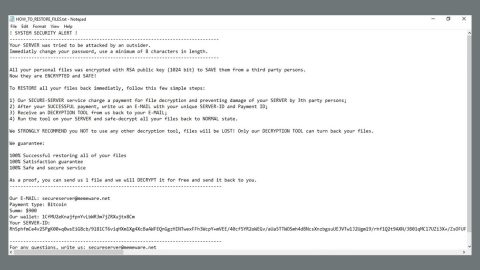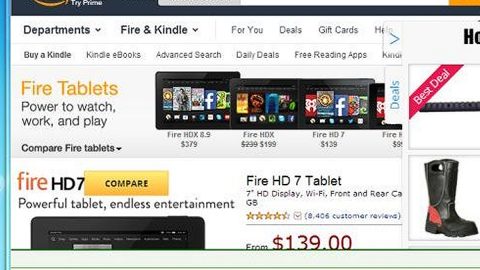What is Yourmailtab.com Redirect? And how does it work?
Yourmailtab.com Redirect is yet another suspicious redirect that is caused by the “Your Mail Tab” extension. It is promoted as a browser extension that supposedly allows users to easily access emails from its new tab page. It supports Gmail, Outlook, AOL, and Yahoo. It may seem like a useful tool to access your emails quickly but don’t let its seemingly legitimate interface fool you for it’s actually a browser hijacker and a PUP in disguise. It causes frequent redirects to dubious websites which is why it is dubbed as “Yourmailtab.com Redirect”.
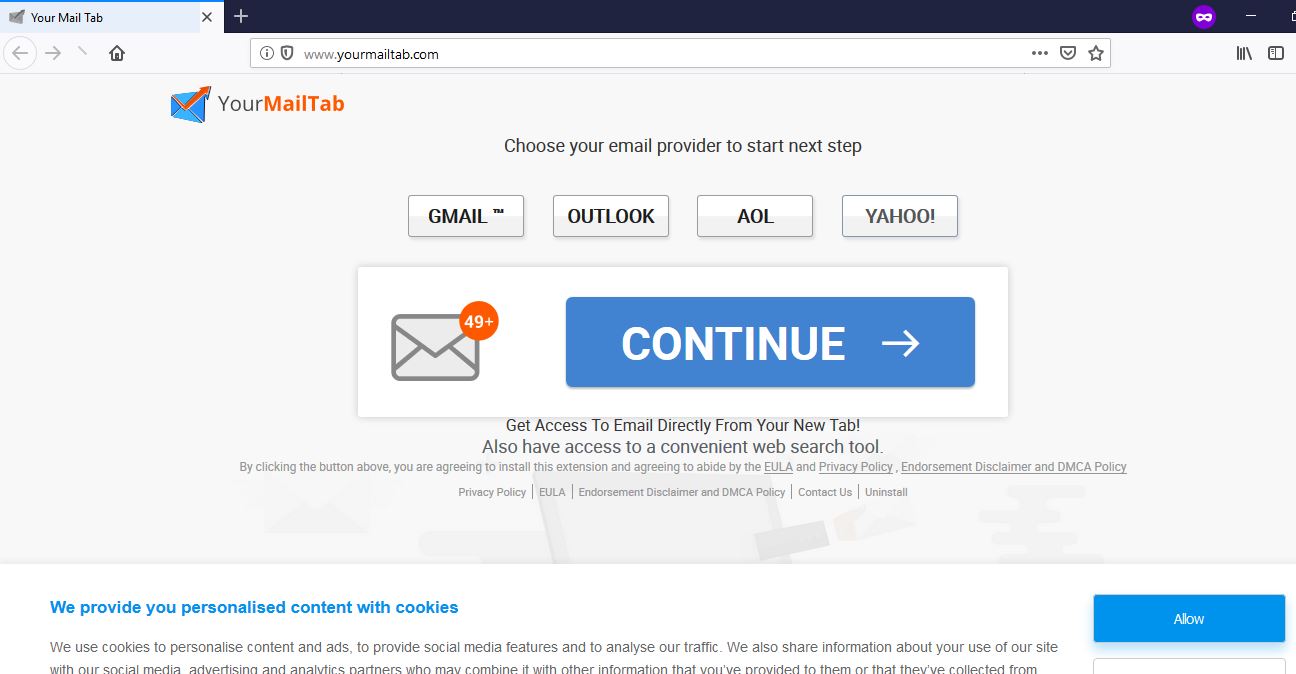
Aside from promoting email domains, Yourmailtab.com Redirect also promotes a different kind of ads. It isn’t so surprising since it is affiliated with third parties in delivering ads. It can also track and monitor all your online activities to obtain your information such as email address, websites you frequently visit, search queries, ads you’ve clicked. It does this so that it can deliver you customized and personalized ads to entice you into clicking them.
Clicking them would increase the developer’s profit since they depend on pay-per-click marketing to gain revenue, hence, the never-ending ads. Some of these ads can even lead you to suspicious websites that could expose you to different kinds of threats. So even if Yourmailtab.com Redirect is not a malicious program, it could still bring harm to your computer. Thus, removing it would be for the best.
How is Yourmailtab.com Redirect disseminated over the web?
Yourmailtab.com Redirect, just like other browser hijackers is disseminated using a technique known as software bundling. PUPs and hijackers are often attached to free software like file converters and whatnot which are combined in a single package. Most users ended up installing all the programs in the bundle, unwanted programs included since they rarely pay attention during the installation process.
To prevent this kind of situation again, the next time you install any freeware, make sure that you always go for the Advanced or Custom installation method so that you can detach the extra programs in the package and install only the trusted program. It would also be better if you download and install programs from their official websites and not from shady software bundles to avoid any PUPs and malware.
Make sure to follow the removal instructions provided below to successfully uninstall Yourmailtab.com Redirect from your browser and computer.
Step_1: You need to close the browser infected with Yourmailtab.com Redirect. And if you can’t close it manually, you can close it using the Task Manager instead. Tap the Ctrl + Shift + Esc keys and open the Task Manager.
Step_2: Next, look for the process of your browser, right-click on it and select End task or End process to close it.
Step_3: Afterwards, tap the Win + R keys to open the Run dialog box and type “appwiz.cpl” in the field and press Enter to open the Programs and Features in Control Panel.
Step_4: From the list of programs installed, look for any programs that could be related to Yourmailtab.com Redirect or any suspicious program you don’t remember installing under the list of installed programs and once you’ve found it, uninstall it.
Step_5: Edit your Hosts File.
- Tap the Win + R keys to open then type in %WinDir% and then click OK.
- Go to System32/drivers/etc.
- Open the hosts file using Notepad.
- Delete all the entries that contain Yourmailtab.com Redirect.
- After that, save the changes you’ve made and close the file.
Step_6: Now you have to flush the DNS cache of your computer. To do so, right-click on the Start button and click on Command Prompt (administrator). From there, type the “ipconfig /flushdns” command and hit Enter to flush the DNS.
Step_7: After that, restart your computer and then open your browsers and reset them back to their default state.
Google Chrome
- Open Google Chrome, then tap the Alt + F keys.
- After that, click on Settings.
- Next, scroll down until you see the Advanced option, once you see it, click on it.
- After clicking the Advanced option, go to the “Restore and clean up option and click on the “Restore settings to their original defaults” option to reset Google Chrome.
- Now restart Google Chrome.
Mozilla Firefox
- Open Mozilla Firefox and tap Ctrl + Shift + A to access the Add-ons Manager.
- In the Extensions menu Remove the unwanted extension.
- Restart the browser and tap keys Alt + T.
- Select Options and then move to the General menu.
- Overwrite the URL in the Home Page section and then restart the browser.
Internet Explorer
- Launch Internet Explorer.
- Next, click the wrench icon for Settings.
- Then click Internet Options.
- After that, go to the Advanced tab.
- From there, click the Reset button. This will reset Internet Explorer’s settings to their default condition.
- Now click OK to save the changes made.
- Restart your computer.
Step_8: Hold down Windows + E keys simultaneously to open File Explorer.
Step_9: Navigate to the following directories and look for suspicious files associated with the browser hijacker such as the software bundle it came with and delete it/them.
- %USERPROFILE%\Downloads
- %USERPROFILE%\Desktop
- %TEMP%
Step_10: Close the File Explorer and empty the contents of Recycle Bin.
Congratulations, you have just removed Yourmailtab.com Redirect in Windows 10 all by yourself. If you would like to read more helpful articles and tips about various software and hardware visit fixmypcfree.com daily.
Now that’s how you remove Yourmailtab.com Redirect in Windows 10 on a computer. On the other hand, if your computer is going through some system-related issues that have to get fixed, there is a one-click solution known as Restoro you could check out to resolve them.
This program is a useful tool that could repair corrupted registries and optimize your PC’s overall performance. Aside from that, it also cleans out your computer for any junk or corrupted files that help you eliminate any unwanted files from your system. This is basically a solution that’s within your grasp with just a click. It’s easy to use as it is user-friendly. For a complete set of instructions in downloading and using it, refer to the steps below
Perform a full system scan using Restoro. To do so, follow the instructions below.