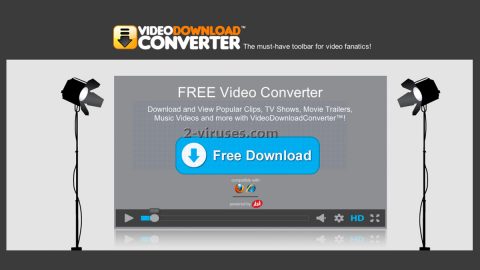What is Croc ransomware? And how does it carry out its attack?
Croc ransomware is a new cryptovirus discovered on April 22, 2019. It is created using the Scarab ransomware builder which operates as a “RaaS” or Ransomware as a Service platform. It follows the already established behavior and tactics of its previous versions in carrying out its attack. In other words, nothing much has changed in this new Scarab variant as this still uses the same modular malware engine which can be tweaked according to the exact campaign.
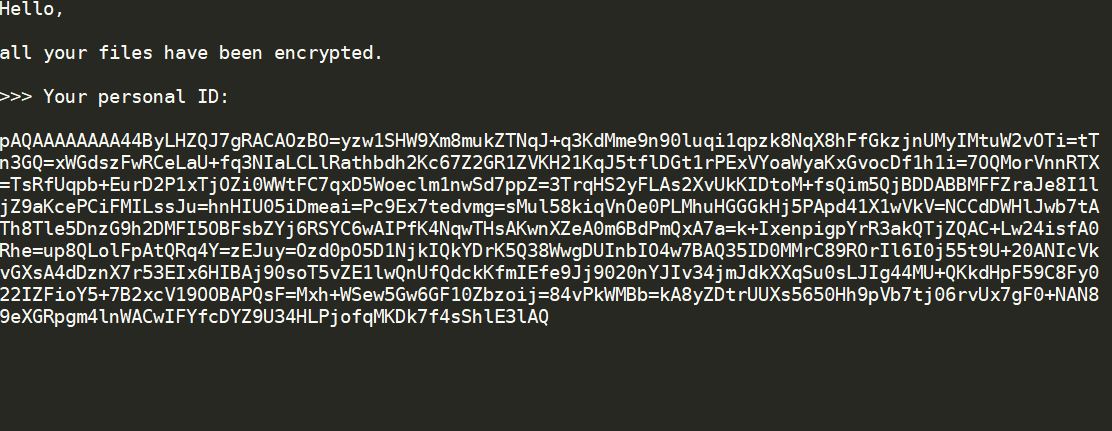
As such, it begins to carry out its attack with an information gathering component that has the ability to hijack sensitive data from the affected system. The collected information is then utilized by the stealth protection module which can protect the ransomware from detection and removal. During this phase, this particular module scans for the presence of antivirus programs, virtual machine hosts as well as sandbox environments. After that, it will modify the Windows Registry to make sure that it can run on every system boot.
In addition, Croc ransomware is also capable of establishing a network connection with the servers controlled by its creators. And if configured well, this module could also be used to spy on the victim’s activities on their affected computers. After the changes are applied, it will begin the encryption process by applying a sophisticated encryption algorithm and then append the .croc extension to each one of the encrypted files. Following the encryption, a file named “HELP_BY_CROC.txt” is generated which contains the following ransom note:
“Hello,
all your files have been encrypted.
>>> Your personal ID:
[random characters]
If you want to recover your files, send us an e-mail with your personal ID and 3 test files (nonarchived, the total size of files must be less than 10Mb).
>>> Contacts:
[email protected]
[email protected]
If your mail server doesn’t send e-mail to our contacts, we recommended you to create
an e-mail on Protonmail.com (https://protonmail.com).
>>> ATTENTION!
* Do not rename encrypted files.
* Do not try to decrypt your data using third-party software, it may cause permanent
data loss.
* Decryption of your files with the help of third parties may cause increased price
(they add their fee to our) or you can become a victim of a scam.”
If you are one of the unfortunate users infected with this crypto-malware, paying the ransom is not the best and wisest way to deal with it as cyber crooks can’t be trusted including the ones who created Croc ransomware. You must prioritize its removal first and then try out other alternatives to recover the affected files. Until then, you can use whatever backup copies you have of the encrypted files.
How is the payload file of Croc ransomware distributed online?
Croc ransomware proliferates using the very same method used by other variants which are via spam emails. This distribution method remains popular for ransomware developers as it seems to be one of the most efficient ways to spread ransomware threats. Thus, you need to be extra cautious when opening and downloading attachments from your email as it might be the malicious payload of Croc ransomware.
Eliminating Croc ransomware from your system wouldn’t be that easy so you need to follow the given removal guide below carefully as well as the advanced steps that follow.
Step_1: Tap the Ctrl + Alt + Delete keys at the same time to open a menu and then expand the Shutdown options which are right next to the power button.
Step_2: After that, tap and hold the Shift key and then click on Restart.
Step_3: And in the Troubleshoot menu that opens, click on the Advanced options and then go to the Startup settings.
Step_4: Click on Restart and tap F4 to select Safe Mode or tap F5 to select Safe Mode with Networking.
Step_5: After your PC has successfully rebooted, tap Ctrl + Shift + Esc to open the Task Manager.
Step_6: Go to the Processes tab and look for any suspicious-looking processes that could be related to Croc ransomware and then end their processes.
Step_7: Exit the Task Manager and open the Programs and Features section under Control Panel by pressing the Windows key + R, then type in “appwiz.cpl” and then click OK or tap Enter.
Step_8: From there, look for any suspicious-looking programs that could be related to Croc ransomware and then uninstall it.
Step_9: Close the Control Panel and tap Win + E keys to open File Explorer.
Step_10: Now navigate to the following locations and look for the malicious components created by Croc ransomware like HELP_BY_CROC.txt and [random].exe and then make sure to delete them all.
- %APPDATA%
- %TEMP%
- %APPDATA%\Microsoft\Windows\Start Menu\Programs\Startup\
- %USERPROFILE%\Downloads
- %USERPROFILE%\Desktop
Step_11: Close the File Explorer.
Before you proceed to the next steps below, make sure that you are tech-savvy enough to the point where you know exactly how to use and navigate your computer’s Registry. Keep in mind that any changes you make will highly impact your computer. To save you the trouble and time, you can just use Restoro this system tool is proven to be safe and excellent enough that hackers won’t be able to hack into it. But if you can manage Windows Registry well, then by all means go on to the next steps.
Step_12: Tap Win + R to open Run and then type in Regedit in the field and tap enter to pull up Windows Registry.
Step_13: Navigate to the listed paths below and look for the registry keys and sub-keys created by Croc ransomware.
- HKEY_CURRENT_USER\Control Panel\Desktop\
- HKEY_USERS\.DEFAULT\Control Panel\Desktop\
- HKEY_LOCAL_MACHINE\Software\Microsoft\Windows\CurrentVersion\Run
- HKEY_CURRENT_USER\Software\Microsoft\Windows\CurrentVersion\Run
- HKEY_LOCAL_MACHINE\Software\Microsoft\Windows\CurrentVersion\RunOnce
- HKEY_CURRENT_USER\Software\Microsoft\Windows\CurrentVersion\RunOnce
Step_14: Delete the registry keys and sub-keys created by Croc ransomware.
Step_15: Close the Registry Editor and empty your Recycle Bin.
Try to recover your encrypted files using the Shadow Volume copies
Restoring your encrypted files using Windows Previous Versions feature will only be effective if Croc ransomware hasn’t deleted the shadow copies of your files. But still, this is one of the best and free methods there is, so it’s definitely worth a shot.
To restore the encrypted file, right-click on it and select Properties, a new window will pop up, then proceed to Previous Versions. It will load the file’s previous version before it was modified. After it loads, select any of the previous versions displayed on the list like the one in the illustration below. And then click the Restore button.
Congratulations, you have just removed Croc Ransomware in Windows 10 all by yourself. If you would like to read more helpful articles and tips about various software and hardware visit fixmypcfree.com daily.
Now that’s how you remove Croc Ransomware in Windows 10 on a computer. On the other hand, if your computer is going through some system-related issues that have to get fixed, there is a one-click solution known as Restoro you could check out to resolve them.
This program is a useful tool that could repair corrupted registries and optimize your PC’s overall performance. Aside from that, it also cleans out your computer for any junk or corrupted files that help you eliminate any unwanted files from your system. This is basically a solution that’s within your grasp with just a click. It’s easy to use as it is user-friendly. For a complete set of instructions in downloading and using it, refer to the steps below
Perform a full system scan using Restoro. To do so, follow the instructions below.